To find a contact, To e-mail or send a message to a contact – Dell Mobile Streak 7 User Manual
Page 41
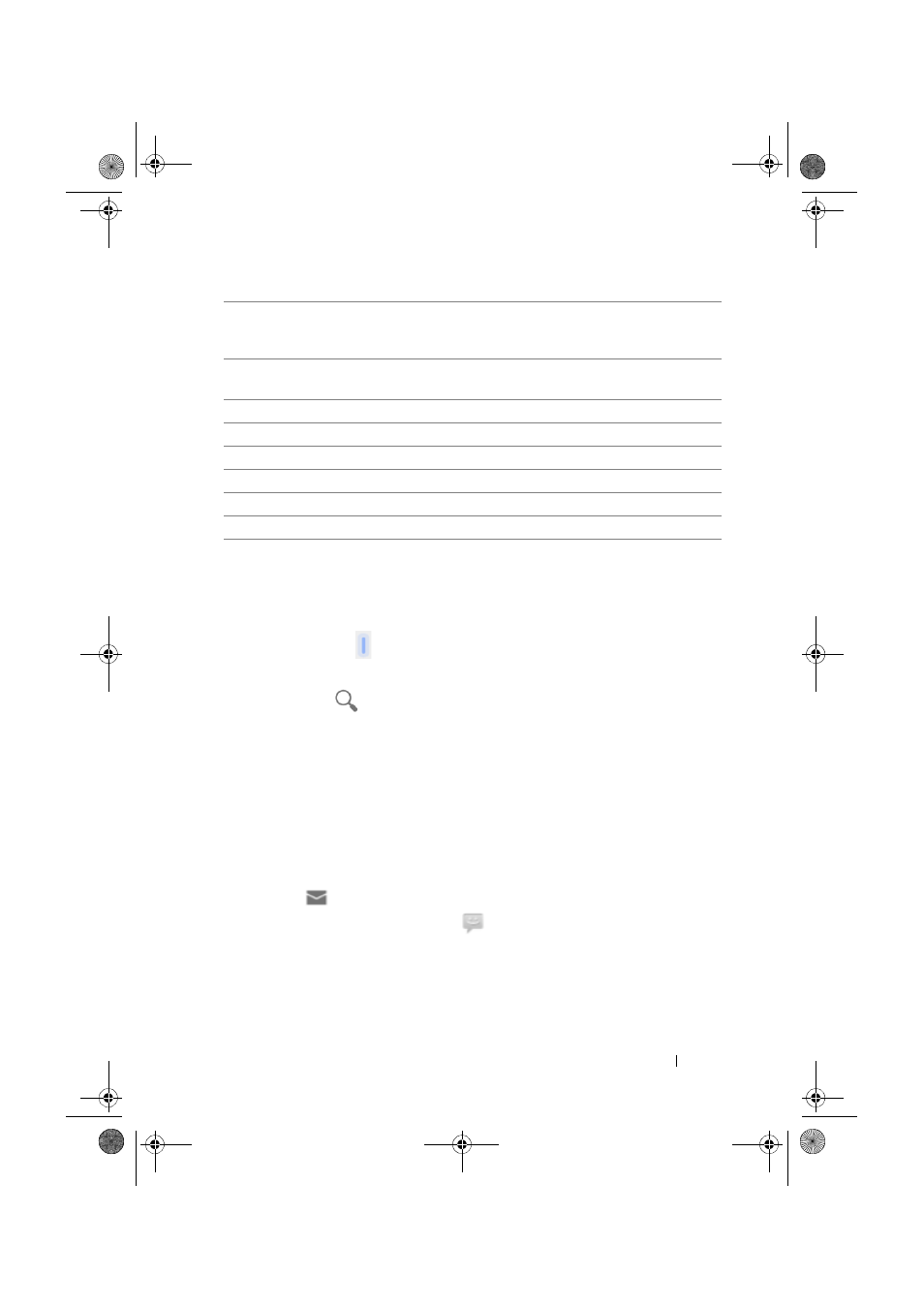
Using Your Dell Streak 7 Tablet
41
To find a contact
1
To locate a contact, you can either:
•
Flick the Contacts list until you find the contact. Or, drag the
scroll bar
on the left of the screen to scroll through the
Contacts list.
•
Touch
Find contacts, and then type either the contact’s
full name or only the first letters of it into the text box. The
screen displays the matching contacts.
2
Once the contact is located, touch the contact’s entry to view the
contact’s details.
To e-mail or send a message to a contact
1
On the Contacts list, find a desired contact.
2
Touch the contact entry to view the contact details, and then
touch
to send e-mail using the e-mail accounts you have set
up on your device, or touch
to send a message.
4
Touch to replace a default information label with another label that you
can choose from the list. For example, you can change the label from
Home phone number to Mobile phone number.
5
Touch to add a new item to the current information category. For
example, you can add a second phone number.
6
Touch to remove an item from the current information category.
7
Touch to fill more information about the contact.
8
Touch to display more options.
9
Touch Cancel to return to your Contacts list.
10 Touch Done to save the new contact to your Contacts list.
11
Touch to return to your Contacts list.
LG7_bk0.book Page 41 Monday, September 5, 2011 6:30 PM
