Dell Mobile Streak 7 User Manual
Page 47
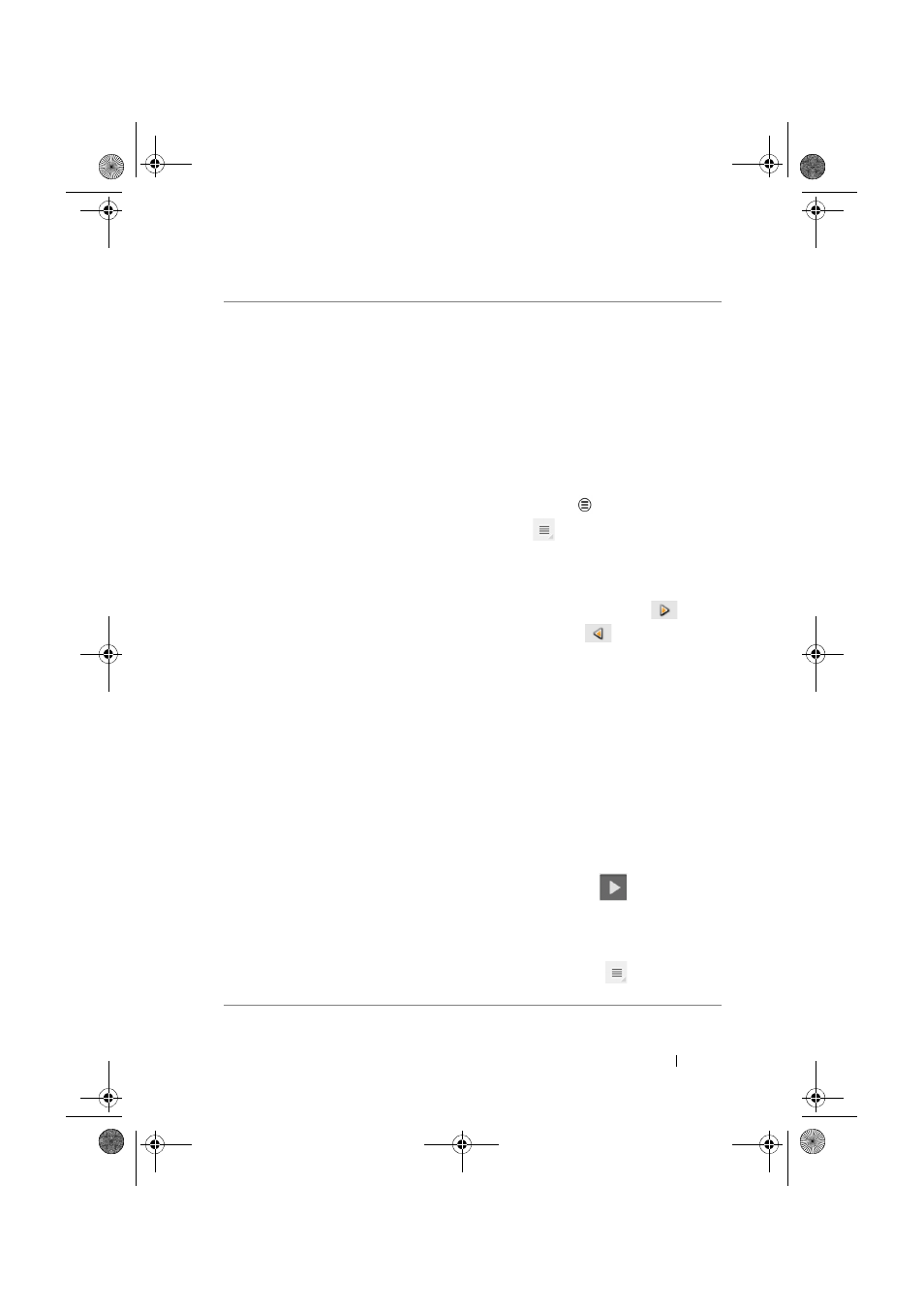
Using Your Dell Streak 7 Tablet
47
Slideshow
Open the Edit slideshow screen to create a slide
show and attach it to your message.
1
Touch Add slide to create new slides.
2
Touch a created slide such as Slide 1 to open
the slideshow editor screen.
3
Touch Add picture, and then select the picture
you want to add to the slide.
4
You can touch the text field at the bottom of
the screen to compose a caption for the
displayed slide.
5
Touch the Menu button
on the device or
the Menu button
on the screen to preview
the slide, remove the picture, add music to the
current slide, add a new slide, or change the
slide duration or the text and picture layout.
6
When editing multiple slides, touch
to
edit the next slide; touch
to return to the
previous slide.
NOTE:
You can create a slideshow of up to
ten slides.
7
To replace a picture, on the slideshow editor
screen, touch the Replace picture button and
select a new picture to replace. To remove the
current slide, touch the Remove slide button.
To preview the slideshow, touch the Preview
button.
8
When complete, touch the Done button to
attach the slideshow to your message.
9
On the message composer screen, touch the
slideshow attachment icon
to play back
the slide show; touch Edit to modify the
slideshow.
10
To remove the slideshow attachment from
your message, touch Edit
→
→
Discard
slideshow.
LG7_bk0.book Page 47 Monday, September 5, 2011 6:30 PM
