Protect your device data with a pin, To disable or change pin – Dell Mobile Streak 7 User Manual
Page 111
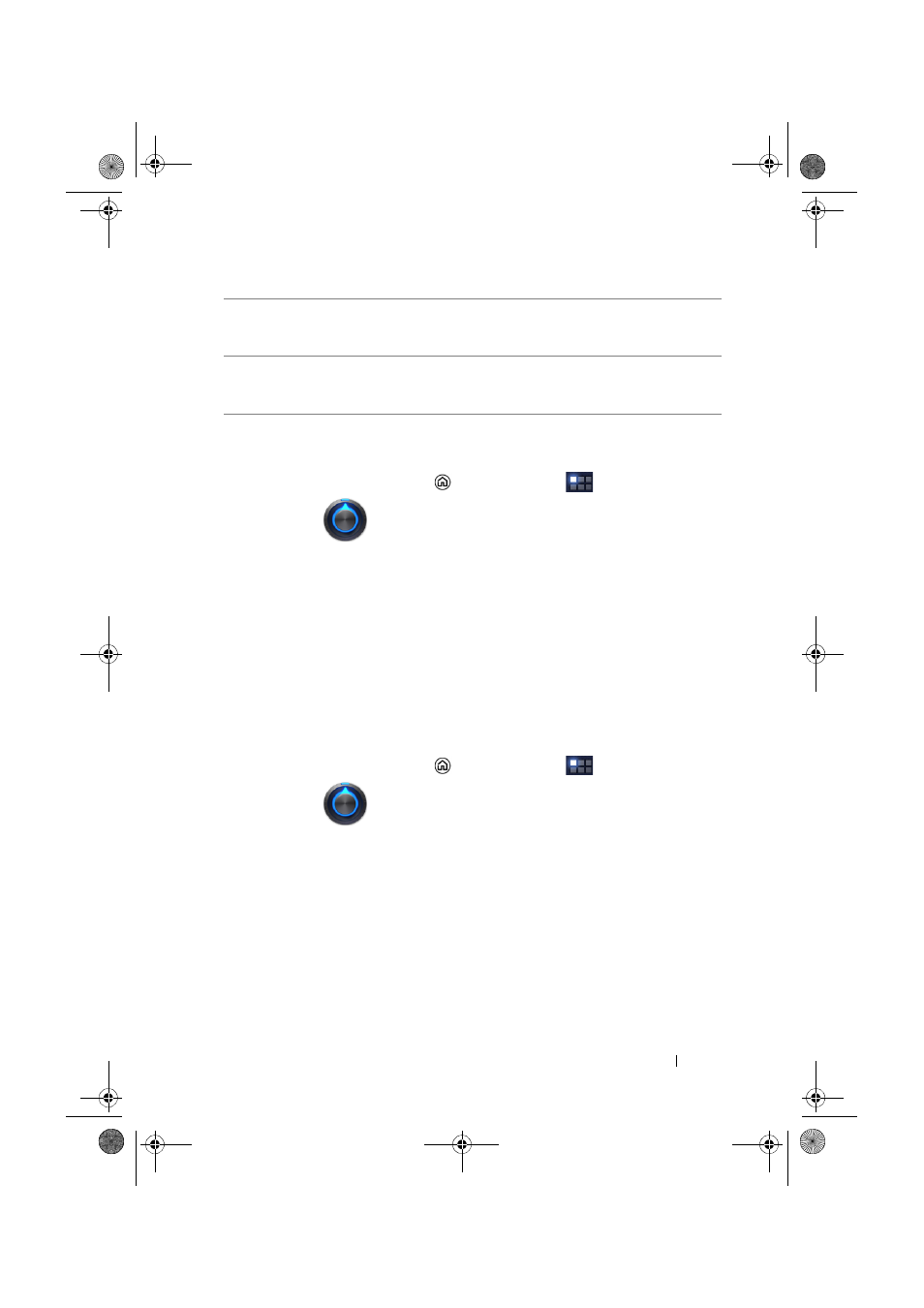
Protecting Your Dell Streak 7 Tablet
111
Protect Your Device Data with a PIN
1
Touch the Home button
→ Apps button
→
Settings
→ Location & security.
2
Touch
Configure lock screen under the Lock screen section
→
PIN.
3
On the Choose your PIN page that appears, enter a PIN in the text
box. Your PIN must be 4 characters at least.
4
Touch Continue to proceed.
5
Enter the PIN again to confirm.
6
Touch OK.
To disable or change PIN
1
Touch the Home button
→ Apps button
→
Settings
→ Location & security.
2
Touch
Configure lock screen under the Lock screen section.
3
Enter the PIN you have enabled, and then touch Continue.
4
Select Not secured to disable the PIN; select PIN to change PIN.
Use visible pattern
Clear this option if you do not want the lines of
the unlock pattern to display on the screen when
you draw it.
Use tactile feedback
Clear this option if you do not want the device to
give you tactile feedback when drawing the
unlock pattern.
LG7_bk0.book Page 111 Monday, September 5, 2011 6:30 PM
