To pair with a bluetooth device – Dell Mobile Streak 7 User Manual
Page 117
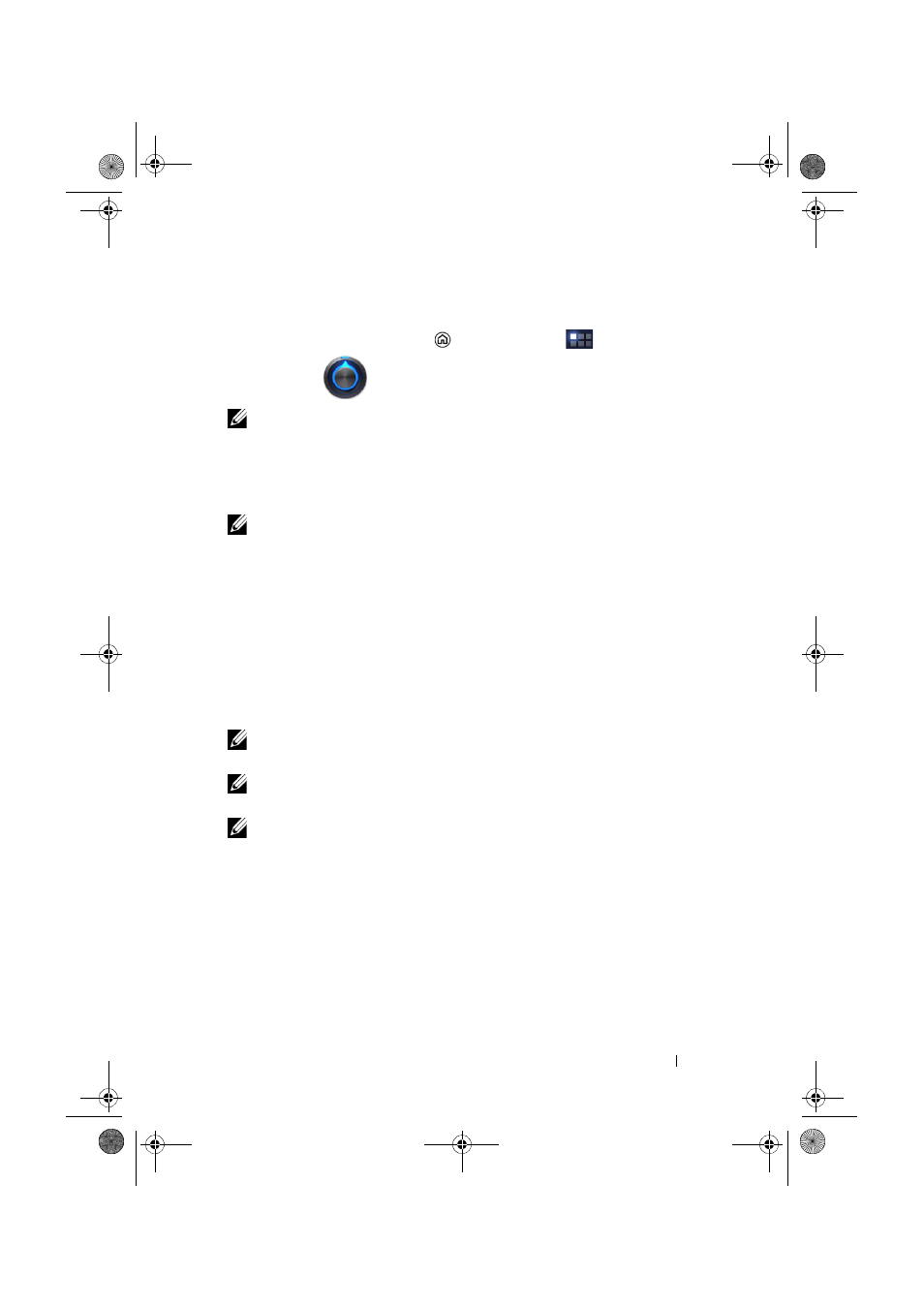
Applications
117
To pair with a Bluetooth device
1
Touch the Home button
→ Apps button
→
Settings
→ Wireless & networks→ Bluetooth settings.
NOTE:
Ensure Bluetooth has been enabled on the device you want to
pair with, and the device is in Discoverable state.
2
Touch Find nearby devices. Your device starts to scan for
Bluetooth devices within range and then displays all detected
devices below the Found devices list.
NOTE:
To detect more devices, touch Scan for devices.
3
To initiate a connection with a device, touch the name of the
device.
4
You may be prompted to enter a password to authenticate. Enter
the same password on both devices, or enter the password
provided by the device manufacturer. Ensure that you read the
documentation of the pairing device to check if it requires a
default password.
5
When the pairing is successful, Paired but not connected is
displayed under the paired device.
NOTE:
To listen to the music using a Bluetooth headset, pair and
connect it first with your device.
NOTE:
The message indicating successful pairing may vary depending
on the type of the paired device.
NOTE:
Pairing is a one-time process. Once your device successfully
pairs with another device, your device recognizes that device without the
need to re-enter the password.
LG7_bk0.book Page 117 Monday, September 5, 2011 6:30 PM
