To enable the sim card pin, To change the sim card pin – Dell Mobile Streak 7 User Manual
Page 113
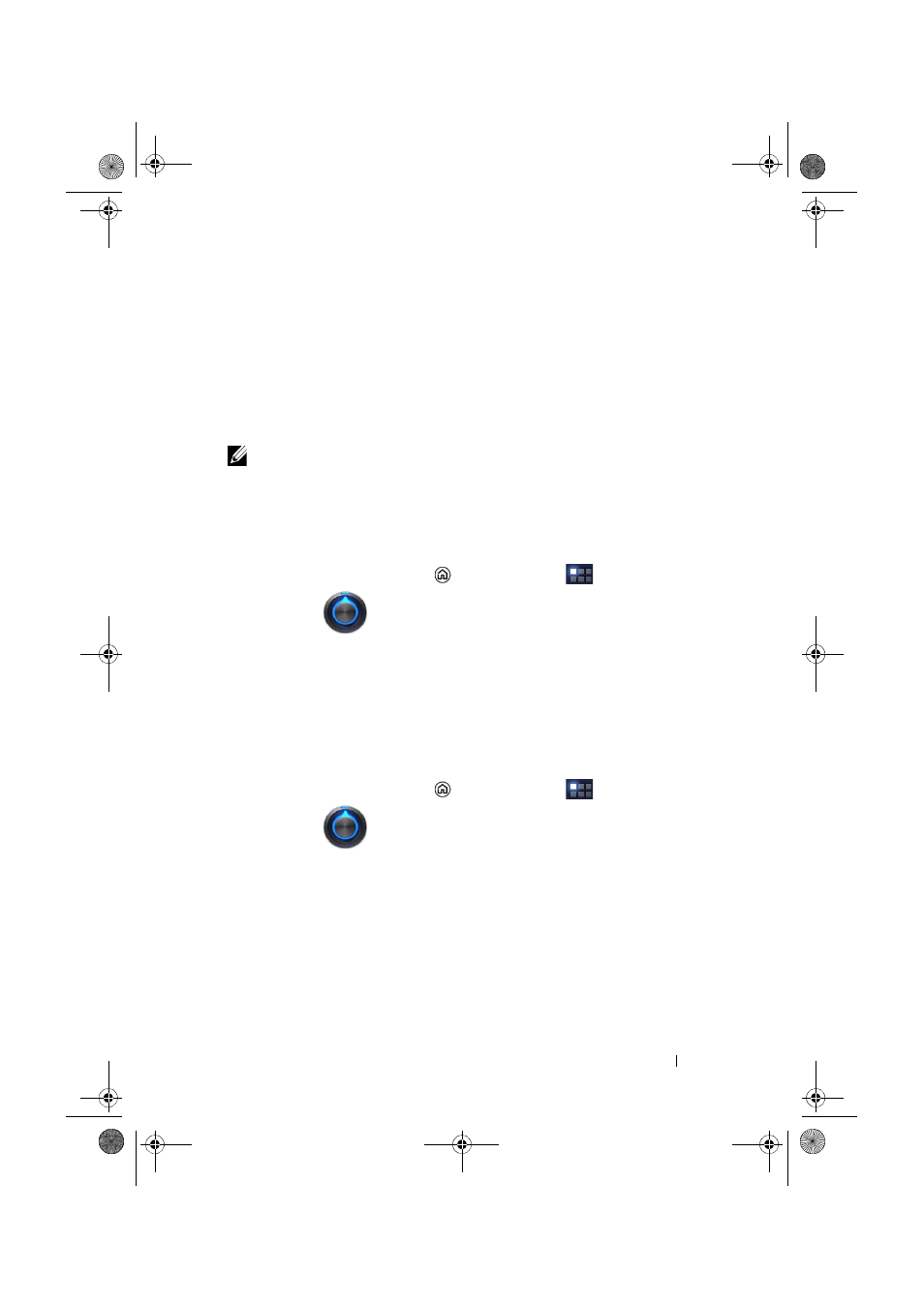
Protecting Your Dell Streak 7 Tablet
113
Protect Your SIM Card with the SIM Lock
Password (on 3G model only)
You can protect your SIM card against unauthorized use with a
personal identification number (PIN). After a PIN is enabled to lock
your SIM, you will need to enter the PIN each time you turn on the
device in order to unlock your SIM.
NOTE:
The SIM card will be permanently locked if you enter the
incorrect PIN for three consecutive times. You must then enter the
Personal Unblocking Key (PUK) to unlock the SIM card. Contact your
service provider to obtain the PUK.
To enable the SIM card PIN
1
Touch the Home button
→ Apps button
→
Settings
→ Location & security.
2
Touch Set up SIM card lock under the SIM card lock section
3
Touch Lock SIM card on the SIM card lock settings menu that
appears.
4
Type your SIM card PIN, and then touch OK.
To change the SIM card PIN
1
Touch the Home button
→ Apps button
→
Settings
→ Location & security.
2
Touch Set up SIM card lock under the SIM card lock section
3
Touch Change SIM PIN on the SIM PIN menu that appears.
4
Type the old SIM card PIN, and then touch OK.
5
Type the new SIM card PIN, and then touch OK.
6
Type the new SIM card PIN again, and then touch OK.
LG7_bk0.book Page 113 Monday, September 5, 2011 6:30 PM
