If the screen is difficult to read – Dell Dimension 4500C (Japan Only) User Manual
Page 56
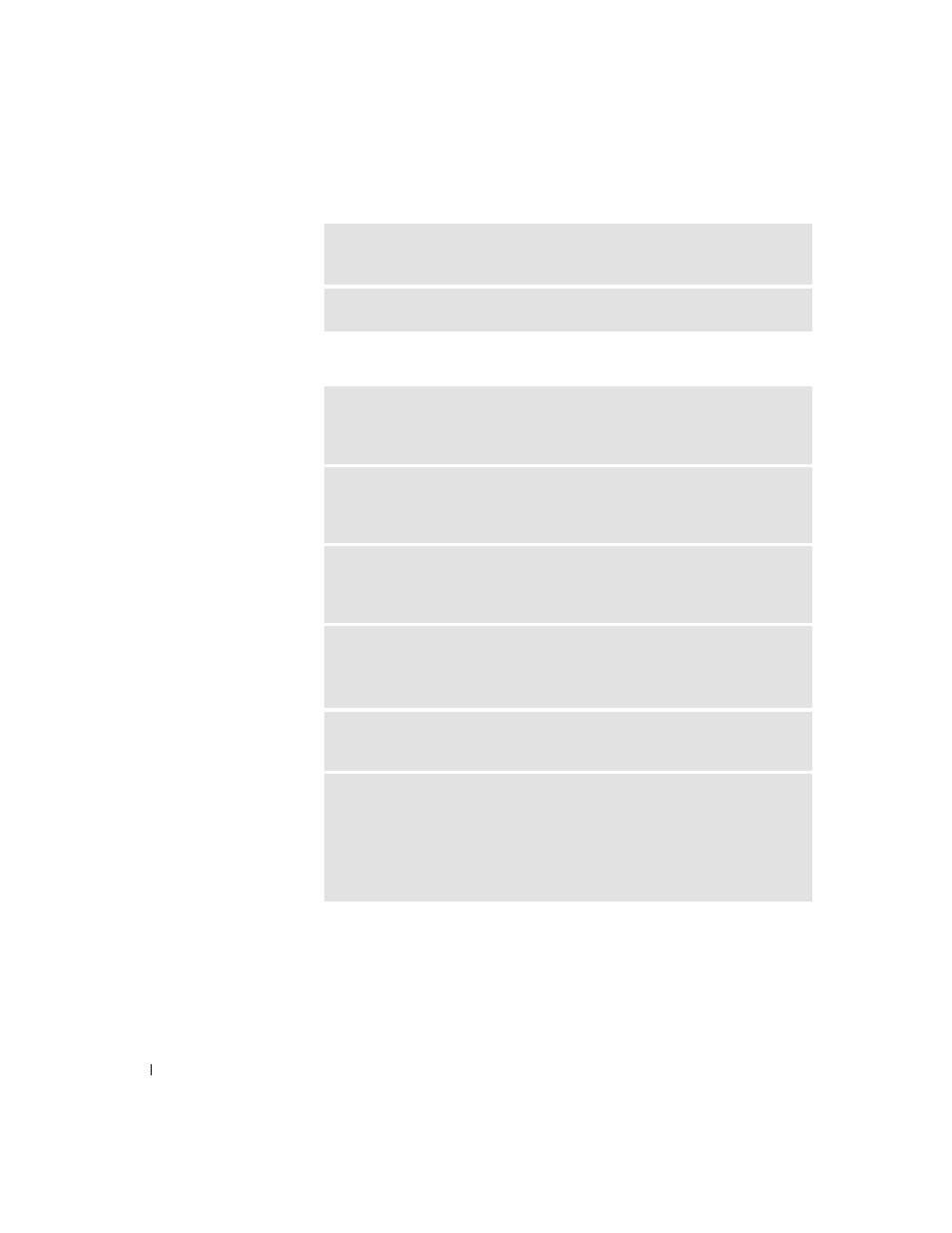
56
Solving Problems
www
.jp.dell.com | s
upport.jp.dell.com
If the screen is difficult to read
T
E S T
AN O T HE R
MO N ITO R
— If another monitor is available, connect it to
the computer.
C
HE C K
T H E
D I AG N O S T I C
L I G H T S
— See page 60.
C
HE C K
T H E
M O NI T O R
S E T T I N GS
— See the monitor documentation for
instructions on adjusting the contrast and brightness, demagnetizing
(degaussing) the monitor, and running the monitor self-test.
C
HE C K
T H E
V I DE O
C O NN EC T O R
— If you purchased the optional video
card, ensure that you connected your monitor cable to the correct video
connector.
M
O V E
T H E
S UB W O O F E R
AW A Y
F R OM
THE
MO N ITO R
— If your speaker
system includes a subwoofer, ensure that the subwoofer is at least 60 cm (2 ft)
away from the monitor.
M
O V E
T H E
M O NI T O R
A W A Y
F RO M
EXT ER N A L
PO W E R
S O UR C E S
—
Fans, fluorescent lights, halogen lamps, and other electrical devices can cause the
screen image to appear "shaky." Turn off nearby devices to check for interference.
R
O T A T E
T H E
M O NI T O R
T O
F A C E
A
D IF F E R EN T
D IR E C T IO N
— Eliminate
sunlight glare, which can cause poor picture quality.
A
D J US T
T H E
W
IN D O W S ®
D I S P L A Y
S E T T I N GS
1
Click the Start button, and then click Control Panel.
2
Click Appearance and Themes.
3
Click Display, and then click the Settings tab.
4
Try different settings for Screen resolution and Color quality.
