Scanner problems – Dell Dimension 4500C (Japan Only) User Manual
Page 53
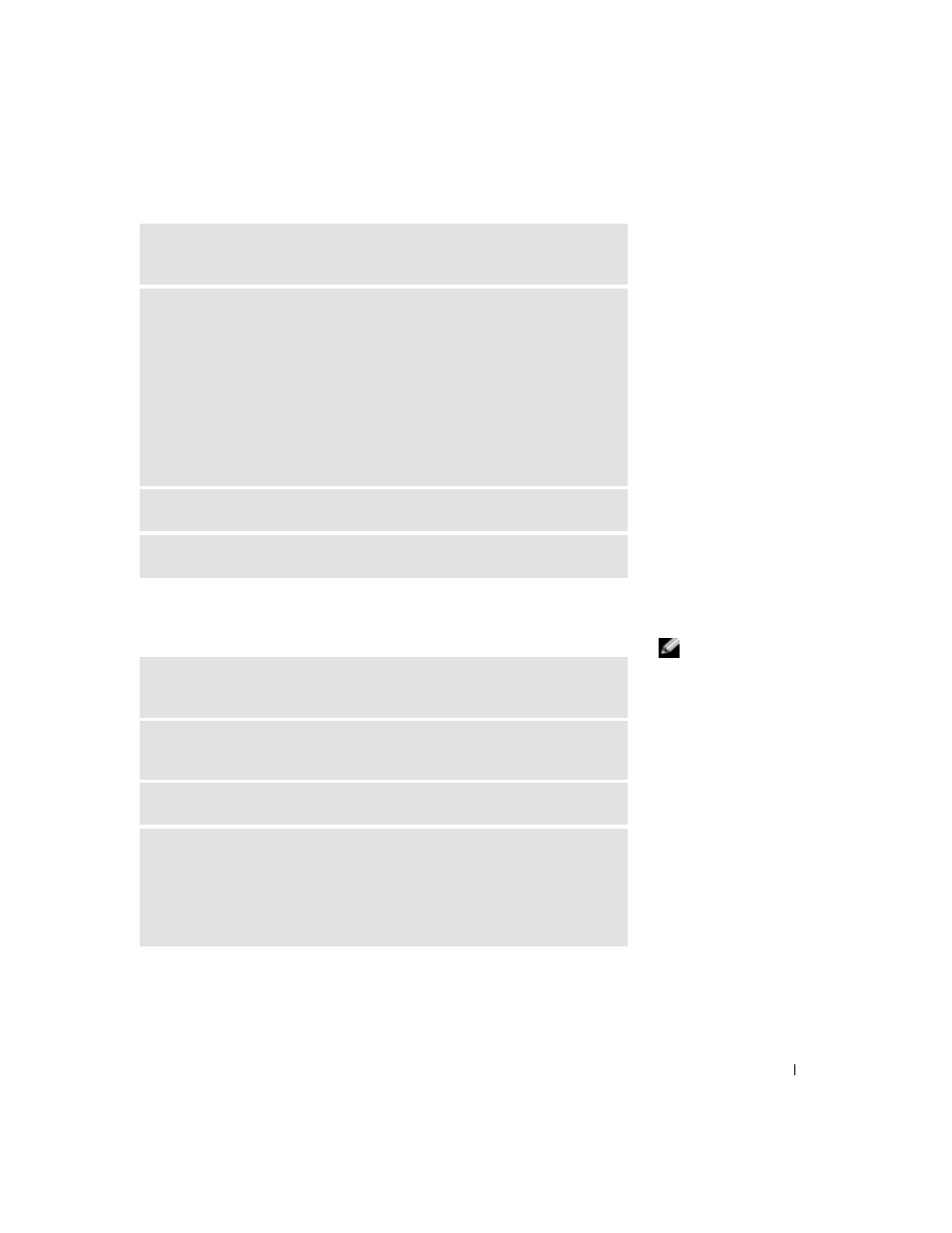
Solving Problems
53
Scanner Problems
HINT: Dell does not
cover the scanner’s
warranty. If you need
technical assistance for
your scanner, call the
scanner’s manufacturer.
See the scanner
documentation for the
correct phone number.
T
E S T
T HE
EL E CT R I C AL
O U T L E T
— Ensure that the electrical outlet is
working by testing it with another device, such as a lamp.
V
E RI F Y
T H A T
THE
P R IN T E R
I S
RE C O G NI Z E D
B Y
W
IN D O W S ®
1
Click the Start button.
2
Click Control Panel.
3
Click Printers and Other Hardware.
4
Click View installed printers or fax printers. If the printer is listed, right-click
the printer icon.
5
Click Properties, and then select the Ports tab. For a parallel printer, ensure
that the Print to the following port(s): setting is LPT1 (Printer Port). For a
USB printer, ensure that the Print to the following port(s): setting is USB.
R
E I NS T AL L
THE
P R IN T E R
D R IV E R
— See page 67.
C
HE C K
F O R
IN T E R RU P T
R E Q U ES T
C O N F L I C T S
— See page 70.
C
HE C K
T H E
S C A NN E R
D O C UM E NT A T I O N
— See the scanner
documentation for setup and troubleshooting information.
U
N LO C K
THE
S C A NN E R
— Ensure that your scanner is unlocked if it has a
locking tab or button.
R
E S T A R T
THE
C O MP U T E R
A ND
T R Y
THE
S C A NN ER
A G AI N
C
HE C K
T H E
C A BL E
C O NN E C T IO N S
• If your scanner has a power cable, ensure that the power cable is firmly
connected to a working electrical outlet and that the scanner is turned on.
• Ensure that the scanner cable is firmly connected to the computer and to the
scanner.
