Sound and speaker problems – Dell Dimension 4500C (Japan Only) User Manual
Page 54
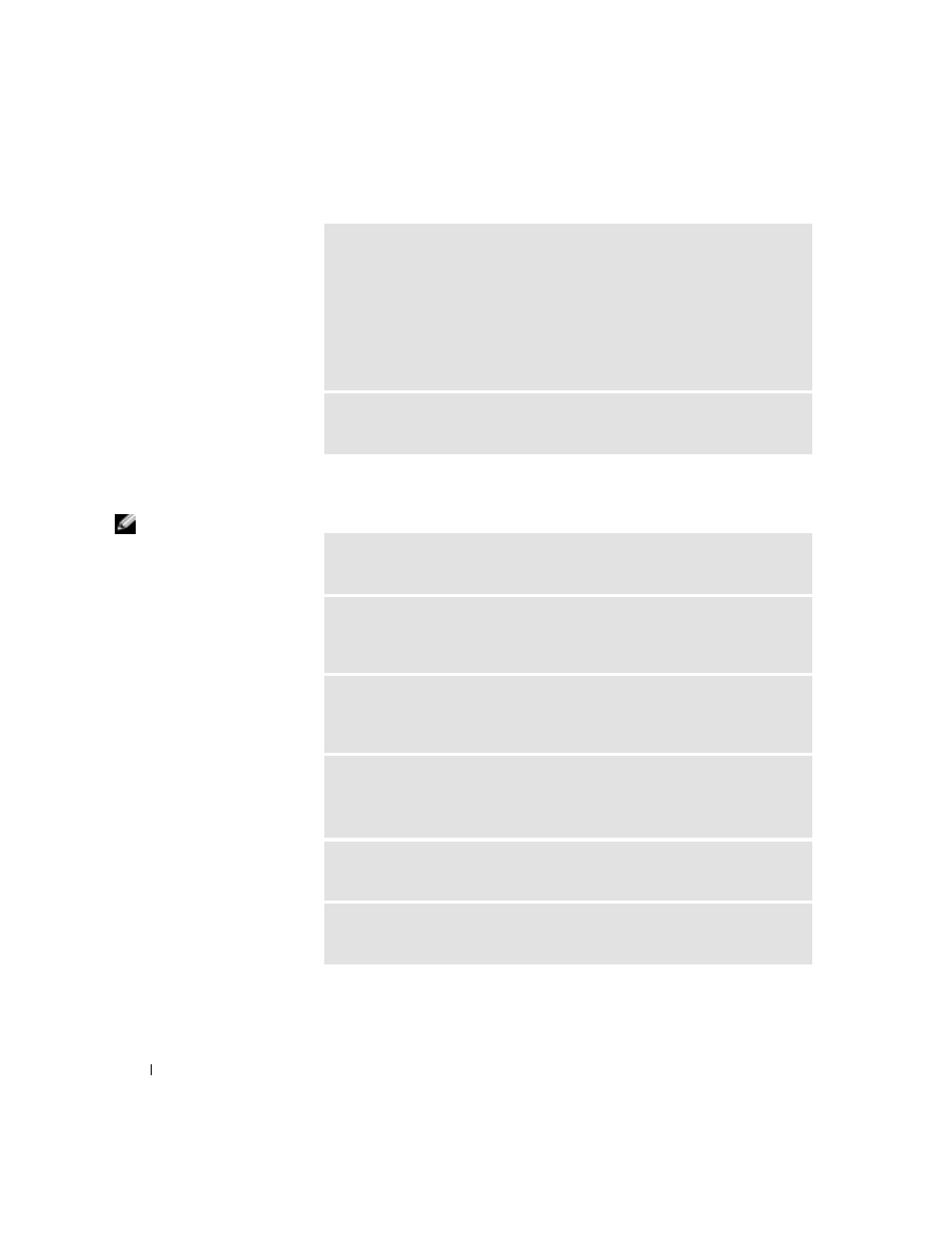
54
Solving Problems
www
.jp.dell.com | s
upport.jp.dell.com
Sound and Speaker Problems
HINT: The volume
control in some MP3
players overrides the
Windows
®
volume
setting. If you have been
listening to MP3 songs,
ensure that you did not
turn the player volume
down or off.
V
E R IF Y
T H A T
THE
S C A N N E R
I S
RE C O G NI Z E D
B Y
M
IC R O SO FT ®
W
I ND O W S ®
1
Click the Start button.
2
Click Control Panel.
3
Click Printers and Other Hardware.
4
Click Scanners and Cameras. If your scanner is listed, Windows recognizes
the scanner.
R
E I NS T AL L
THE
S C A N N E R
D R IV E R
— See the scanner documentation for
instructions.
C
HE C K
T H E
S P E A K E R
CA B LE
C O NN EC T I O NS
— Ensure that the speakers
are connected as shown on the setup diagram supplied with the speakers.
E
NSU R E
T H A T
T HE
S UB W O O F E R
AN D
THE
S P E AK E RS
A R E
T UR NE D
O N
— See the setup diagram supplied with the speakers. If your speakers have
volume controls, adjust the volume, bass, or treble to eliminate distortion.
A
D J US T
T H E
W
IN D O W S
VO L UM E
C O NT R O L
— Click or double-click the
speaker icon in the lower-right corner of your screen. Ensure that the volume is
turned up and that the sound is not muted.
D
IS CO N NE C T
HE A D P HO N E S
F R O M
THE
HE A D P HO N E
C O NN E C T O R
—
Sound from the speakers is automatically disabled when headphones are
connected to the computer’s front-panel headphone connector.
T
E S T
THE
EL E CT RI C A L
OU T LE T
— Ensure that the electrical outlet is
working by testing it with another device, such as a lamp.
E
LI MI NATE
P O S S I BL E
I NT E R FE R E NC E
— Turn off nearby fans, fluorescent
lights, or halogen lamps to check for interference.
