Printer problems – Dell Dimension 4500C (Japan Only) User Manual
Page 52
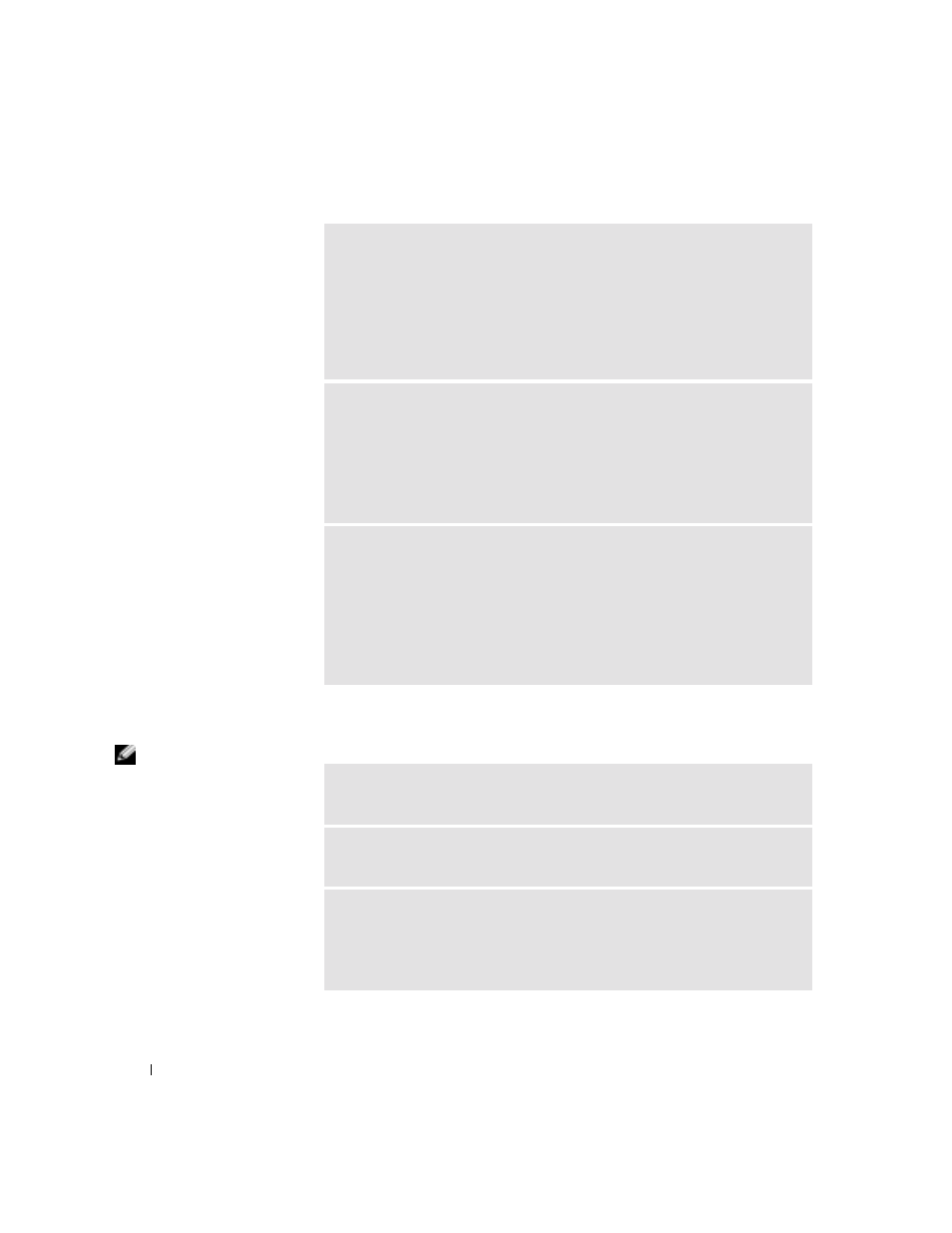
52
Solving Problems
www
.jp.dell.com | s
upport.jp.dell.com
Printer Problems
HINT: Dell does not
cover the printer’s
warranty. If you need
technical assistance for
your printer, call the
printer’s manufacturer.
See the printer
documentation for the
correct phone number.
I
F
T H E
P O W E R
L IG H T
IS
S T E A D Y
A MB E R
— The computer is receiving
electrical power, but an internal power problem might exist.
• Ensure that the voltage selection switch is set to match the AC power at your
location (see page 9).
• Ensure that the microprocessor power cable is securely connected to the
system board (see page 83).
• If the problem persists, contact Dell (see page 105).
I
F
T H E
P O W E R
L IG H T
IS
B LI NK IN G
A M B ER
— A device might be
malfunctioning or incorrectly installed.
• Remove and then reinstall the memory modules (see page 90).
• Remove and then reinstall any cards (see page 86).
• Remove and then reinstall the video card, if applicable (see page 88).
• If the problem persists, contact Dell (see page 105).
E
LI MI NATE
IN T E R F E RE N C E
— Electrical appliances on the same circuit or
operating near the computer can cause interference. Other causes of interference
are:
• Power extension cables
• Keyboard and mouse extension cables
• Too many devices on a power strip
• Multiple power strips connected to the same electrical outlet
C
HE C K
T H E
P R IN T E R
D O C UM E NT A T I O N
— See the printer documentation
for setup and troubleshooting information.
E
NSU R E
T H A T
T HE
P R I NT E R
IS
T U R N E D
ON
— See the printer
documentation for power button information.
V
E R IF Y
THE
P RI N T ER
C A BL E
C O NN E C T IO N S
• See the printer documentation for cable connection information.
• Ensure that the printer cables are securely connected to the printer and the
computer as described in "Setting Up a Printer" on page 23.
