Ieee 1394 problems, Keyboard problems – Dell Dimension 4500C (Japan Only) User Manual
Page 47
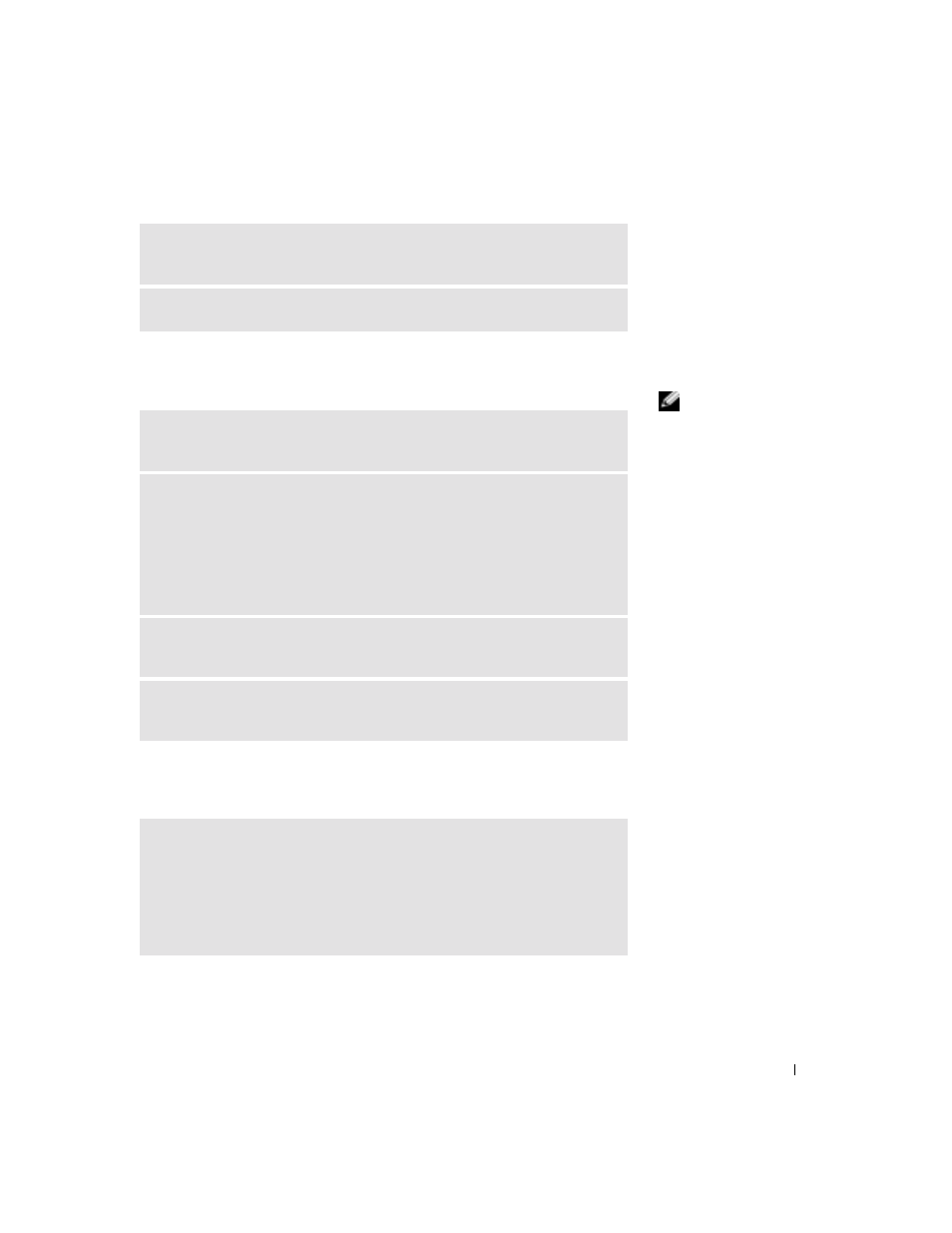
Solving Problems
47
IEEE 1394 Problems
HINT: Check Windows
Explorer to see if your
device is listed as a drive.
Keyboard Problems
C
HE C K
Y O U R
O P E R A T IN G
S Y S T E M
D O C UM E NT A T I O N
F O R
A DD I T I O NA L
T R O UB L E S H O O T I NG
I N FO R MA T I O N
C
HE C K
F O R
IN T E R RU P T
R E Q U ES T
C O N F L I C T S
— See page 70.
C
HE C K
T H E
IEEE 1394
D E V IC E
— Ensure that the IEEE 1394 device is
properly inserted into the connector.
E
NSU R E
T H A T
T H E
IEEE 1394
D E V I CE
IS
R E C O GN I Z E D
B Y
W
I ND O W S ®
1
Click the Start button.
2
Click Control Panel.
3
Click Printers and Other Hardware. If your IEEE 1394 device is listed under
the appropriate Control Panel icon, Windows recognizes the device.
I
F
Y O U
HA V E
P R O B L E MS
W I T H
A
D
EL L
-
P R O VI D E D
IEEE 1394
D E VI C E
— Contact Dell (see page 105).
I
F
Y O U
HA V E
P R O BL E MS
W I T H
A
IEEE 1394
D E V IC E
N O T
P R O V ID E D
B Y
D
EL L
— Contact the IEEE 1394 device manufacturer.
R
E S T A R T
THE
C O MP U T E R
• If the mouse is functioning, shut down the computer (see page 34). After the
computer shuts down, press the power button to restart the computer.
• If the computer does not respond to a keystroke or the mouse, press the power
button for at least 8 to 10 seconds until the computer turns off. Press the
power button again to restart the computer.
