Drive problems, Cd drive problems – Dell Dimension 4500C (Japan Only) User Manual
Page 39
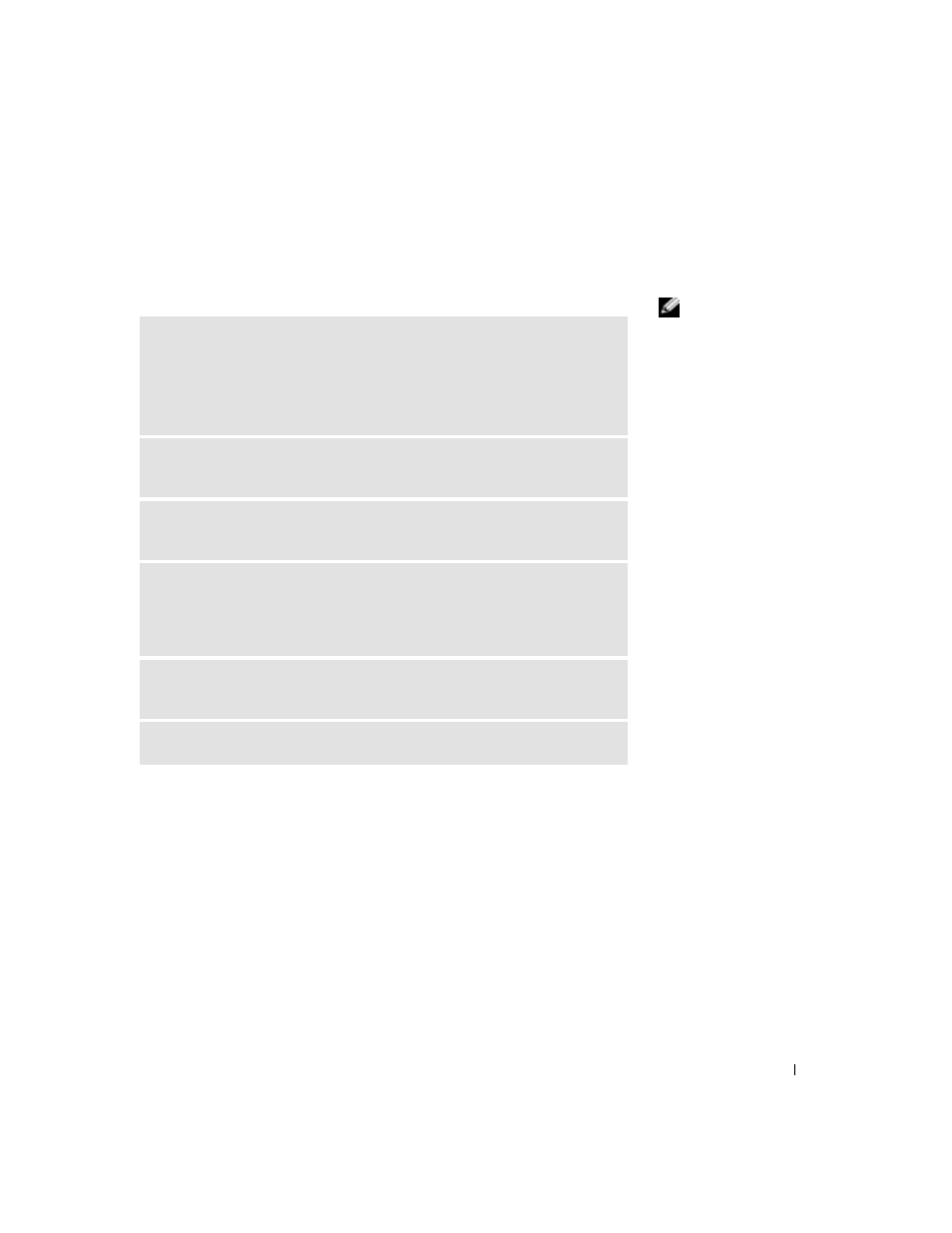
Solving Problems
39
Drive Problems
CD drive problems
HINT: High-speed CD
drive vibration is normal
and may cause noise. This
does not indicate a defect
in the drive or the CD.
A
D JU S T
T H E
W
I N D OW S
V O L UM E
C O NT R O L
— Click the speaker icon in
the lower-right corner of your screen.
• Ensure that the volume is turned up by clicking the slidebar and dragging
it up.
• Ensure that the sound is not muted by clicking any boxes that are checked.
T
E S T
T HE
DR I V E
W I T H
A N OT HE R
CD — Insert another CD to eliminate
the possibility that the original CD is defective.
C
HE C K
T H E
S P E A KE R S
A ND
S UB W O O F ER
— See "Sound and Speaker
Problems" on page 54.
E
NSU R E
T H A T
W
IN D O W S
R EC O G NI Z E S
T H E
D R IV E
— Click the Start
button, and then click My Computer. If the CD drive is not listed, perform a full
scan with your antivirus software to check for and remove viruses. Viruses can
sometimes prevent Windows from recognizing the drive.
C
L E A N
THE
D IS C
— See the
Tell Me How
help file for instructions on
cleaning your CDs. To access help files, see page 38.
C
HE C K
F O R
IN T E R RU P T
R E Q U ES T
C O N F L I C T S
— See page 70.
