Modem – Dell Precision M70 User Manual
Page 94
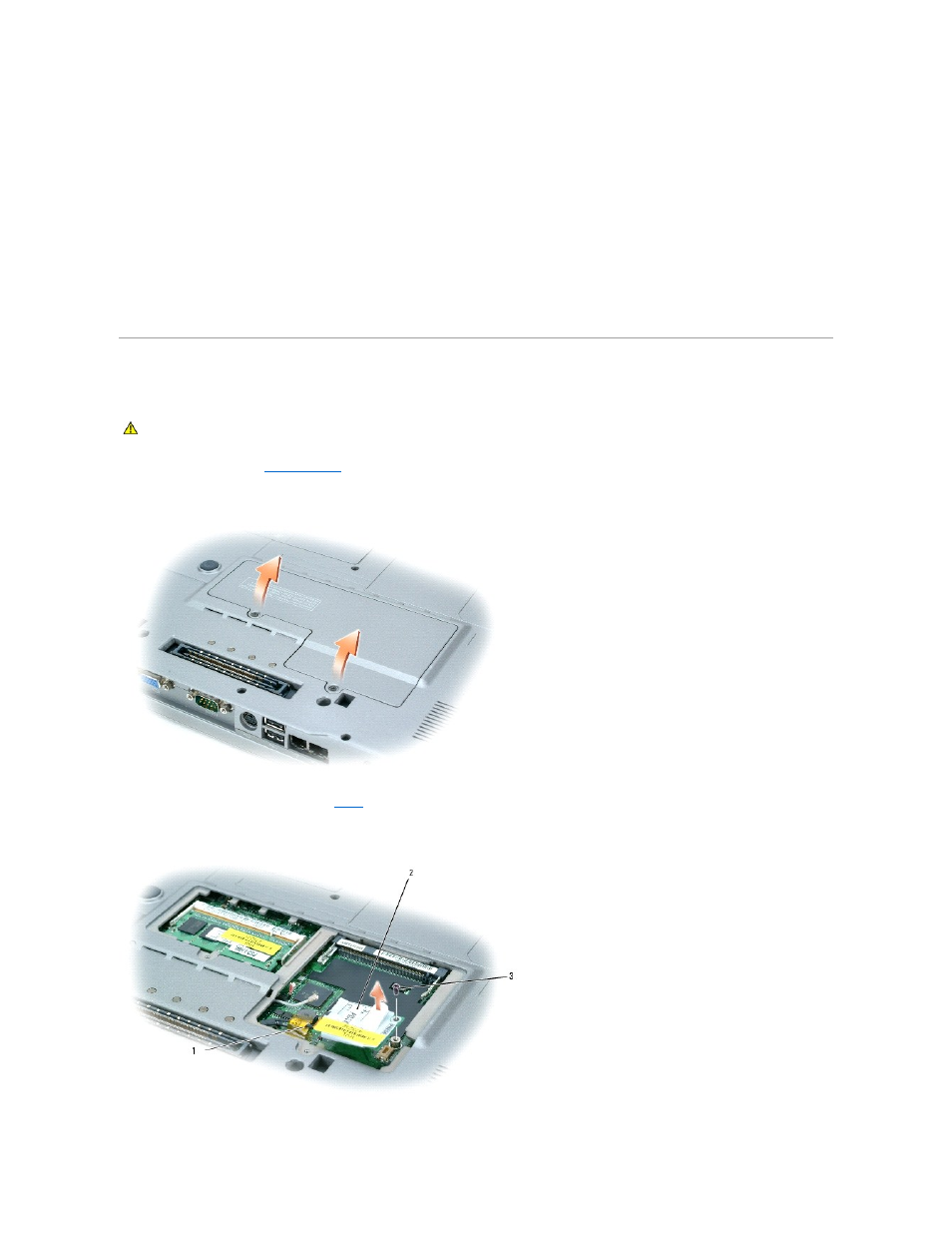
6.
Replace the keyboard.
a.
Reconnect the keyboard connector to the system board.
b.
Slide the tabs at the bottom of the keyboard back into their slots.
c.
Reinsert and tighten the two screws across the top of the keyboard.
7.
Replace the central control cover. Starting at the left side of the computer, press down on the control cover until you feel it click into place.
8.
Insert the battery into the battery bay, or connect the AC adapter to your computer and an electrical outlet.
9.
Turn on the computer.
As the computer boots, it detects the additional memory and automatically updates the system configuration information.
To confirm the amount of memory installed in the computer, click the Start button, click Help and Support, and then click Computer Information.
Modem
If you ordered the optional modem at the same time that you ordered your computer, the modem is already installed.
1.
2.
Turn the computer over, loosen the captive screws from the options door, and then remove the door.
3.
If a modem is not already installed, go to
. If you are replacing a modem, remove the existing modem:
a.
Remove the screws securing the modem to the system board, and set them aside.
b.
Pull straight up on the attached pull-tab to lift the modem out of its connector on the system board, and disconnect the modem cable.
CAUTION:
Before you begin any of the procedures in this section, follow the safety instructions located in the Product Information Guide.
