Dual independent display mode, Microsoft windows 2000, Microsoft windows xp – Dell Precision M70 User Manual
Page 31
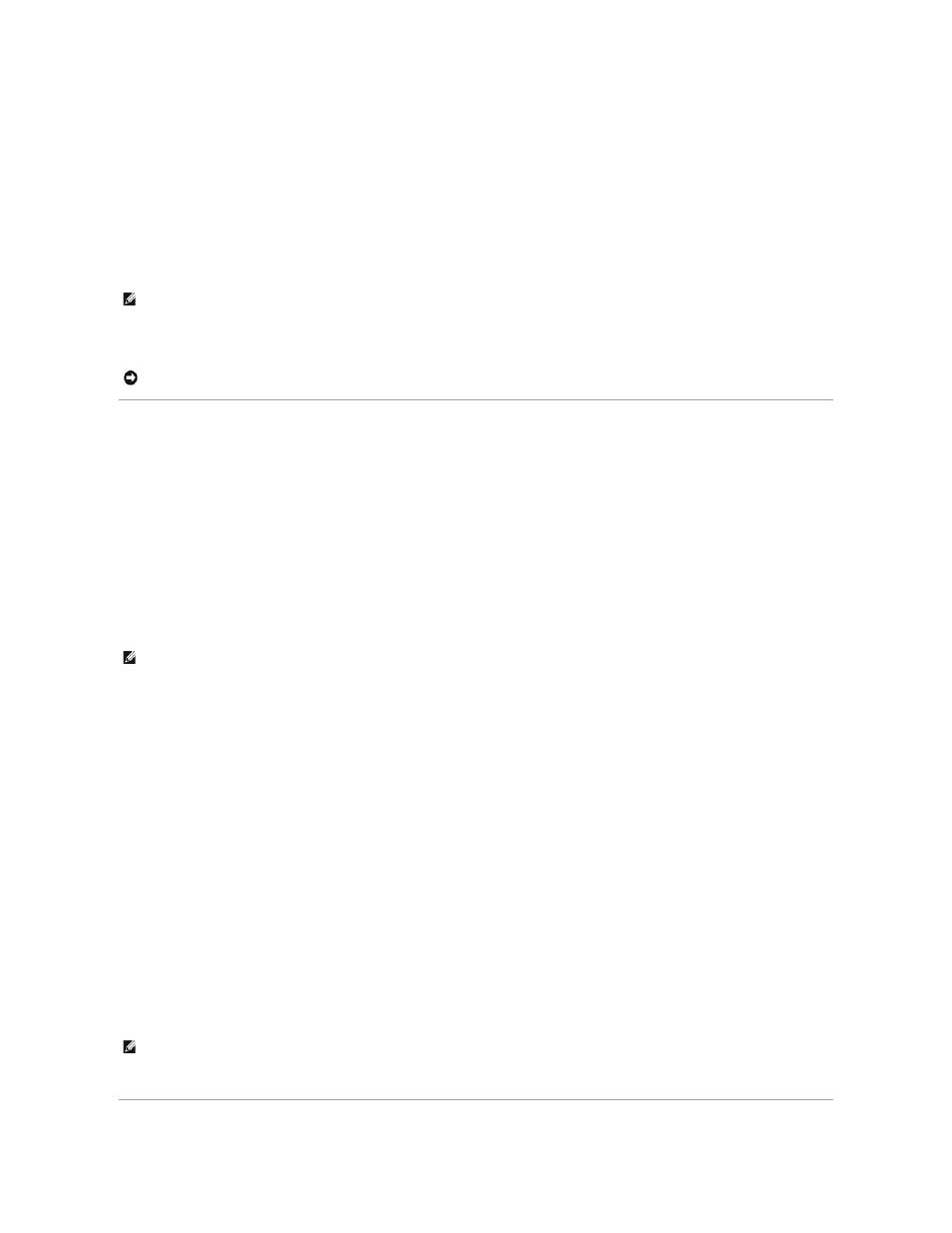
4.
Try different settings for Color quality and Screen resolution.
Microsoft Windows 2000
1.
Click the Start button, point to Settings, and then click Control Panel.
2.
Double-click the Display icon and click the Settings tab.
3.
Try different settings for Colors and Screen area.
If the video resolution setting is higher than that supported by the display, the computer enters pan mode. In pan mode, the screen cannot be completely
displayed. For example, the taskbar that usually appears at the bottom of the desktop may no longer be visible. To view the rest of the screen, use the touch
pad or track stick to pan up, down, left, and right.
Dual Independent Display Mode
You can attach an external monitor or projector to your computer and use it as an extension of your display (known as "dual independent display" or
"extended desktop" mode). This mode allows you to use both screens independently and drag objects from one screen to the other, effectively doubling the
amount of viewable work space.
Microsoft Windows XP
1.
Connect the external monitor, TV, or projector to the computer.
2.
Open the Control Panel and double-click the Display icon.
3.
In the Display Properties window, click the Settings tab.
4.
Click the monitor 2 icon, click the Extend my Windows desktop... check box, then and click Apply.
5.
Change Screen Area to the appropriate sizes for both displays and click Apply.
6.
If prompted to restart the computer, click Apply the new color setting without restarting and click OK.
7.
If prompted, click OK to resize your desktop.
8.
If prompted, click Yes to keep the settings.
9.
Click OK to close the Display Properties window.
To disable dual independent display mode:
1.
Click the Settings tab in the Display Properties window.
2.
Click the monitor 2 icon, uncheck the Extend my Windows desktop... option, and then click Apply.
If necessary, press
Microsoft Windows 2000
The Windows 2000 operating system does not natively support dual independent display (extended desktop) mode on your computer.
NOTE:
As the resolution increases, icons and text appear smaller on the screen.
NOTICE:
You can damage an external monitor by using an unsupported refresh rate. Before adjusting the refresh rate on an external monitor, see the
monitor user's guide.
NOTE:
If you choose a resolution or color palette that is higher than the display supports, the settings adjust automatically to the closest possible
values. For more information, see your operating system documentation.
NOTE:
This software may not be available in certain countries.
