Charging the battery, Removing a battery, You can check the – Dell Precision M70 User Manual
Page 13: Battery charge, Before you insert the, Battery, Charge, Is low, Microsoft windows power meter, Charge gauge
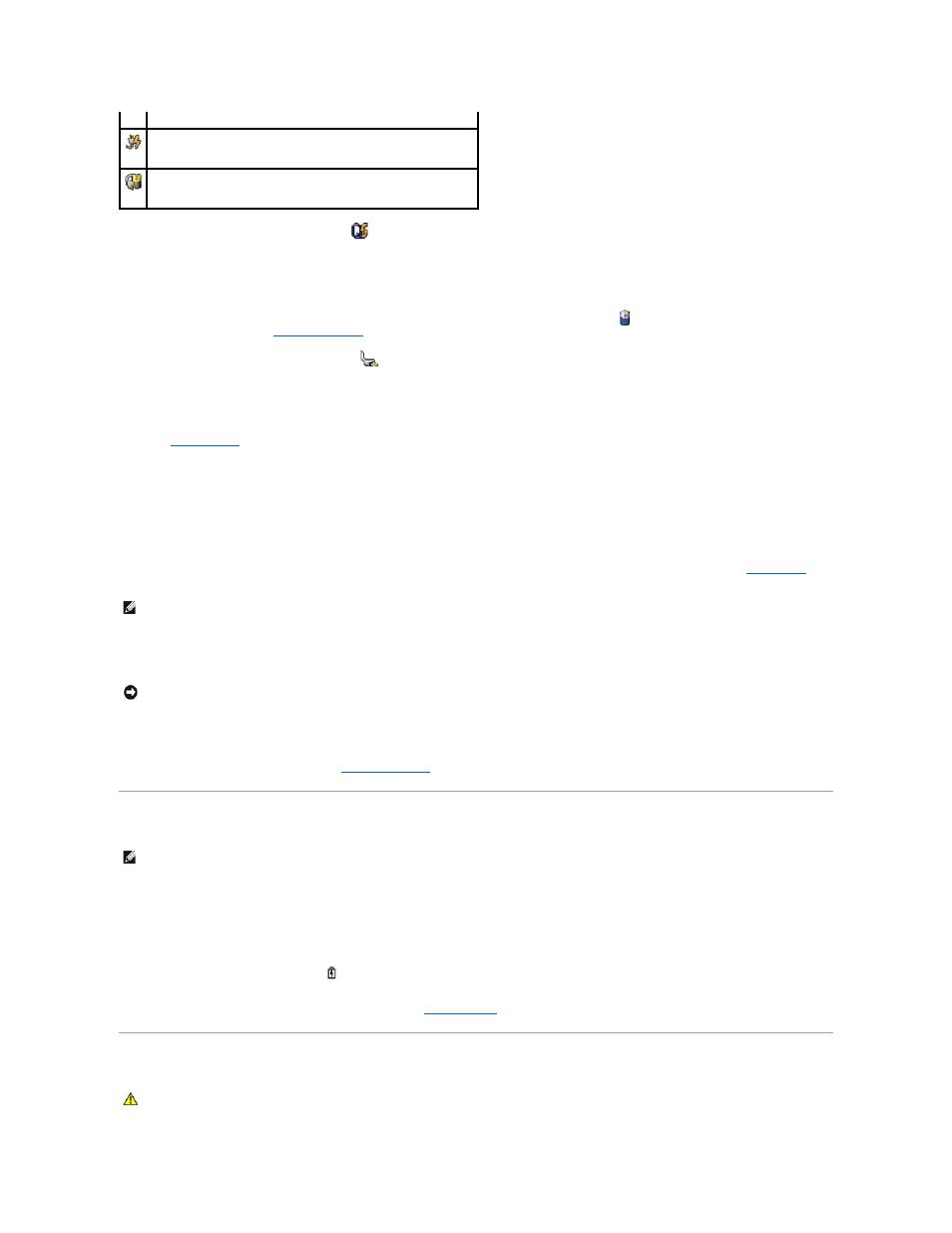
For more information about QuickSet, right-click the
icon in the taskbar, and click Help.
Microsoft Windows Power Meter
The Windows Power Meter indicates the remaining battery charge. To check the Power Meter, double-click the
icon on the taskbar. For more information
about the Power Meter tab, see "
Power Management
."
If the computer is connected to an electrical outlet, a
icon appears.
Charge Gauge
Before you
, press the status button on the battery charge gauge to illuminate the charge-level lights. Each light represents approximately 20
percent of the total battery charge. For example, if the battery has 80 percent of its charge remaining, four of the lights are on. If no lights appear, the battery
has no charge.
Health Gauge
The battery operating time is largely determined by the number of times it is charged. After hundreds of charge and discharge cycles, batteries lose some
charge capacity, or battery health. To check the battery health, press and hold the status button on the battery charge gauge for at least 3 seconds. If no
lights appear, the battery is in good condition, and more than 80 percent of its original charge capacity remains. Each light represents incremental
degradation. If five lights appear, less than 60 percent of the charge capacity remains, and you should consider replacing the battery. See "
Specifications
" for
more information about the battery operating time.
Low-Battery Warning
A low-battery warning occurs when the battery charge is approximately 90 percent depleted. The computer beeps once, indicating that minimal battery
operating time remains. During that time, the speaker beeps periodically. If two batteries are installed, the low-battery warning means that the combined
charge of both batteries is approximately 90 percent depleted. The computer enters hibernate mode when the battery charge is at a critically low level. For
more information about low-battery alarms, see "
Power Management
."
Charging the Battery
When you connect the computer to an electrical outlet or install a battery while the computer is connected to an electrical outlet, the computer checks the
battery charge and temperature. If necessary, the AC adapter then charges the battery and maintains the battery charge.
If the battery is hot from being used in your computer or being in a hot environment, the battery may not charge when you connect the computer to an
electrical outlet.
The battery is too hot to start charging if the
light flashes alternately green and orange. Disconnect the computer from the electrical outlet and allow the
computer and the battery to cool to room temperature. Then connect the computer to an electrical outlet to continue charging the battery.
For more information about resolving problems with a battery, see "
Power Problems
."
Removing a Battery
The computer is connected to AC power and the battery is charging.
The computer is connected to AC power and the battery is fully charged.
NOTE:
When you press and hold the status button on the battery charge gauge for at least 3 seconds, the charge-level lights will first light to display
the current charge status. Then they switch to Health status where they represent incremental degradation when lit.
NOTICE:
To avoid losing or corrupting data, save your work immediately after a low-battery warning. Then connect the computer to an electrical outlet.
You can also turn the computer off and install a second battery in the module bay. If the battery runs completely out of power, hibernate mode begins
automatically.
NOTE:
With Dell™ ExpressCharge™, when the computer is turned off the AC adapter charges a completely discharged battery to 80 percent in about 1
hour and to 100 percent in approximately 2 hours. Charge time is longer with the computer turned on. You can leave the battery in the computer as long
as you like. The battery’s internal circuitry prevents the battery from overcharging.
CAUTION:
Before performing these procedures, disconnect the modem from the telephone wall jack.
