Speakers, Track stick/touch pad buttons, Track stick – Dell Precision M70 User Manual
Page 3: Volume control buttons, Keyboard, Mute button, Touch pad, Keyboard status lights, Display latch button
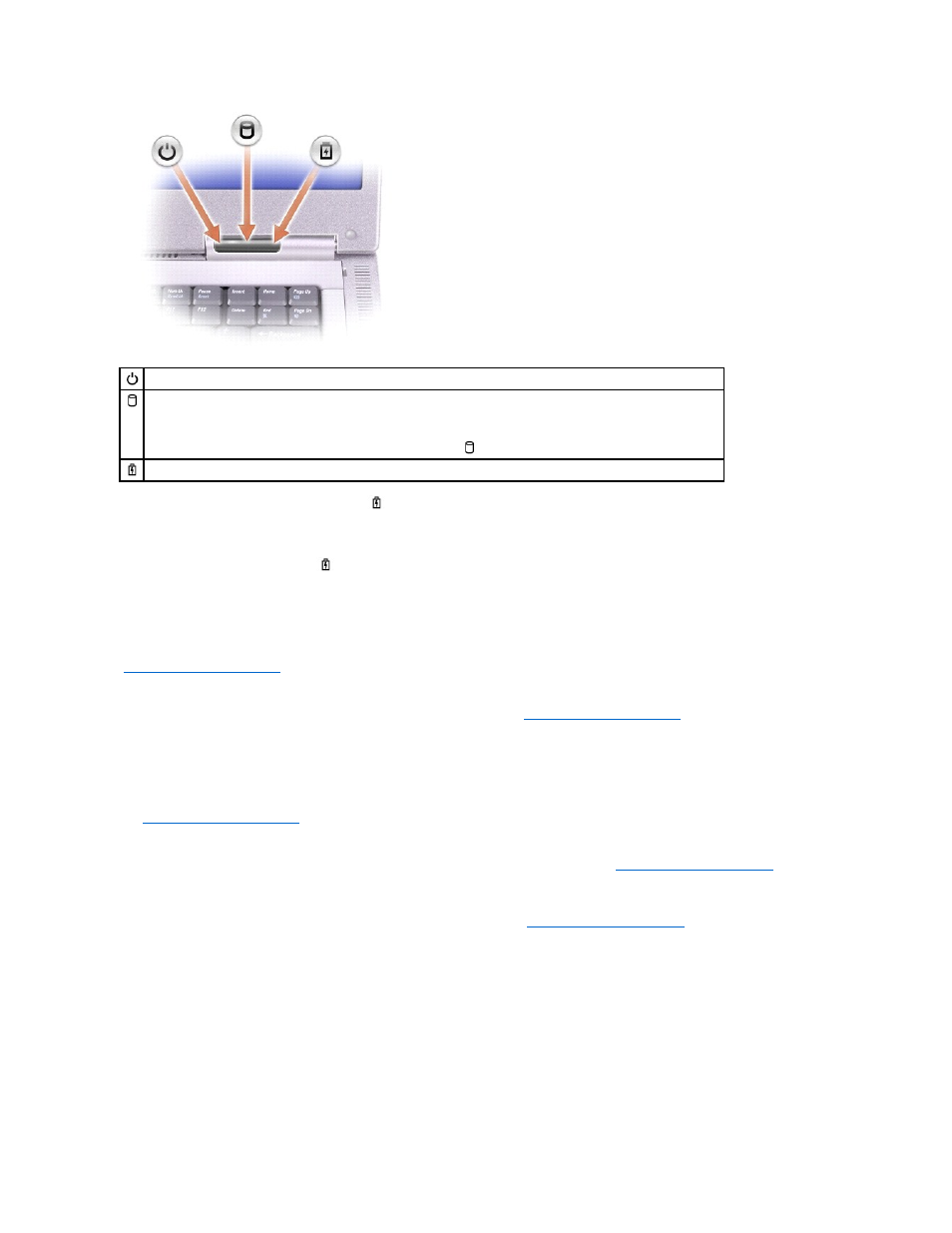
If the computer is connected to an electrical outlet, the
light operates as follows:
¡
Solid green: The battery is charging.
¡
Flashing green: The battery is completely charged.
If the computer is running on a battery, the
light operates as follows:
¡
Off: The battery is adequately charged (or the computer is turned off).
¡
Flashing orange: The battery charge is low.
¡
Solid orange: The battery charge is critically low.
keyboard —
The keyboard includes a numeric keypad as well as the Microsoft® Windows® logo key. For information on supported keyboard shortcuts, see
"
Using the Keyboard and Touch Pad
."
touch pad —
Touch pad and touch pad buttons provide the functionality of a mouse. See "
Using the Keyboard and Touch Pad
" for more information.
display latch button —
Press this button to release the display latch and open the display.
speakers —
To adjust the volume of the integrated speakers, press the volume control buttons or volume control keyboard shortcuts. For more information,
see "
Using the Keyboard and Touch Pad
."
track stick/touch pad buttons —
Track stick and touch pad buttons provide the functionality of a mouse. See "
Using the Keyboard and Touch Pad
" for more
information.
track stick —
Track stick and track stick buttons provide the functionality of a mouse. See "
Using the Keyboard and Touch Pad
" for more information.
volume control buttons —
Press these buttons to adjust the volume.
mute button —
Press this button to turn off the volume.
keyboard status lights
Turns on when you turn on the computer.
Turns on when the computer reads or writes data.
NOTICE:
To avoid loss of data, never turn off the computer while the
light is flashing.
Turns on steadily or blinks when the computer is in a power management mode. It also blinks to indicate battery charge status.
