Using the display, Adjusting brightness, Switching the video image – Dell Precision M70 User Manual
Page 30: Setting display resolution, Microsoft® windows® xp
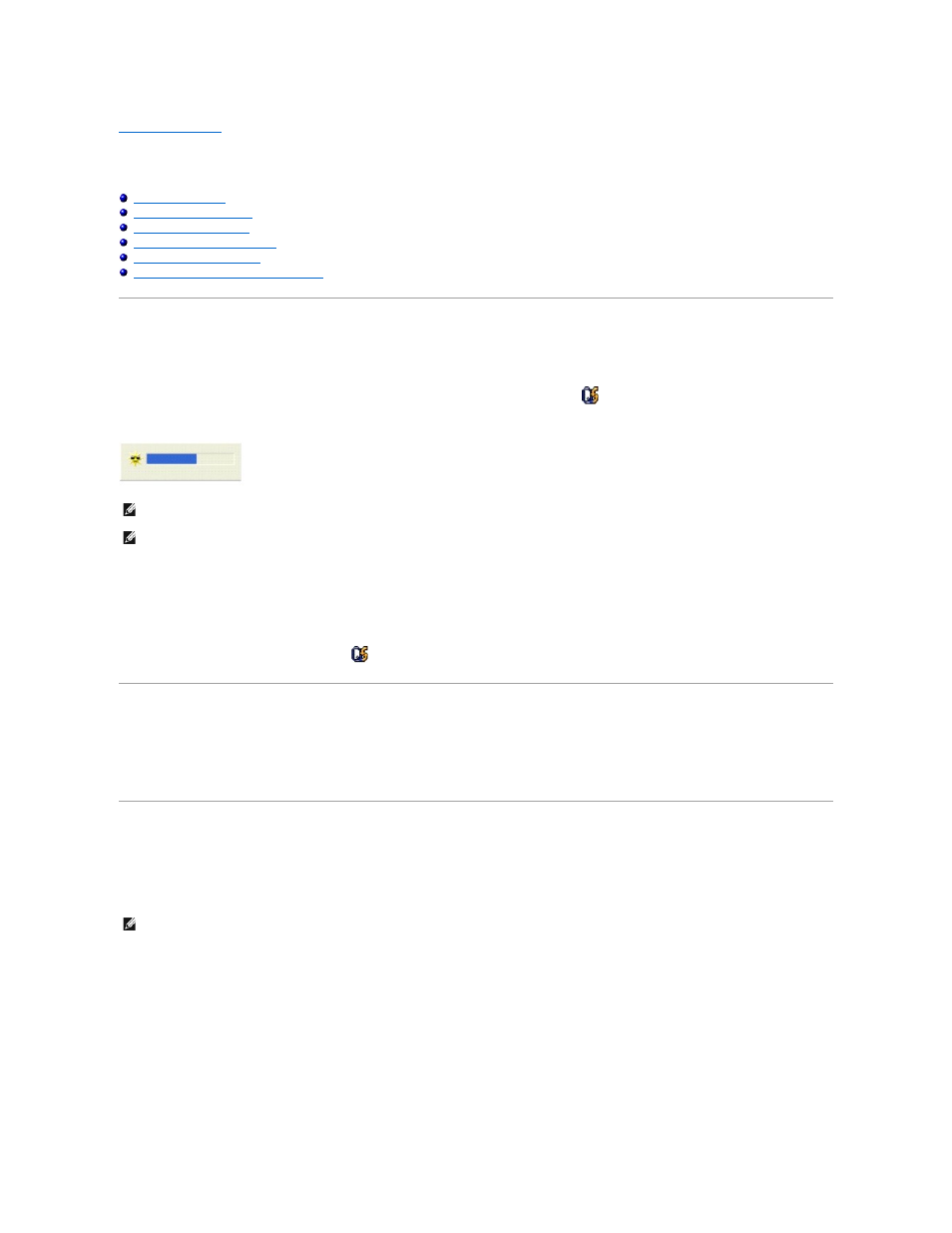
Back to Contents Page
Using the Display
Dell Precision™ Mobile Workstation M70 User's Guide
Swapping Primary and Secondary Displays
Adjusting Brightness
When the Dell™ computer is running on battery power, you can conserve power by setting the brightness to the lowest comfortable setting by pressing
and the up- or down-arrow on the keyboard.
The Dell QuickSet Brightness Meter shows the current brightness setting for the display. Right-click the
icon in the taskbar to enable or disable the
Brightness Meter on the screen.
You can enable or disable the Brightness Meter from the QuickSet taskbar menu. When the meter is enabled, press the following keys to adjust brightness:
l
Press
l
Press
For more information about QuickSet, right-click the
icon in the taskbar and click Help.
Switching the Video Image
When you start the computer with an external device (such as an external monitor or projector) attached and turned on, the image may appear on either the
computer display or the external device.
Press
Setting Display Resolution
To display a program at a specific resolution, both the graphics card and the display must support the program, and the necessary video drivers must be
installed.
Before you change any of the default display settings, make a note of the default settings for future reference.
If you choose a resolution or color palette that is higher than the display supports, the settings adjust automatically to the closest possible setting.
Microsoft® Windows® XP
1.
Click the Start button and click Control Panel.
2.
Under Pick a category, click Appearance and Themes.
3.
Under Pick a task..., click the area you want to change, or under or pick a Control Panel icon, click Display.
NOTE:
By default, the Brightness Meter appears in the lower-right corner of the display. You can click and drag the meter to a new location, and the
meter subsequently always appears at the new location.
NOTE:
Brightness key combinations only affect the display on your portable computer, not monitors that you attach to your portable computer or
docking device. If your computer is connected to an external monitor and you try to change the brightness level, the Brightness Meter appears, but the
brightness level on the monitor does not change.
NOTE:
Use only the Dell-installed video drivers, which are designed to offer the best performance with your Dell-installed operating system.
