Dell Precision M70 User Manual
Page 111
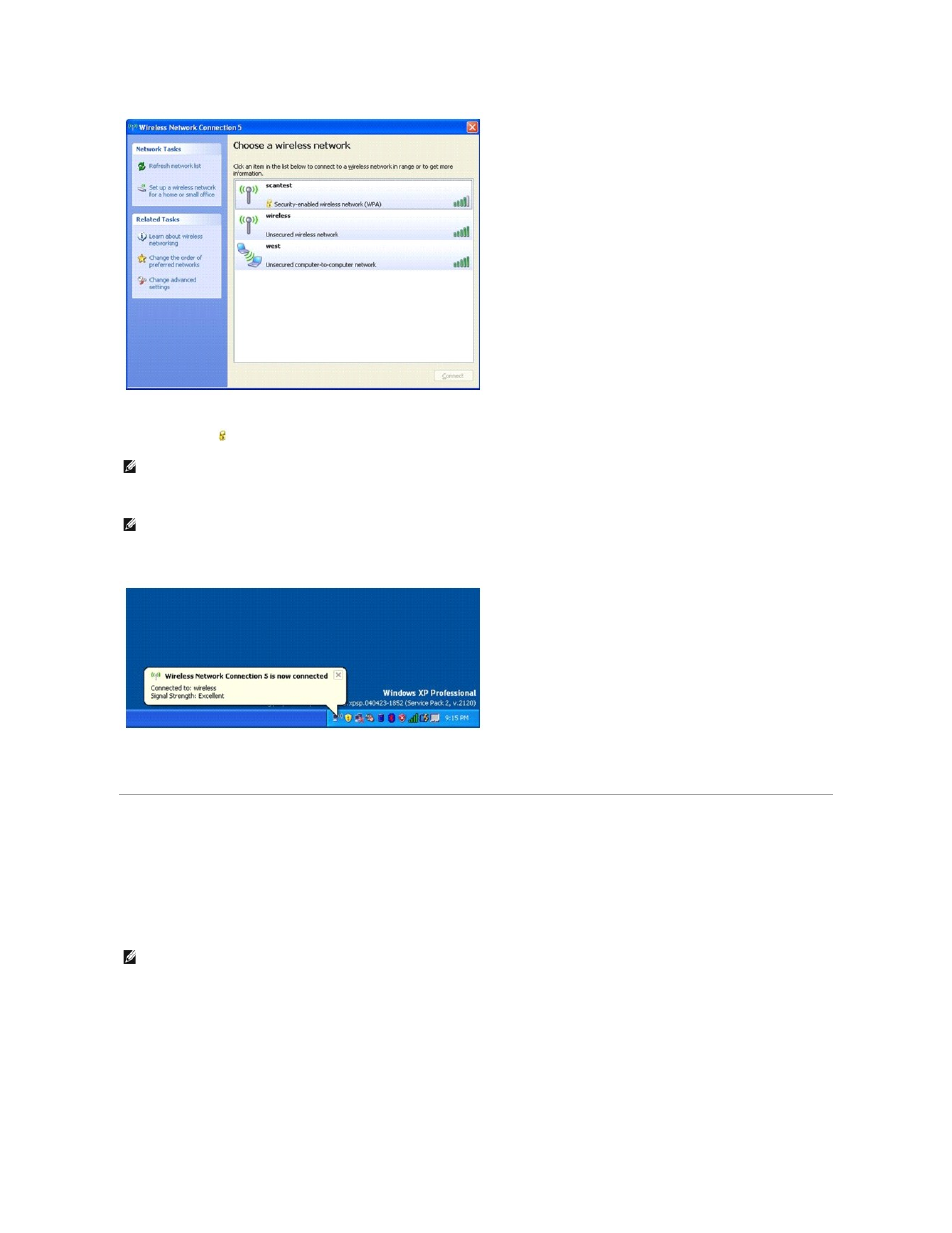
2.
Click to select the network you want to configure, and then click Connect or double-click the network name in the list. If you select a secure network
(identified by a
icon), you must enter a WEP or WPA key when prompted.
Your network is configured automatically.
After your computer is configured for the wireless network you selected, another pop-up notifies you that your computer is connected to the network
you selected.
Thereafter, whenever you log on to your computer in the area of the wireless network, the same pop-up notifies you of the wireless network
connection.
Finalizing Your Wireless Network Connection (Security Settings)
To finalize your network connection, you must change your wireless security settings to match the wireless network to which you are trying to connect.
Choose one of the following connection options based on the security settings for your network:
l
Connecting to a Network without Security-Related Requirements (common for home and small business networks)
l
Connecting to a Network with Wi-Fi Protected Access (WPA) Security Requirements
l
Connecting to a Network with Wired Equivalent Protocol (WEP) Security Requirements
Connecting to a Network Without Security-Related Requirements
1.
In the Preferred networks field, click the name of your wireless network.
2.
Click Properties.
3.
From the Network Authentication drop-down menu, select Open.
NOTE:
Network security settings are unique to your network. Dell cannot provide this information.
NOTE:
Your computer can take up to 1 minute to connect to the network.
NOTE:
Network security settings are unique to your network. Dell cannot provide this information.
