Resolving software and hardware incompatibilities, Using microsoft® windows® xp system restore, Windows xp – Dell Precision M70 User Manual
Page 35
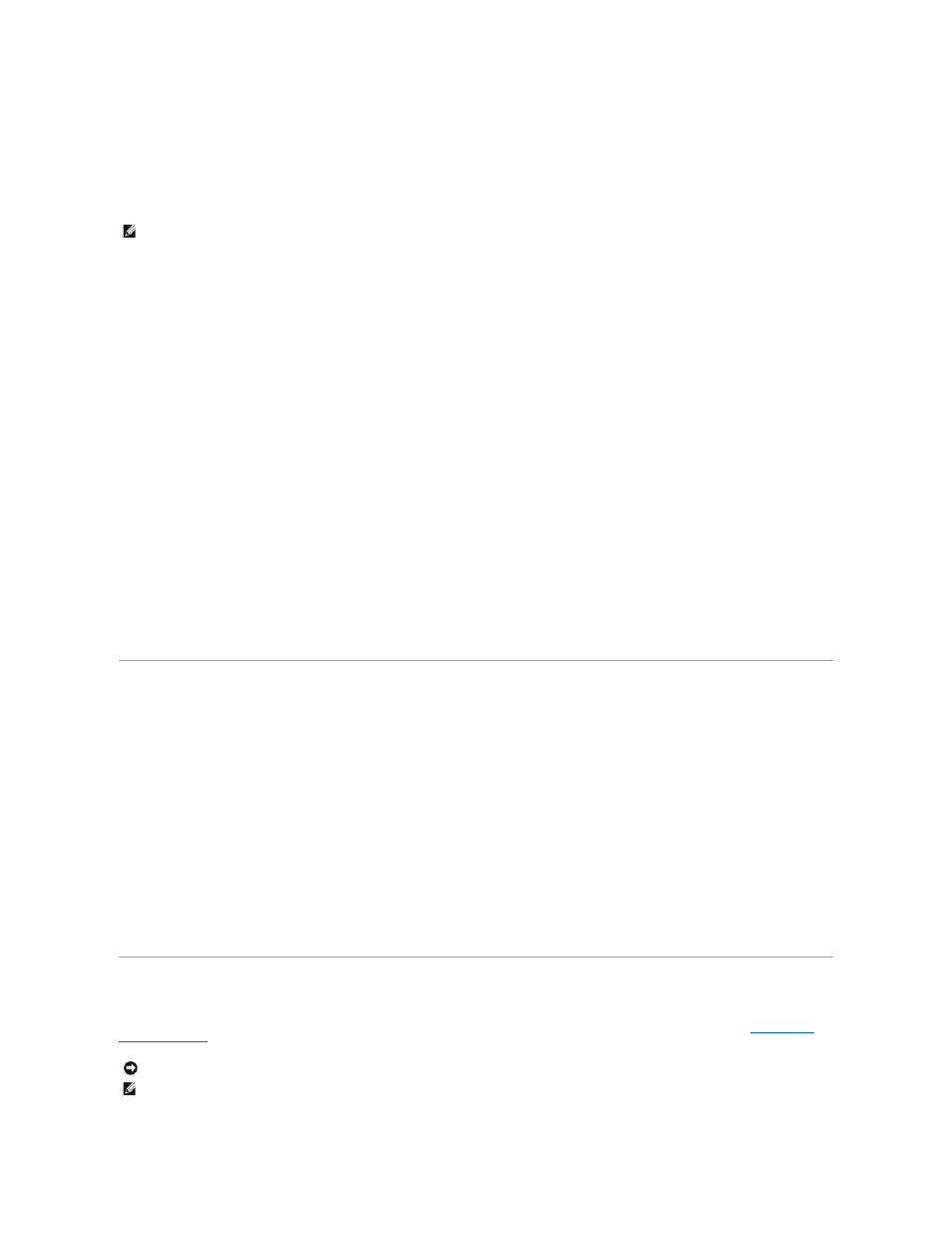
9.
When the name of the appropriate driver appears, click Next.
10.
Click Finish and restart your computer.
Manually Reinstalling Drivers for Windows 2000
1.
After copying the driver files to your hard drive, click the Start button, point to Settings, and then click Control Panel.
2.
Double-click the System icon.
3.
Click the Hardware tab.
4.
Click Device Manager.
5.
Double-click the type of device for which you are installing the driver (for example, Modems or Infrared devices).
6.
Double-click the name of the device.
7.
Click the Driver tab and click Update Driver.
8.
Click Next.
9.
Ensure that Search for a suitable driver for my device (recommended) is selected, and then click Next.
10.
Ensure that the Specify a location check box is checked and that all other check boxes are unchecked, and click Next.
11.
Click Browse to browse to the location to which you previously copied the driver files.
12.
When the name of the appropriate driver appears, click Next.
13.
Click Finish and restart your computer.
Resolving Software and Hardware Incompatibilities
If a device is either not detected during the operating system setup or is detected but incorrectly configured, you can use the Hardware Troubleshooter to
resolve the incompatibility.
Windows XP
To resolve incompatibilities using the Hardware Troubleshooter:
1.
Click the Start button and click Help and Support.
2.
Type hardware troubleshooter in the Search field and click the arrow to start the search.
3.
Click Hardware Troubleshooter in the Search Results list.
4.
In the Hardware Troubleshooter list, click I need to resolve a hardware conflict on my computer, and click Next.
Using Microsoft® Windows® XP System Restore
The Microsoft® Windows® XP operating system provides System Restore to allow you to return your computer to an earlier operating state (without affecting
data files) if changes to the hardware, software, or other system settings have left the computer in an undesirable operating state. See the
Windows Help
and Support Center
for information on using System Restore.
NOTE:
If you are reinstalling an infrared driver, you must first enable the infrared sensor in the system setup program before continuing with the driver
installation.
NOTICE:
Make regular backups of your data files. System Restore does not monitor your data files or recover them.
NOTE:
The procedures in this document were written for the Windows default view, so they may not work if you set your Dell™ computer to the
Windows Classic view.
