Dell Precision M70 User Manual
Page 112
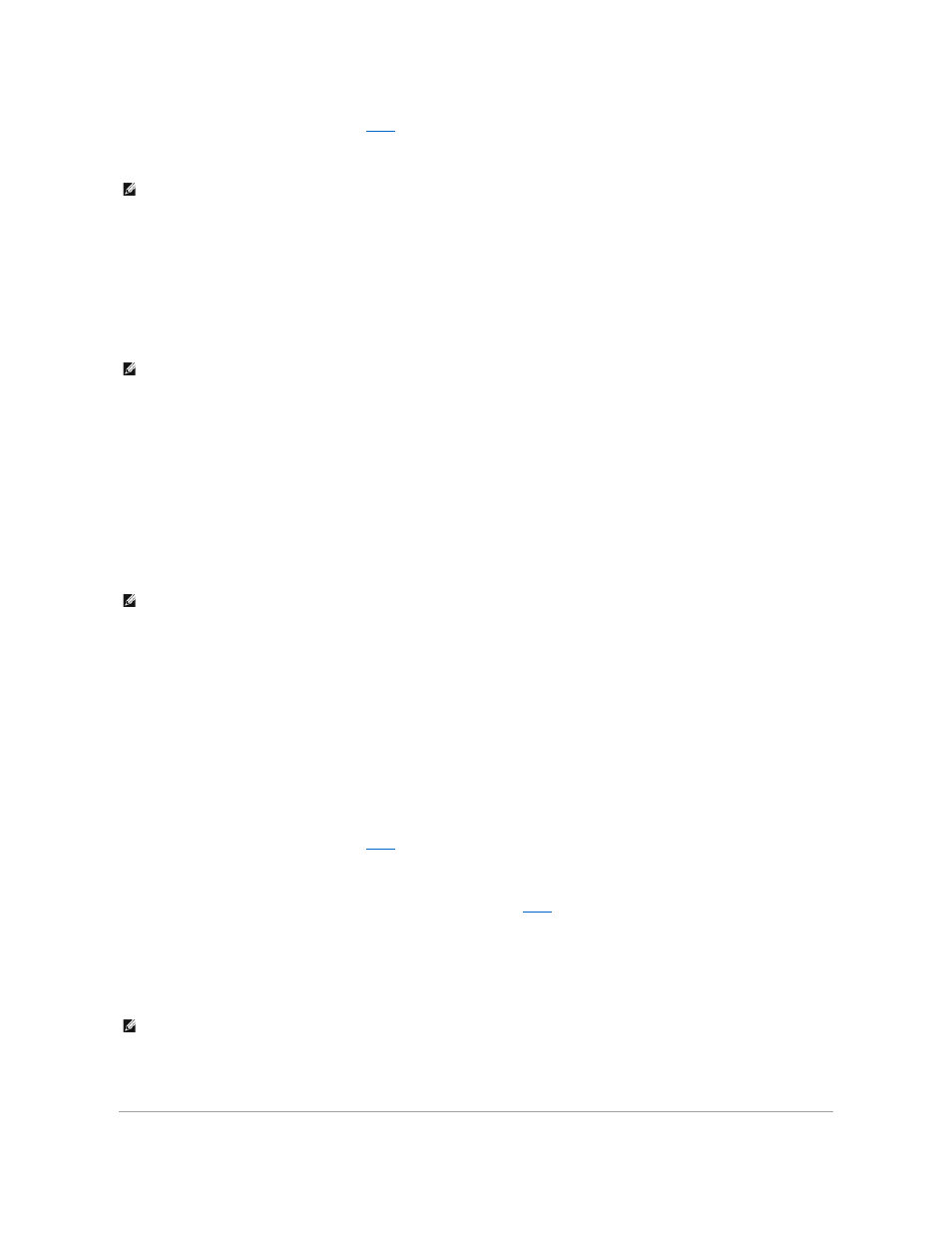
Earlier versions of the Dell™ wireless software may not contain the drop
-down menu. If you are using an earlier version, click to uncheck the Data
encryption (WEP enabled) check box and go to
4.
From the Data encryption drop-down menu, select Disabled.
5.
Click OK.
Your network setup is complete.
Connecting to a Network With Wi-Fi Protected Access (WPA) Security Requirements
The following instructions are basic steps for connecting to a WPA network. If your network requires a user name, password, or domain settings, consult the
setup instructions in the user's guide for your wireless network card.
1.
In the Preferred networks field, click the name of your wireless network.
2.
Click Properties.
3.
From the Network Authentication drop-down menu, select your network authentication type.
If you do not see the drop-down menu, you must update your wireless network software before continuing. Download and install the latest version of
your wireless-network driver software from the Dell Support website at support.dell.com.
4.
From the Data encryption drop-down menu, select your data encryption type.
5.
If your wireless network requires a key, enter it in the Network key field.
6.
Click OK.
Your network setup is complete.
Connecting to a Network With Wired Equivalent Protocol (WEP) Security Requirements
1.
In the Preferred networks field, click the name of your wireless network.
2.
Click Properties.
3.
From the Network Authentication drop-down menu, select Open.
Earlier versions of Dell wireless network software may not contain the drop-down menu. If you are using an earlier version, click to check the Data
encryption (WEP enabled) check box and go to
4.
From the Data encryption drop-down menu, select WEP.
5.
If the wireless network does not require a network key, such as a password, go to
6.
Click to uncheck the The key is provided for me automatically check box.
7.
Enter the WEP network key in the Network key field.
8.
Enter the WEP network key again in the Confirm network key field.
9.
Click OK.
Your network setup is complete.
NOTE:
Your computer can take up to 1 minute to connect to the network.
NOTE:
WPA protocols require that you know the network authentication and data encryption settings for your wireless network. In addition, your WPA-
protected network may require special settings such as a network key, user name, password, and domain name.
NOTE:
Your computer can take up to 1 minute to connect to the network.
NOTE:
Your computer can take up to 1 minute to connect to the network.
