Reinstalling software, Drivers, What is a driver – Dell Precision M70 User Manual
Page 33: Identifying drivers, Reinstalling drivers and utilities
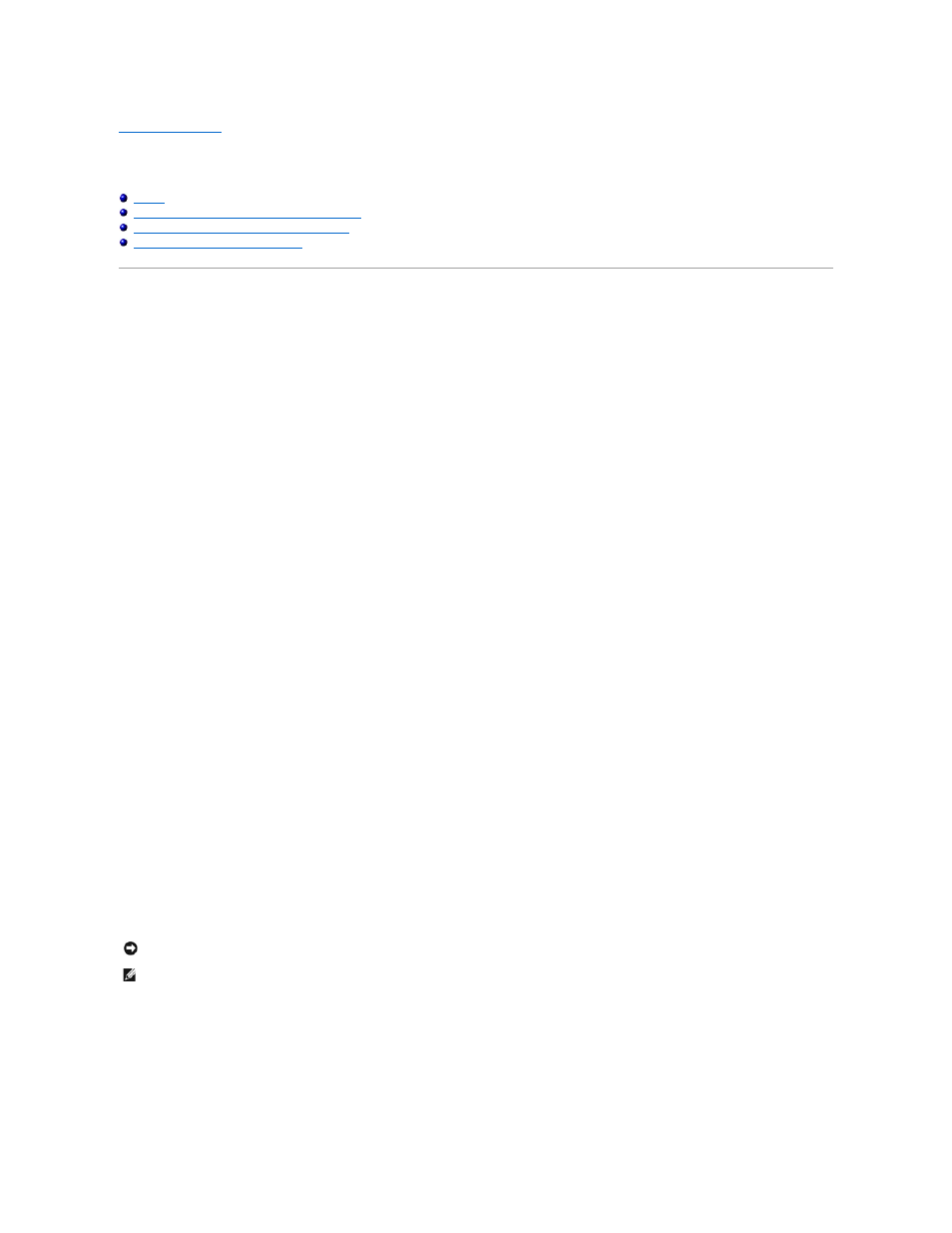
Back to Contents Page
Reinstalling Software
Dell Precision™ Mobile Workstation M70 User's Guide
Resolving Software and Hardware Incompatibilities
Using Microsoft® Windows® XP System Restore
Reinstalling Microsoft® Windows® XP
Drivers
What Is a Driver?
A driver is a program that controls a device such as a printer, mouse, or keyboard. All devices require a driver program.
A driver acts like a translator between the device and any other programs that use the device. Each device has its own set of specialized commands that only
its driver recognizes.
Dell ships your computer to you with required drivers already installed—no further installation or configuration is needed.
Many drivers, such as the keyboard driver, come with your Microsoft® Windows® operating system. You may need to install drivers if you:
l
Upgrade your operating system.
l
Reinstall your operating system.
l
Connect or install a new device.
Identifying Drivers
If you experience a problem with any device, identify whether the driver is the source of your problem and, if necessary, update the driver.
Windows XP
1.
Click the Start button and click Control Panel.
2.
Under Pick a Category, click Performance and Maintenance.
3.
Click System.
4.
In the System Properties window, click the Hardware tab.
5.
Click Device Manager.
6.
Scroll down the list to see if any device has an exclamation point (a yellow circle with a [!]) on the device icon.
If an exclamation point is next to the device name, you may need to reinstall the driver or install a new driver.
Reinstalling Drivers and Utilities
Using the Windows XP Device Driver Rollback
If you install a new device driver that causes system instability, you can use the Windows XP Device Driver Rollback to replace the new device driver with the
previously installed version of the device driver. If you cannot reinstall your previous driver by using the Device Driver Rollback process, then use System
Restore to return your operating system to its previous operating state before you installed the new device driver. To use Device Driver Rollback:
1.
Click the Start button and right-click My Computer.
NOTICE:
The Dell Support website at support.dell.com and your Drivers and Utilities CD provide approved drivers for Dell™ computers. If you install
drivers obtained from other sources, your computer might not work correctly.
NOTE:
The Drivers and Utilities CD is optional and may not ship with all computers.
