Security cable lock – Dell Precision T5400 (Late 2007) User Manual
Page 77
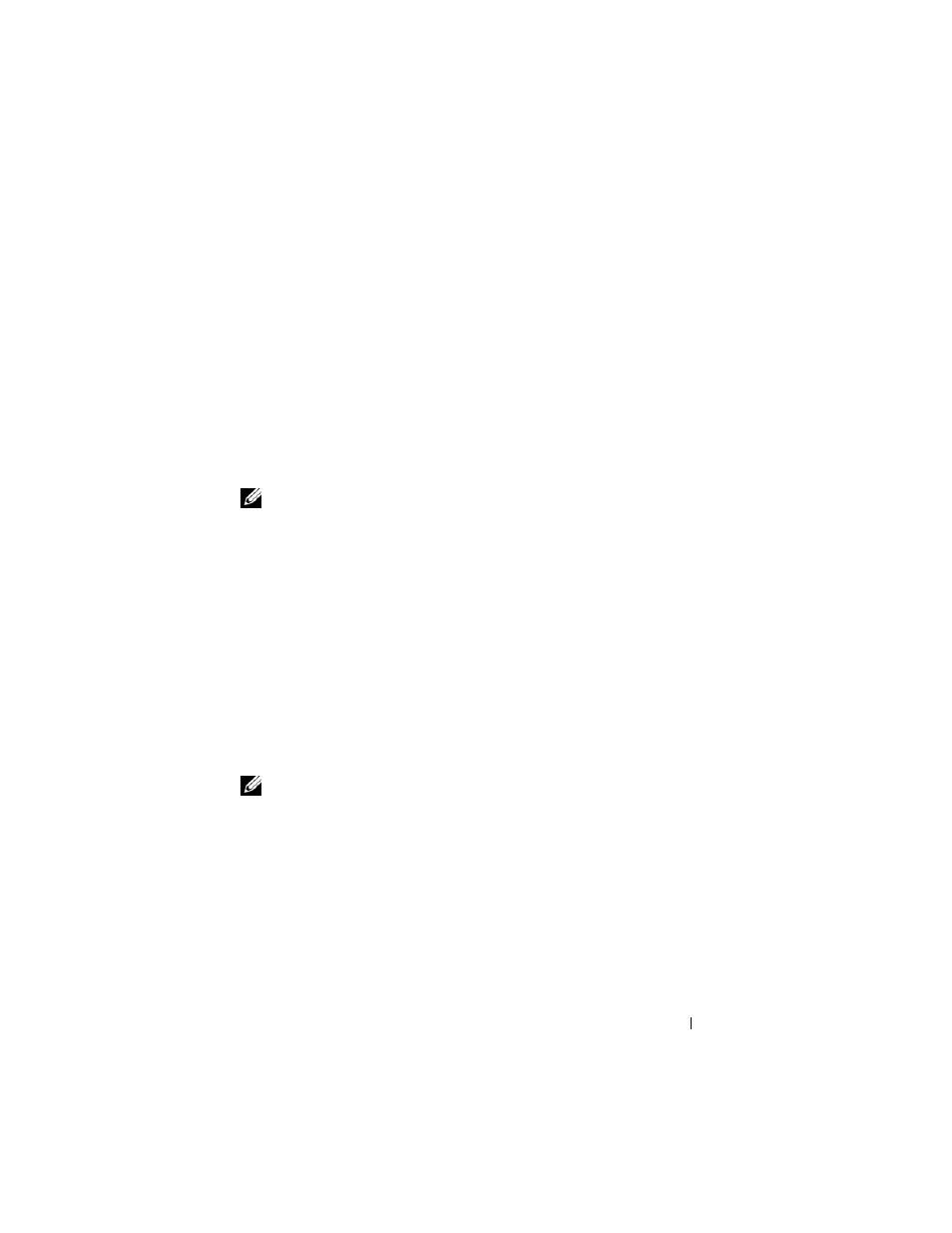
Securing Your Computer
77
If you wait too long and the operating system logo appears, continue to
wait until you see the Microsoft
®
Windows
®
desktop. Then shut down
your computer (see "Turning Off Your Computer" on page 151) and try
again.
3 Enter the system setup program (see "System Setup" on page 89).
4 Press the down-arrow key to move to the Security option.
5 Press
6 Use the down-arrow key to select Intrusion Alert.
7 Use the left- and right-arrow keys to select Reset, and then choose On,
On-Silent, or Disabled.
NOTE:
The default setting is On-Silent.
8 Restart the computer and implement your changes.
Security Cable Lock
Use one of the following methods to secure your computer:
• Use a padlock alone or a padlock and looped security cable with the
padlock ring.
A padlock alone prevents the computer from being opened.
A security cable looped around a stationary object is used in conjunction
with a padlock to prevent unauthorized movement of the computer.
• Attach a commercially available antitheft device to the security cable slot
on the back of the computer.
NOTE:
Before you purchase an antitheft device, make sure that it works with the
security cable slot on your computer.
Antitheft devices usually include a segment of metal-stranded cable with
an attached locking device and key. The documentation that comes with
the device contains instructions for installing it.
