Dell Precision T5400 (Late 2007) User Manual
Page 63
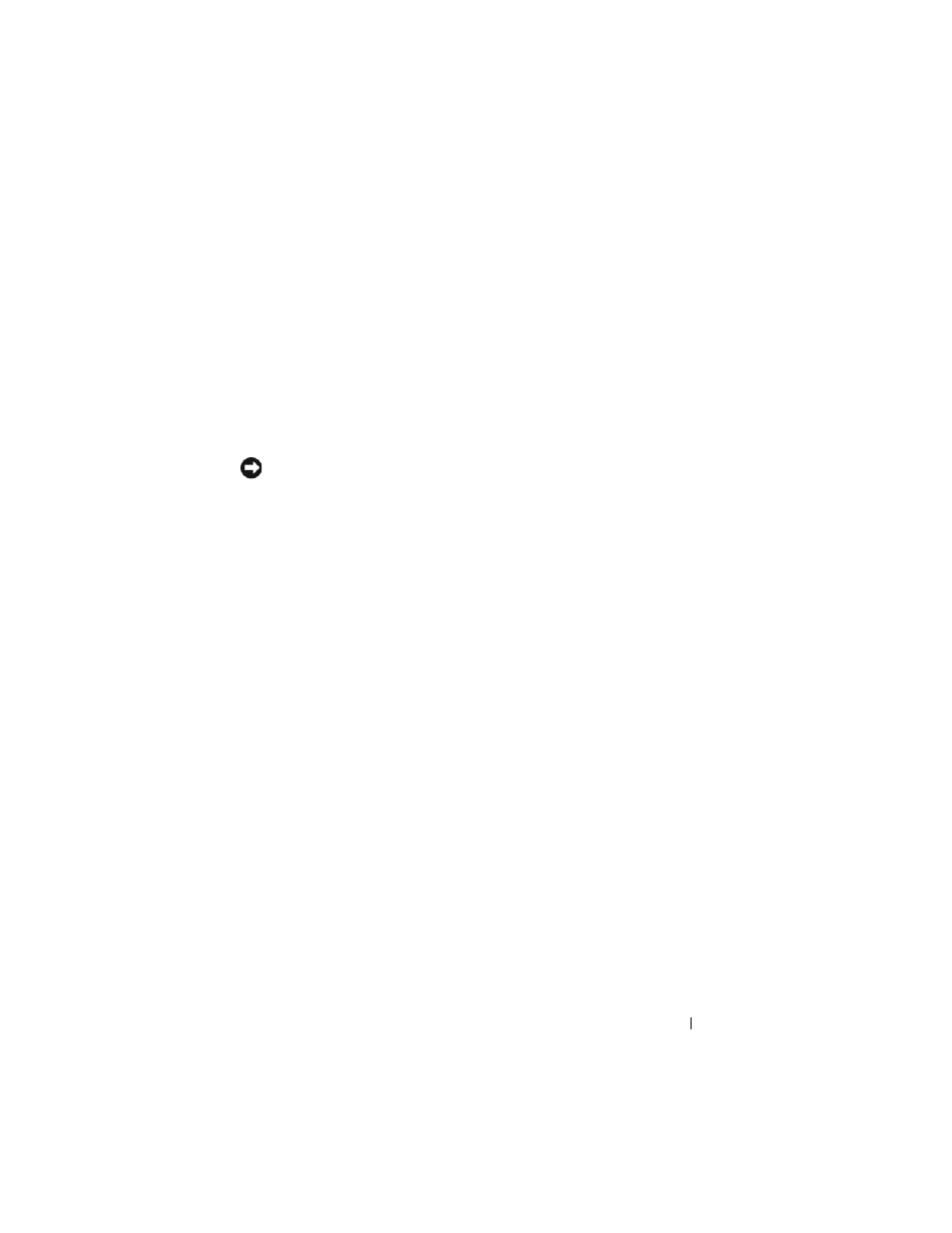
Advanced Features
63
8 Press
9 Press
10 Confirm that the correct volume configuration is displayed on the main
Intel RAID Option ROM utility screen.
11 Use the up- and down-arrow keys to select Exit and press
12 Install the operating system (see "Reinstalling Windows XP or Windows
Creating a RAID Level 5 Configuration
NOTICE:
You will lose any data on your hard drives when you create a RAID
configuration using the following procedure. Back up data that you want to keep
before continuing.
1 Set your computer to RAID-enabled mode (see "Setting Your Computer to
RAID-Enabled Mode" on page 53).
2 Press
ROM utility.
3 Use the up- and down-arrow keys to highlight Create RAID Volume, and
press
4 Enter a RAID volume name or accept the default, and press
5 Use the up- and down-arrow keys to select RAID5(Parity), and press
6 Press the up- and down-arrow keys and spacebar to select the three or four
drives you want to use to make up your volume, and then press
7 Select the desired capacity for the volume, and press
default value is the maximum available size.
8 Press
9 Press
10 Confirm that the correct volume configuration is displayed on the main
Intel RAID Option ROM utility screen.
11 Use the up- and down-arrow keys to select Exit, and press
12 Install the operating system (see "Reinstalling Windows XP or Windows
