Dell Precision T5400 (Late 2007) User Manual
Page 55
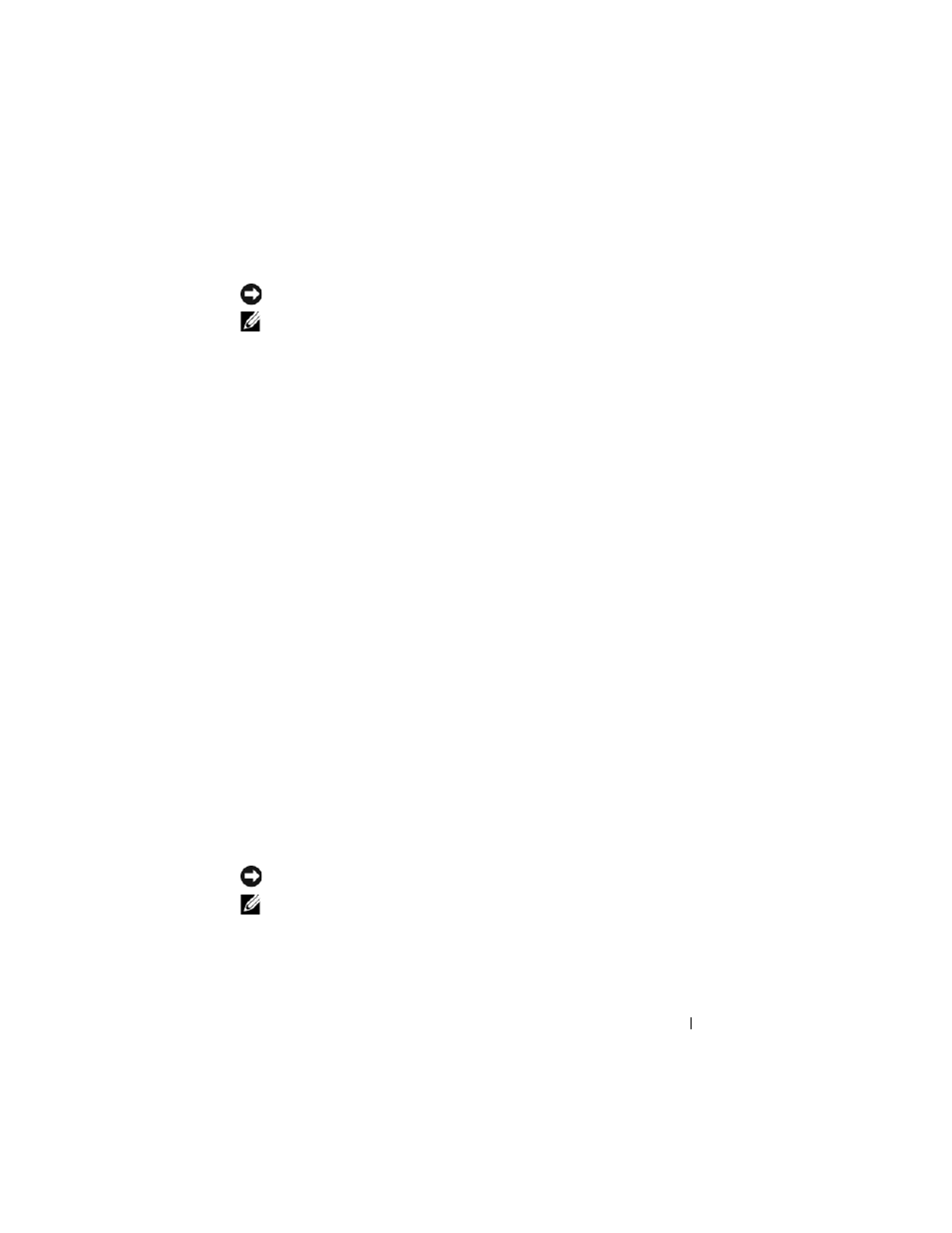
Advanced Features
55
Creating a RAID Level 1 Configuration
NOTICE:
When you perform this operation, all data on the RAID drives will be lost.
NOTE:
This procedure is only possible if you ordered your computer with a RAID
configuration.
1 Set your computer to RAID-enabled mode (see "Setting Your Computer to
RAID-Enabled Mode" on page 53).
2 Click the Start button and point to Programs→ Intel(R) Matrix Storage
Manager→ Intel Matrix Storage Console to launch the Intel
®
Storage
Utility.
If you do not see an
Actions menu option, you have not yet set your
computer to RAID-enabled mode (see "Setting Your Computer to RAID-
Enabled Mode" on page 53).
3 On the Actions menu, select Create RAID Volume to launch the Create
RAID Volume Wizard.
4 Click Next at the first screen.
5 Confirm the volume name, select RAID 1 as the RAID level, and then
click
Next to continue.
6 On the Select Volume Location screen, click the first hard drive you want
to use to create your RAID level 1 volume, and then click the right arrow.
Click a second hard drive until two drives appear in the
Selected window,
and then click
Next.
7 In the Specify Volume Size window, select the Volume Size desired and
click
Next.
8 Click Finish to create the volume, or click Back to make changes.
9 Follow Microsoft Windows procedures for creating a partition on the new
RAID volume.
Creating a RAID Level 5 Configuration
NOTICE:
When you perform this operation, all data on the RAID drives will be lost.
NOTE:
This procedure is only possible if you ordered your computer with a RAID
configuration.
1 Set your computer to RAID-enabled mode (see "Setting Your Computer to
RAID-Enabled Mode" on page 53).
