Sound problems – Dell Precision T5400 (Late 2007) User Manual
Page 119
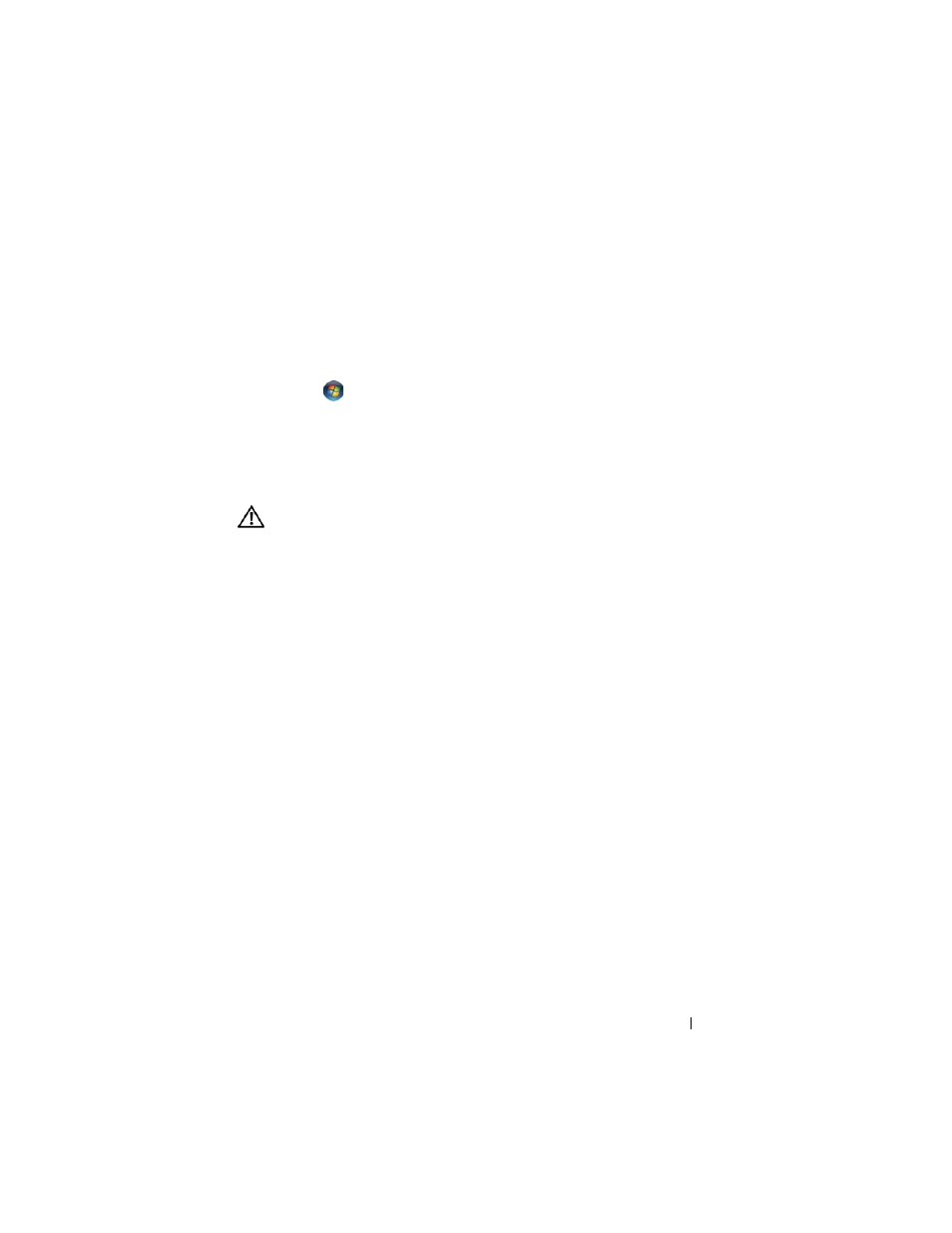
Troubleshooting
119
V
E R I F Y
T H A T
T H E
S CA N N ER
I S
R E C O G N I Z E D
B Y
M
IC ROS O FT
W
I N D O W S
—
Windows XP:
1
Click Start→ Control Panel→ Printers and Other Hardware→ Scanners and
Cameras.
2
If your scanner is listed, Windows recognizes the scanner.
Windows Vista:
1
Click
Start
→ Control Panel→ Hardware and Sound→ Scanners and Cameras.
2
If the scanner is listed, Windows recognizes the scanner.
R
E I N S T A L L
T H E
S CA N N E R
D R I V E R
— See the scanner documentation for
instructions.
Sound Problems
CAUTION:
Before you begin any of the procedures in this section, follow the
safety instructions in the
Product Information Guide.
A
D J U ST
T H E
W
INDO WS
V O L U M E
C O N T R O L
— Click or double-click the speaker icon
in the lower-right corner of your screen. Ensure that the volume is turned up and that
the sound is not muted.
T
ES T
T H E
EL E CT R I C A L
O U T L E T
— Ensure that the electrical outlet is working by
testing it with another device, such as a lamp.
E
L I M I N A T E
PO S S I B L E
I N T E RF E R E N CE
— Turn off nearby fans, fluorescent lights, or
halogen lamps to check for interference.
R
E I N S T A L L
T H E
S O U N D
D RI VE R
R
U N
T H E
H
A R D W A R E
T
R O U B L E S H O O T E R
— See "Troubleshooting Software and
Hardware Problems in the Microsoft
