Poster, Copying, And paper size. see – Dell 1815dn Multifunction Mono Laser Printer User Manual
Page 18: Clone copying, Poster copying
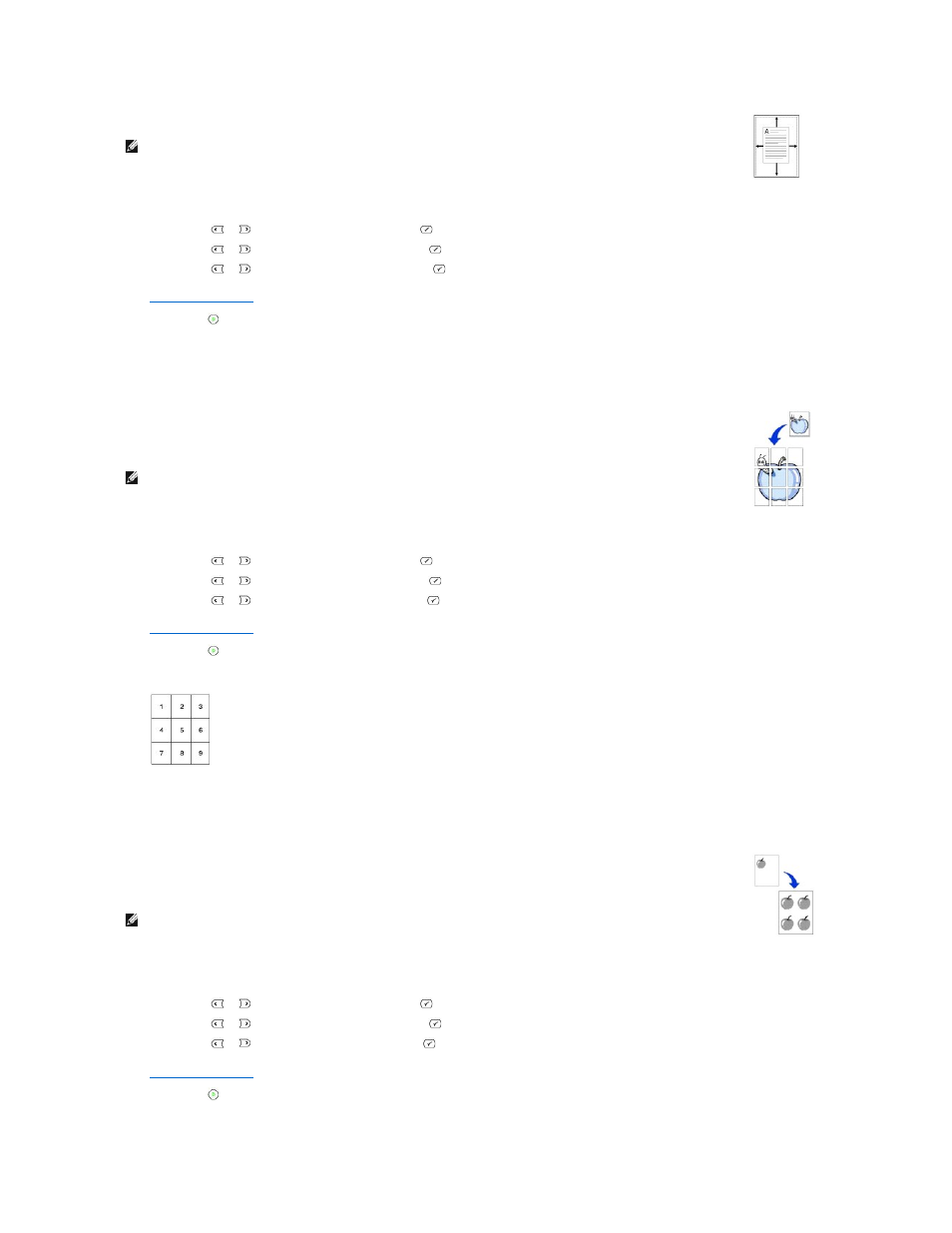
Poster Copying
Clone Copying
Auto Fit does not work.
To make the Auto Fit copying:
1.
Load the document to be copied on the document glass, and close the document cover.
2.
Press Scroll (
or
) to highlight Copy and press Select (
).
3.
Press Scroll (
or
) to highlight Layout and press Select (
).
4.
Press Scroll (
or
) to highlight Auto Fit and press Select (
).
5.
.
6.
Press Start (
) to begin copying.
NOTE:
You cannot adjust the copy size using the Zoom menu while the Auto Fit copying is enabled.
This special copy mode can be applied when you load a document using only the document glass. If a document is detected in the ADF, the
Poster copying feature does not work.
To make the Poster copying:
1.
Load the documents to be copied on the document glass and close the cover.
2.
Press Scroll (
or
) to highlight Copy and press Select (
).
3.
Press Scroll (
or
) to highlight Layout and press Select (
).
4.
Press Scroll (
or
) to highlight Poster and press Select (
).
5.
.
6.
Press Start (
) to begin copying.
Your original document is divided into 9 portions. Each portion is scanned and printed one by one in the following order:
NOTE:
You cannot adjust the copy size using the Zoom menu button for making a poster.
Clone copying works only when you load a document using the document glass. If a document is detected on the ADF, the Clone copying
feature does not work.
To make the Clone copying:
1.
Load the document to be copied on the document glass, and close the cover.
2.
Press Scroll (
or
) to highlight Copy and press Select (
).
3.
Press Scroll (
or
) to highlight Layout and press Select (
).
4.
Press Scroll (
or
) to highlight Clone and press Select (
).
5.
.
6.
Press Start (
) to begin copying.
NOTE:
You cannot adjust the copy size using the Zoom menu while making a clone copy.
