Setting the time out option, Protecting your printer with a passcode, Assigning a passcode – Dell 1815dn Multifunction Mono Laser Printer User Manual
Page 12: Activating the protect feature
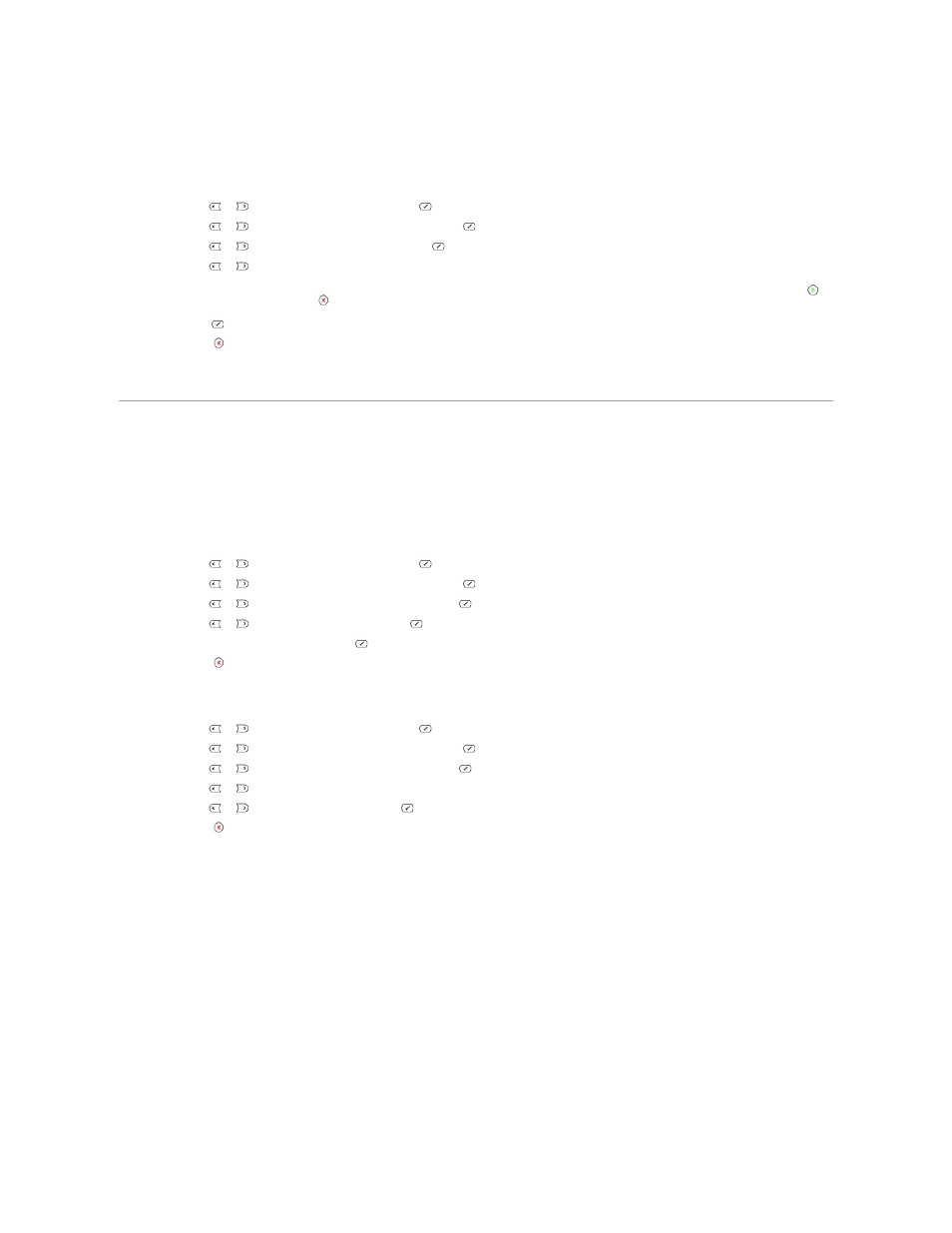
Setting the Time Out Option
You can set the time the printer waits before it restores the default copy or fax settings, if you do not start copying or faxing after changing them on the operator
panel.
1.
Press Scroll (
or
) to highlight Menu and press Select (
).
2.
Press Scroll (
or
) to highlight Machine Setup and press Select (
).
3.
Press Scroll (
or
) to highlight Timeout and press Select (
).
4.
Press Scroll (
or
) to display the timeout value you want.
You can select from 15, 30, 60 and 180 (seconds). Selecting Off means that the printer does not restore the default settings until you press Start (
)
to begin copying or faxing, or Cancel (
) to cancel.
5.
Press Select (
) to save the selection.
6.
Press Cancel (
) to return to Standby mode.
Protecting your Printer with a Passcode
You can assign a passcode to your printer to protect it from an unauthorized user.
Assigning a Passcode
1.
Press Scroll (
or
) to highlight Menu and press Select (
).
2.
Press Scroll (
or
) to highlight Machine Setup and press Select (
).
3.
Press Scroll (
or
) to highlight Global Access and press Select (
).
4.
Press Scroll (
or
) to highlight Set and press Select (
).
5.
Enter a four-digit passcode and press Select (
).
6.
Press Cancel (
) to return to Standby mode.
Activating the Protect Feature
1.
Press Scroll (
or
) to highlight Menu and press Select (
).
2.
Press Scroll (
or
) to highlight Machine Setup and press Select (
).
3.
Press Scroll (
or
) to highlight Global Access and press Select (
).
4.
Press Scroll (
or
) to access Protect.
5.
Press Scroll (
or
) to display On and press Select (
).
6.
Press Cancel (
) to return to Standby mode.
