Copying, Loading paper for copying, Selecting a paper tray – Dell 1815dn Multifunction Mono Laser Printer User Manual
Page 13: Preparing a document
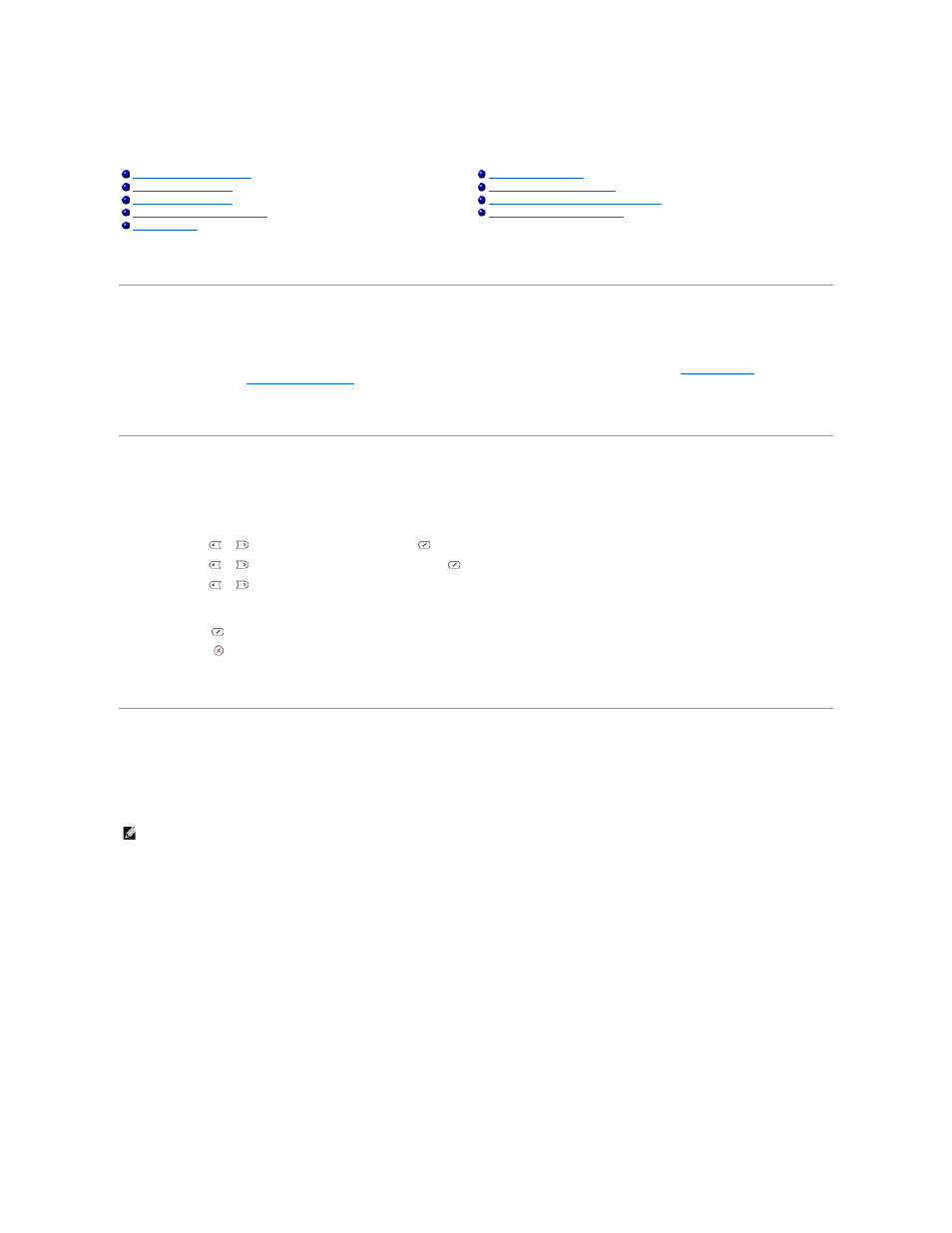
Copying
Loading Paper for Copying
The instructions for loading print materials are the same whether you are printing, faxing, or copying. For further details, see
"Loading Paper"
for loading
paper in the paper tray and
"Using the Bypass Tray"
for loading paper in the bypass tray.
Selecting a Paper Tray
After loading the print media for copy output, you have to select the paper tray you will use for the copy job.
1.
Press Scroll (
or
) to highlight Copy and press Select (
).
2.
Press Scroll (
or
) to highlight Select Tray and press Select (
).
3.
Press Scroll (
or
) to display the paper tray you want.
You can select from Tray1, Tray2(option) and Bypass. If you do not install the optional tray 2, the Tray2(option) menu item may not appear on the display.
4.
Press Select (
) to save the selection.
5.
Press Cancel (
) to return to Standby mode.
Preparing a Document
You can use the document glass or the ADF to load an original document for copying, scanning and sending a fax. Using the ADF, you can load up to 50 sheets
of 75 g/m
2
(20 lb) documents for one job. Using the document glass, you can load one sheet at a time.
When you use the ADF:
l
Do not load documents smaller than 5.59 by 5.83 in. (142 by 148 mm) or larger than 8.5 by 14 in. (216 by 356 mm).
l
Do not attempt to feed the following types of documents:
Carbon-paper or carbon-backed paper
Coated paper
Onion skin or thin paper
Wrinkled or creased paper
Curled or rolled paper
Torn paper
Printing Copies on Both Sides of Paper
NOTE:
To get the best scan quality, especially for color or gray scale images, use the document glass instead of the ADF.
