Clearing jams in the paper paths, Paper feed jam (tray 1) – Dell 1815dn Multifunction Mono Laser Printer User Manual
Page 134
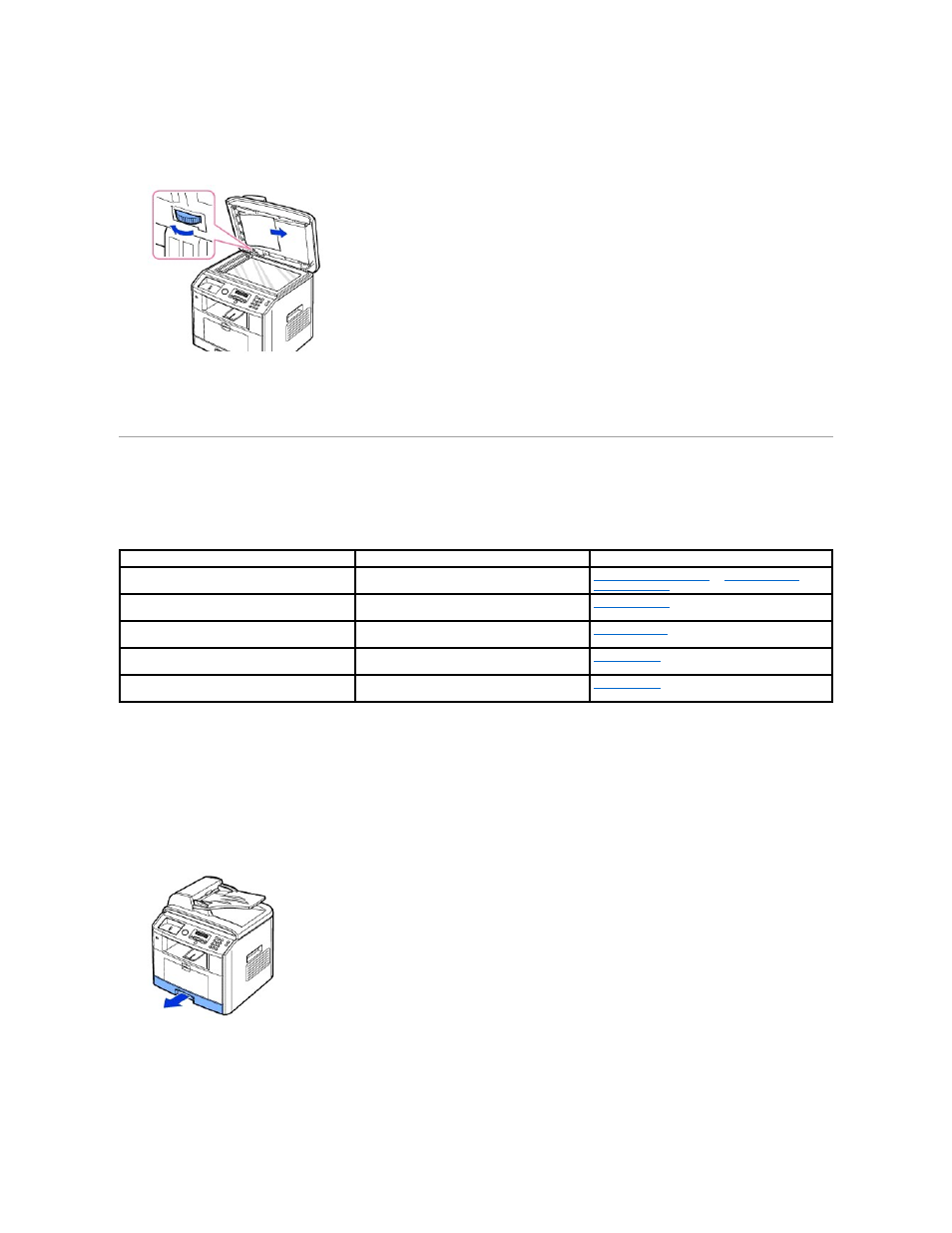
b.
Close the document cover. Then load the documents back into the ADF.
2.
If you cannot see the paper or the paper does not move when you pulled, open the document cover.
3.
Turn the release knob so that you can easily seize the misfed document, and remove the document from the roller or the feed area by carefully pulling it
gently to the right.
4.
Close the document cover. Then load the documents back into the ADF.
Clearing Jams in the Paper Paths
When a paper jam occurs, Paper Jam appears on the display. Refer to the table below to locate and clear the paper jam.
To avoid tearing the paper, pull the jammed paper out gently and slowly. Follow the steps below to clear the jam.
Paper Feed Jam (tray 1)
1.
Open and close the front cover. The jammed paper automatically exits the printer.
If the paper does not exit, go to the next step.
2.
Pull the paper tray open.
3.
Remove the paper by gently pulling it straight out.
Operator Panel Message
Location of Jam
Go to
Paper Jam 0
Open Front Door
Paper Feed Jam (tray 1)
Paper Feed Jam (optional tray 2)
Paper Jam 1
Cartridge Area
Fuser Area Jam
.
JAM 2 OPEN REAR
& FRONT DOOR
Paper Exit Jam
Duplex Jam 0
Check Inside
in the duplex unit
.
Duplex Jam 1
Check Inside
between the duplex unit and fuser area
.
