Fax problems – Dell 1815dn Multifunction Mono Laser Printer User Manual
Page 145
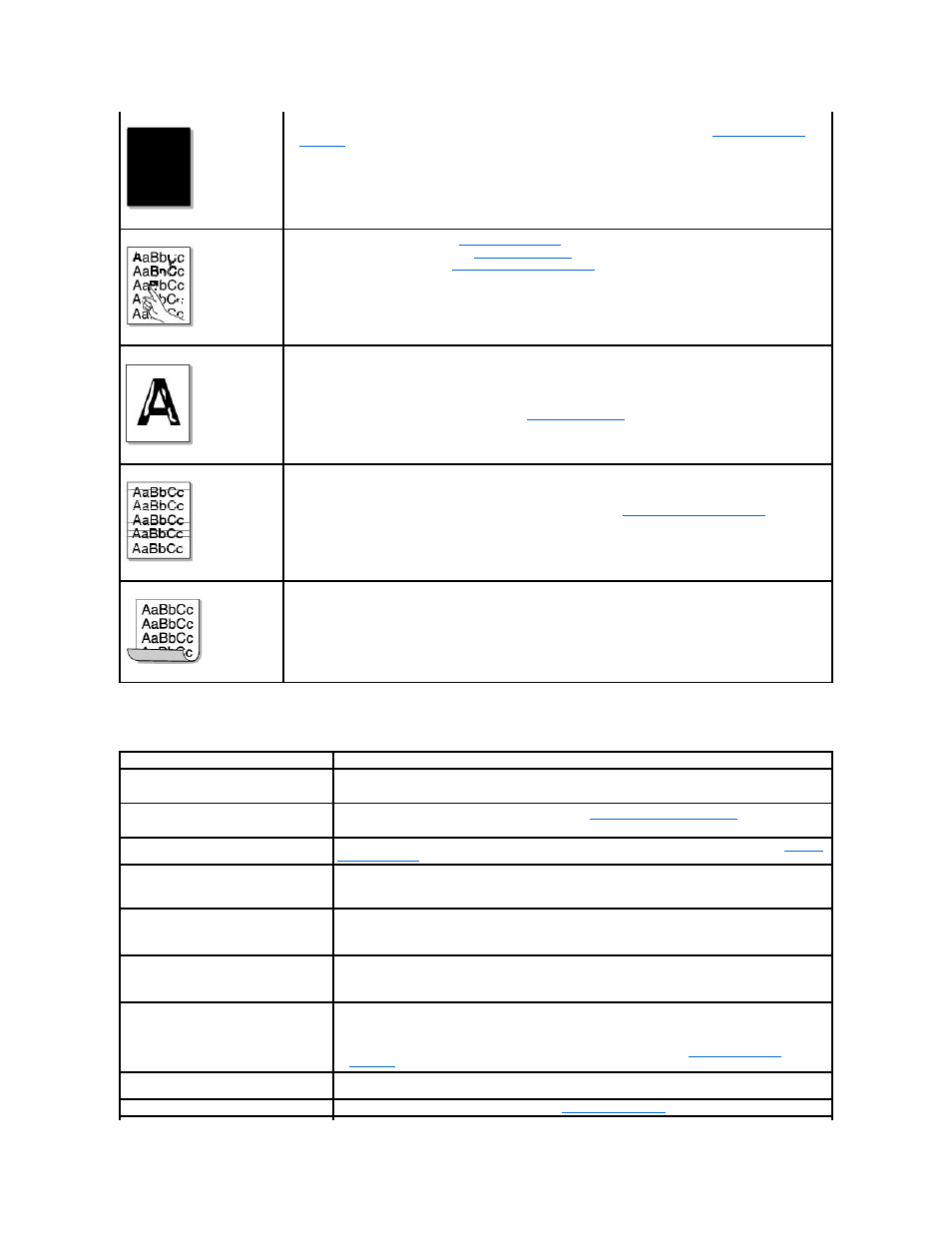
Fax Problems
Black pages
•
The toner cartridge may not be installed properly. Remove the cartridge and reinsert.
•
The toner cartridge may be defective and need replacing. Install a new toner cartridge. See
"Replacing the Toner
Cartridge"
.
•
The printer may require repair. Contact a service representative.
Loose toner
•
Clean the inside of the printer. See
"Cleaning the Interior"
.
•
Check the paper type and quality. See
"Paper Specifications"
.
•
Install a new toner cartridge. See
"Replacing the Toner Cartridge"
.
•
If the problem persists, the printer may require repair. Contact a service representative.
Character Voids
Character voids have white areas where they should be solid black:
•
If you are using transparencies, try another type of transparency. Because of the composition of the transparency,
some character voids are normal.
•
You may be printing on the wrong surface of the paper. Turn over the stack of paper in the paper tray.
•
The paper may not meet paper specifications. See
"Paper Specifications"
.
Horizontal stripes
If horizontally aligned black streaks or smears appear:
•
The toner cartridge may be installed improperly. Remove the toner cartridge and reinsert.
•
The toner cartridge may be defective. Install a new toner cartridge. See
"Replacing the Toner Cartridge"
.
•
If the problem persists, the printer may require repair. Contact a service representative.
Curl
If the printed paper is curled or the paper does not feed into the printer:
• Turn over the stack of paper in the paper tray. Also try rotating the paper 180°
in the paper tray.
•
Try printing to other rear cover.
Condition
Suggested solutions
The printer is not working, there is no display
and the buttons are not working.
•
Unplug the power cord and plug it in again.
•
Ensure that there is power to the electrical receptacle.
No dial tone sounds.
•
Check that the phone line is connected properly. See
"Connecting the Telephone Line"
.
•
Check that the phone socket in the wall is working by plugging in another phone.
The numbers stored in the memory do not
dial correctly.
Make sure that the numbers are stored in the memory correctly. Print a Phonebook list, referring to
"Printing
a Phonebook List"
.
The document does not feed into the printer.
•
Make sure that the document is not wrinkled and you are putting it in correctly. Check that the document
is the right size, not too thick or thin.
•
Make sure that the ADF cover is firmly closed.
Faxes are not received automatically.
•
The FAX mode should be selected.
•
Make sure that there is paper in the paper tray.
•
Check to see if the display shows Memory Full.
The printer does not send.
•
Make sure that the document is loaded in the ADF or on the document glass.
•
Sending should show up on the display.
•
Check the other fax machine you are sending to, to see if it can receive your fax.
The incoming fax has blank spaces or is
received in poor-quality.
•
The fax machine sending you the fax may be faulty.
•
A noisy phone line can cause line errors.
•
Check your printer by making a copy.
•
The toner cartridge may be empty. Replace the toner cartridge, referring to
"Replacing the Toner
Cartridge"
.
Some of the words on an incoming fax are
stretched.
The fax machine sending you the fax had a temporary document jam.
There are lines on the documents you send.
Check your scan glass for marks and clean it. See
"Cleaning the scanner"
.
