Email setup, Scanning and sending an email, Setting up the email account – Dell 1815dn Multifunction Mono Laser Printer User Manual
Page 112
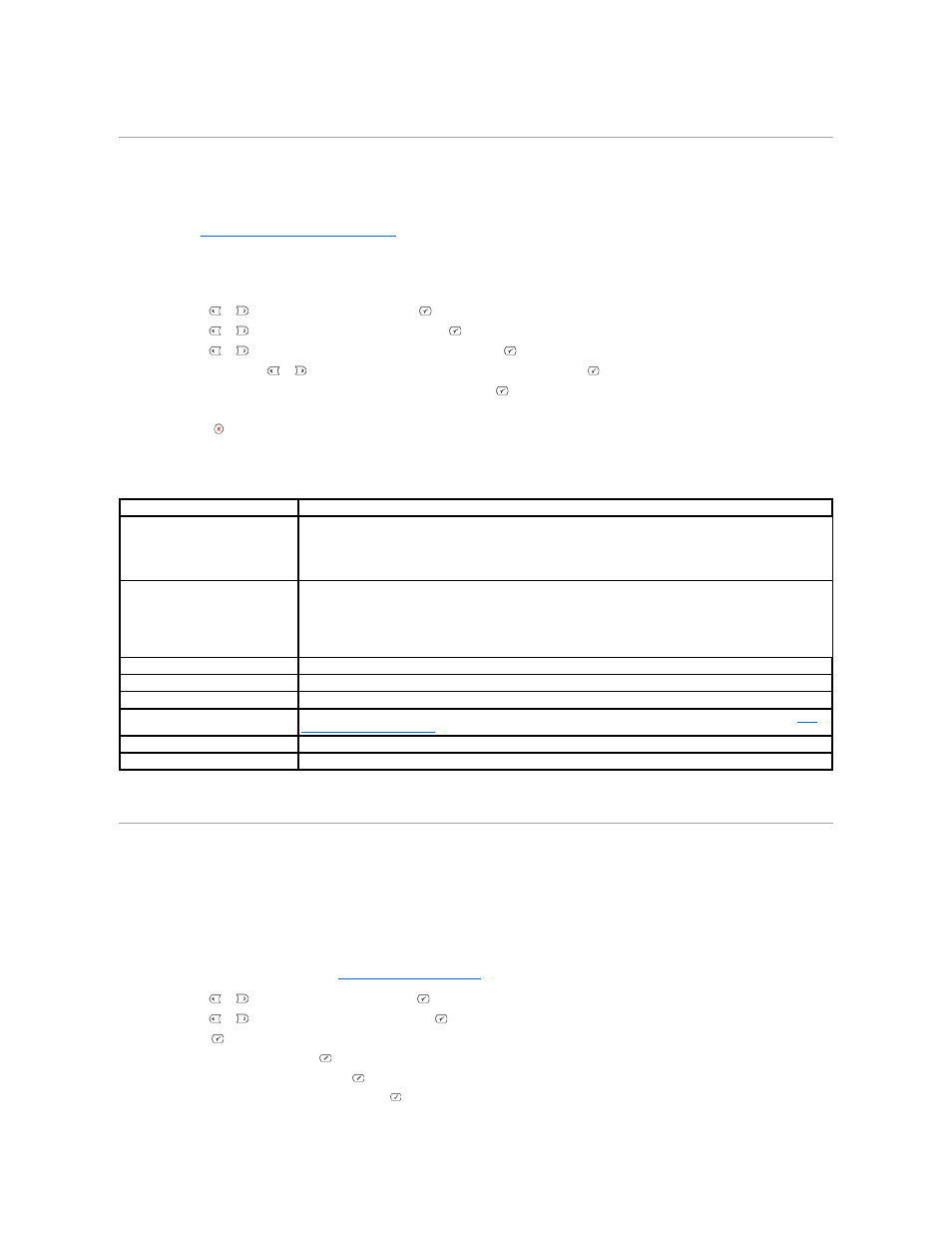
Email Setup
To use e-mail features such as Scanning to E-mail and Fax Forward to E-mail addresses, you first need to configure the network settings and set up your e-
mail account. See
"Setting Up the Network-connected Printer"
for network parameters.
Setting up the Email Account
1.
Press Scroll (
or
) to highlight Menu and press Select (
).
2.
Press Scroll (
or
) to highlight Email setup and press Select (
).
3.
Press Scroll (
or
) to highlight the menu item you want and press Select (
).
4.
If necessary, press Scroll (
or
) until the submenu item you want appears and press Select (
).
5.
Enter the required information or select the desired status and press Select (
).
6.
Repeat steps 3 through 5 to change other options.
7.
Press Cancel (
) to return to Standby mode.
Available Options for Email Account Setup
Scanning and Sending an Email
1.
Make sure that your printer is connected to a network.
2.
Load the document(s) face up with top edge in first into the ADF.
OR
Place a single document face down on the document glass.
For details about loading a document, see
"Loading an Original Document"
.
3.
Press Scroll (
or
) to highlight Scan and press Select (
).
4.
Press Scroll (
or
) to highlight Network and press Select (
).
5.
Press Select (
) to access Email.
6.
Enter your login ID and press Select (
).
7.
Enter your login password and press Select (
).
8.
Enter the recipient's email address and press Select (
).
Option
Description
SMTP Server
You can set the printer to access an SMTP server for outgoing mail.
•
SMTP Server IP: Enables you to enter the IP address or host name of the SMTP server.
This can be given in dotted decimal notation or as a domain name. (e.g. 111. 222. 333.
444 or smtp.xyz.com)
•
Max Mail Size: Enables you to specify the maximum size of mail which can be sent.
User Setup
You can set up users who can send emails using your printer.
•
Secure Mode: Enables you to enable or disable user authentication. When you enable
authentication, you can set whether the printer reminds an authorized user about log off
each time email transmission is completed.
•
Add Users: Enables you to add a user's login name and password.
•
Delete Users: Enables you to delete an authorized user.
Send to Self
You can set whether or not your outgoing emails are sent to your email account.
Default From
You can set the default email address for the "From:" address displays when you set the Secure Mode to Disable.
Default Subj.
You can set the default subject in your emails.
Email Forward
Control Access
You can protect the Email Setup feature with a passcode.
Set Passcode
You can change the passcode used for accessing the Email Setup feature.
