Group numbers, Editing or deleting an e-mail address, Assigning email addresses to a group number – Dell 1815dn Multifunction Mono Laser Printer User Manual
Page 114
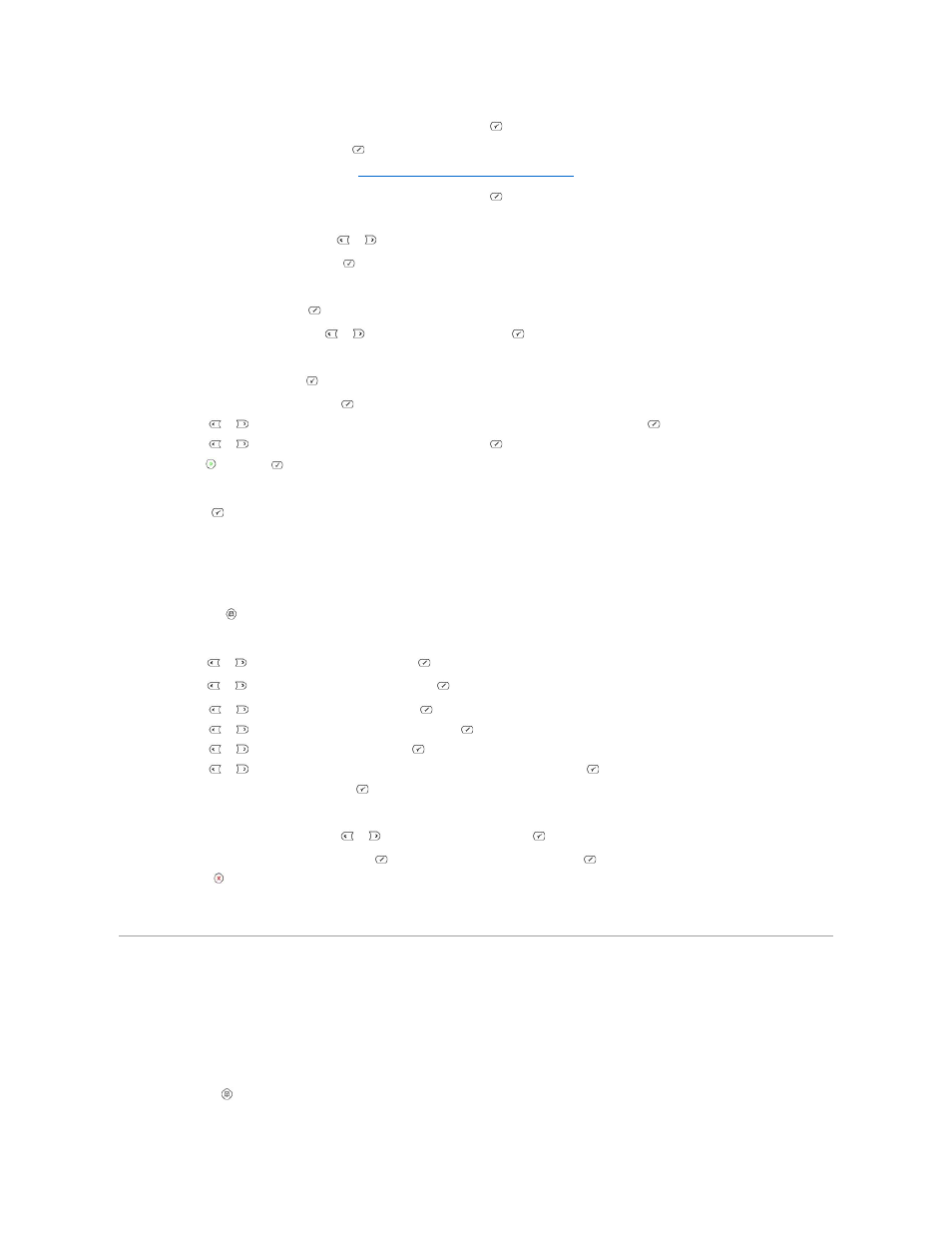
7.
The e-mail address you have assigned for the name appears. Press Select (
).
8.
Enter the recipient's name and press Select (
).
For information about entering characters, see
"Using the Number Keypad to Enter Characters"
.
9.
The e-mail address you have assigned for the name appears. Press Select (
).
10.
The display asks if you want to enter another address.
To enter additional address, press Scroll (
or
) to select Add, and repeat steps 8 and 9.
To continue to the next step, press Select (
) when Done appears.
11.
The display asks if you want to review addresses.
To review addresses, press Select (
) to select Yes and check the address(es) you have entered.
To continue the next step press Scroll (
or
) to select No and press Select (
).
12.
The display asks you if you want to send the e-mail to yourself.
Select Yes or No and press Select (
).
13.
Enter the e-mail subject and press Select (
).
14.
Press Scroll (
or
) to select the file type to which the scanned image may be converted and press Select (
).
15.
Press Scroll (
or
) to select the resolution you want and press Select (
).
16.
Press Start (
) or Select (
).
The printer begins scanning and then sends the e-mail.
17.
Press Select (
) when the display shows Logoff Now?.
Your printer returns to Standby mode.
Editing or Deleting an E-mail Address
1.
Press Directory (
) in the operator panel.
OR
Press Scroll (
or
) to highlight Menu and press Select (
).
Press Scroll (
or
) to highlight Directory and press Select (
).
2.
Press Scroll (
or
) to highlight Email and press Select (
).
3.
Press Scroll (
or
) to highlight Email Address and press Select (
).
4.
Press Scroll (
or
) to highlight Edit and press Select (
).
5.
Press Scroll (
or
) to select the e-mail address you want to edit or delete and press Select (
).
6.
To delete the selected address, press Select (
).
OR
To edit the selected address, press Scroll (
or
) to select Edit and press Select (
).
7.
If you select Edit, edit the name and press Select (
). Edit the e-mail address and pess Select (
).
8.
Press Cancel (
) to return to Standby mode.
Group Numbers
If you frequently send the same document to several destinations, you can group these destinations and set them under a group dial location. This enables you
to use a group dial number setting to send a document to all destinations in the group. You can set up to 50 (1 through 50) group dial numbers.
Assigning Email Addresses to a Group Number
1.
Press Directory (
) in the operator panel.
