Copying problems, Scanning problems, Network scan problems – Dell 1815dn Multifunction Mono Laser Printer User Manual
Page 146
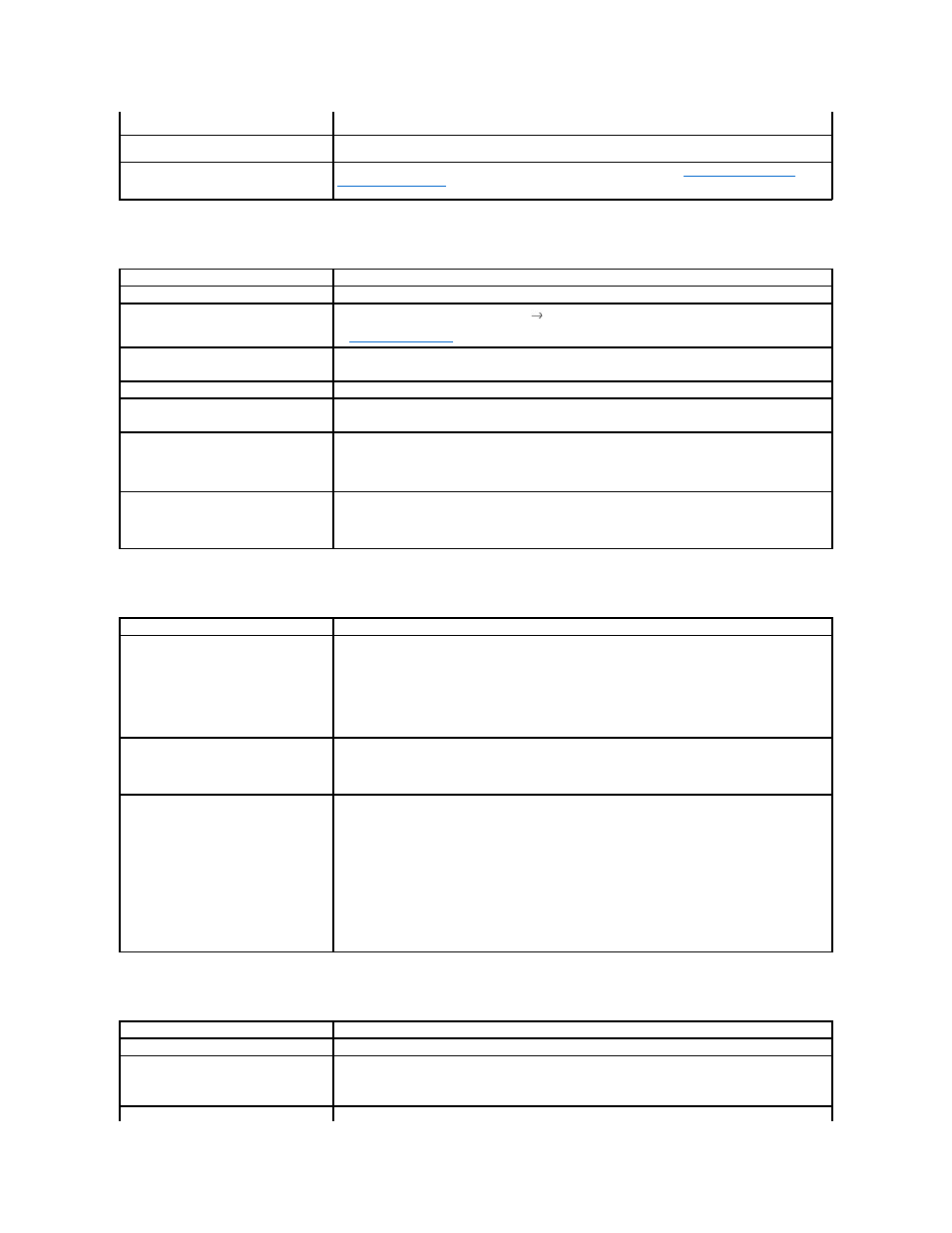
Copying Problems
Scanning Problems
Network Scan Problems
The printer dials a number, but the
connection with another fax machine fails.
The other fax machine may be turned off, out of paper, or cannot answer incoming calls. Speak with the
other machine operator and ask her/him to sort out the problem.
Documents are not stored in the memory.
There may not be enough memory to store the document. If the display shows a Memory Full message,
delete any documents you no longer need from the memory and then restore the document.
Blank areas appear at the bottom of each
page or on other pages, with a small strip of
text at the top.
You may have chosen the wrong paper setup in the user option setting. See
"Setting the Paper Type"
and
"Setting the Paper Size"
.
Condition
Suggested solutions
Copies are too light or too dark.
Use the Contrast menu to darken or lighten the background of the copies.
Smears, lines, marks or spots appear on
copies.
•
If defects are on the original, select Copy
Contrast to lighten the background of your copies.
•
If no defects are on the original, clean the document glass and underside of the document cover. See
"Cleaning the scanner"
.
Copy image is skewed.
•
Ensure that the original is positioned correctly on document glass.
•
Check that the copy paper is loaded correctly.
Blank copies print out.
Ensure that the original is face down on the document glass or face up in the ADF.
Image rubs off the copy easily.
•
Replace the paper in the paper tray with paper from a new package.
•
In high humidity areas, do not leave paper in the printer for extended periods of time.
Frequent copy paper jams occurs.
•
Fan the stack of paper, then turn it over in the paper tray. Replace the paper in the tray with a fresh
supply. If necessary, check/adjust the paper guides.
• Ensure that the paper is the proper paper weight. 75 g/m
2
(20 lb) bond paper is recommended.
•
Check for copy paper or pieces of copy paper remaining in the printer after a paper jam has been cleared.
Fewer copies from the toner cartridge than
expected prints out.
•
Your originals may contain pictures, solids or heavy lines. For example, your originals may be forms,
newsletters, books or other documents that use more toner.
•
The printer may frequently be powered on and off.
•
The document cover may be left open while copies are being made.
Condition
Suggested solutions
The scanner does not work.
•
Make sure that you place the document to be scanned face down from the document
glass, or face up in the ADF.
•
There may not be enough available memory to hold the document you want to scan. Try the Prescan
function to see if that works. Try lowering the scan resolution rate.
•
Check that the USB cable is connected properly.
•
Make sure that the USB cable is not defective. If necessary, replace the cable.
•
Check that the scanner is configured correctly. Check the application you want to use to make certain that
the scanner job is being sent to the correct port.
The unit scans very slowly.
•
Check if the printer is printing received data. Scan the document after the current job is completed.
•
Graphics are scanned more slowly than text.
•
Communication speed becomes slow in scan mode because of the large amount of memory required to
analyze and reproduce the scanned image.
Message appears on your computer screen:
•
"Device can't be set to the H/W mode
you want.
"
•
"Port is being used by another
program.
"
•
"Port is Disabled."
•
"Scanner is busy receiving or printing
data. When the current job is
completed, try again.
"
• "Invalid handle."
• "Scanning has failed."
•
There may be a copying or printing job in progress. When the current job is complete, try
the job again.
•
The selected port is currently being used. Restart your computer and try again.
•
The printer cable may be improperly connected or the power may be off.
•
The scanner driver is not installed or an operating environment is not set up properly.
• Ensure that the port is properly connected and the power is turned on. Then restart your computer.
• Check that the USB cable is properly connected.
Condition
Suggested solutions
I can't find a scanned image file.
You can check the scanned file's destination in the Advanced Page in the Network Scan Properties screen.
I can't find the scanned image file after
scanning.
Make sure the scanned file's application is on your computer.
Make sure 'Open immediately with the default application' in the Advanced Page in the Network Scan
Properties screen is selected so that the scanned image opens immediately after scanning.
I forgot my ID and PIN.
Check your ID and PIN in the Server Page in the Network Scan Properties screen.
