Optical drive, Removing an optical drive, Installing an optical drive – Dell PowerEdge 2900 User Manual
Page 73
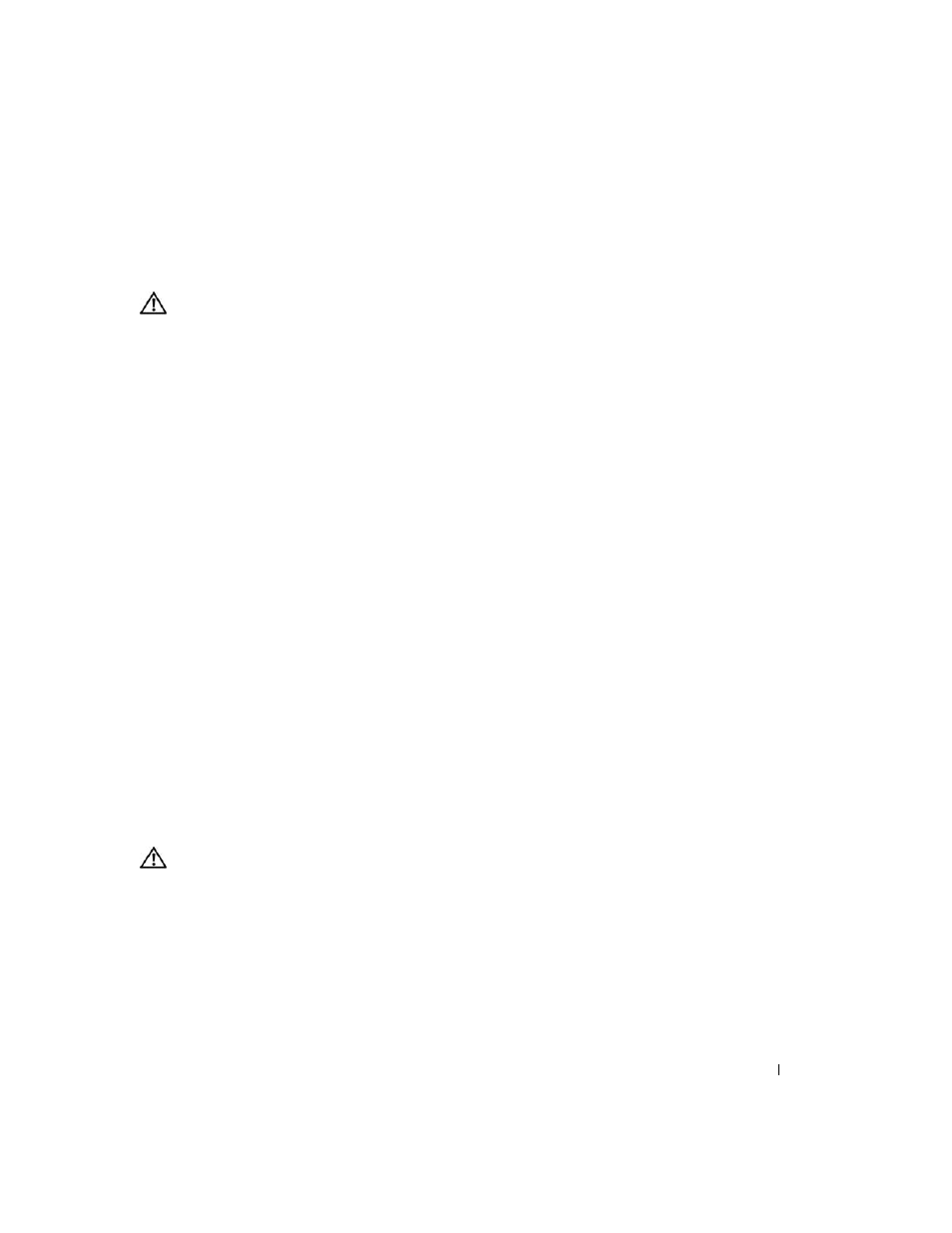
Installing System Components
73
Optical Drive
Removing an Optical Drive
CAUTION:
Only trained service technicians are authorized to remove the system cover and access any of the
components inside the system. See your Product Information Guide for complete information about safety
precautions, working inside the computer, and protecting against electrostatic discharge.
1 Turn off the system, including any attached peripherals, and disconnect the system from the electrical
outlet.
2 Remove the front bezel, if attached. See "Removing the Bezel" on page 50.
3 Open the system. See "Opening the System" on page 53.
4 Disconnect the cables from the SAS controller daughter card on the expansion-bay bracket and pull
the cables out of the way of the center fans.
5 Remove the fans from the center fan bracket. See "Removing and Installing a Fan" on page 65.
6 Remove the center fan bracket. See "Removing the Center Fan Bracket" on page 81.
7 Push the spring latch at the top of the peripheral bay to the right and partially extend the optical
drive out of the bay. See Figure 3-16.
8 Remove the ribbon cable and the power cable from the back of the optical drive.
9 Remove the optical drive from the bay.
10 Replace the optical drive or insert the filler plate over the empty drive slot.
11 Replace the center fan bracket. See "Replacing the Center Fan Bracket" on page 81.
12 Replace the fans into the center fan bracket.
13 Reconnect the cables to the SAS controller daughter card.
14 Close the system. See "Closing the System" on page 53.
15 Replace the front bezel, if removed in step 2.
16 Reconnect the system and peripherals to their electrical outlets.
Installing an Optical Drive
CAUTION:
Only trained service technicians are authorized to remove the system cover and access any of the
components inside the system. See your Product Information Guide for complete information about safety
precautions, working inside the computer, and protecting against electrostatic discharge.
1 Turn off the system, including any attached peripherals, and disconnect the system from the electrical
outlet.
2 Remove the front bezel, if attached. See "Removing the Bezel" on page 50.
3 Open the system. See "Opening the System" on page 53.
4 Remove the filler plate from the drive slot on the peripheral bay.
