Configuring snmp agent properties – Dell PowerVault 770N (Deskside NAS Appliance) User Manual
Page 43
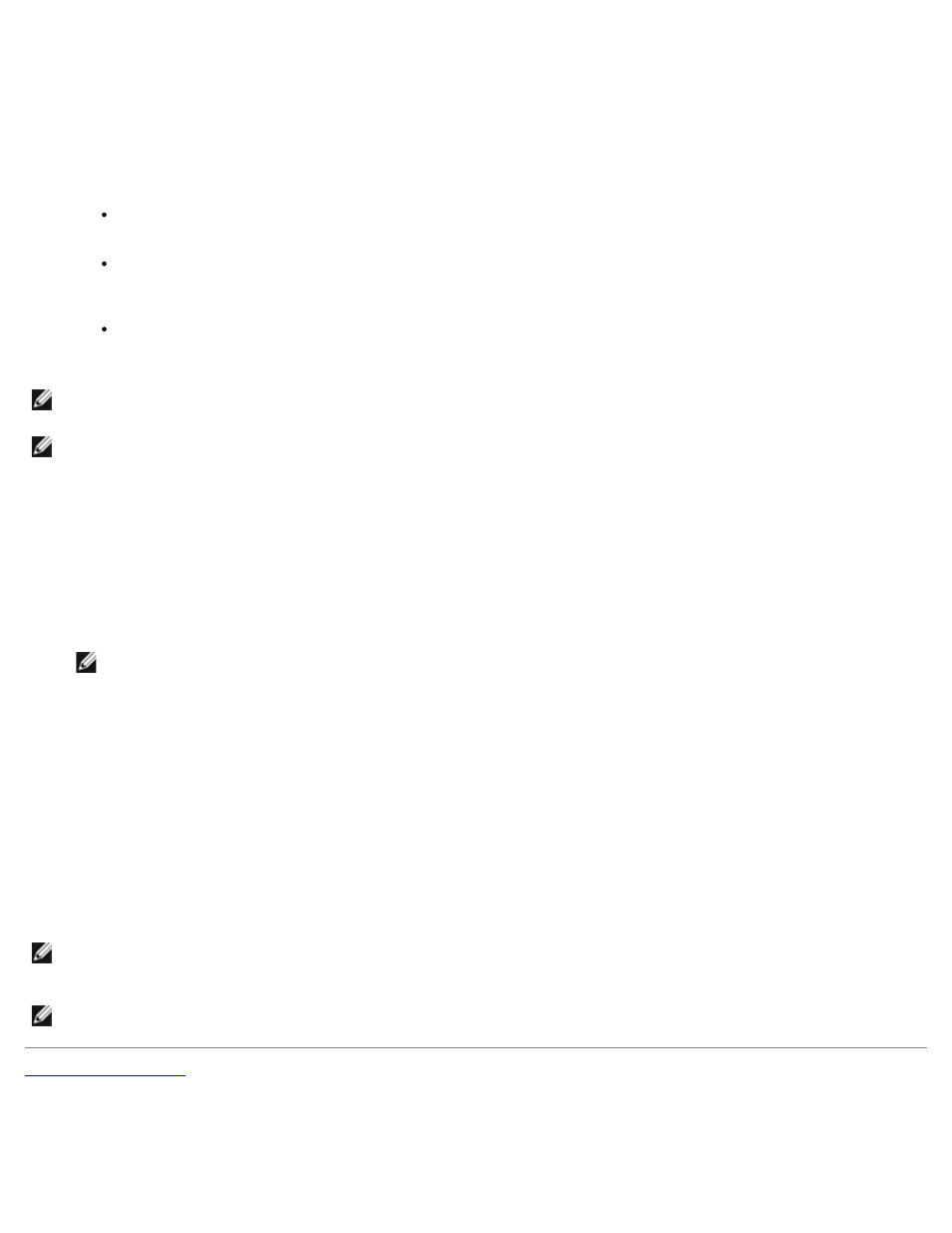
9. Select Community Rights, and then select a permission level for this host to process SNMP requests from the selected
community.
10. To view a description of a dialog box item, right-click the item, and then click What's This?
11. In Community Name, type a case-sensitive community name, and then click Add.
12. In SNMP Service Properties, specify whether or not to accept SNMP packets from a host:
To accept SNMP requests from any host on the network, regardless of identity, click Accept SNMP packets
from any host.
To limit acceptance of SNMP packets, click Accept SNMP packets from these hosts, click Add, type the
appropriate host name, Internet protocol (IP) or Internetwork Packet eXchange (IPX) address, and then click
Add again.
You can make changes to an entry by clicking the entry, and then clicking Edit. You can delete a selected entry
by clicking Remove.
NOTE:
If you remove all the community names, including the default name Public, SNMP does not respond to any
community names presented. You can add additional community and host names as necessary.
NOTE:
If you change existing SNMP settings, your changes take effect immediately. You do not need to restart the
SNMP service for your settings to take effect. If you are configuring SNMP for the first time, you must restart SNMP
before these settings take effect.
Configuring SNMP Agent Properties
1. Click Maintenance.
2. Click Remote Desktop, and then log in to the NAS system as an administrator.
NOTE:
The default administrative user name is administrator and the default password is powervault.
3. Right-click My Appliance, and click Manage.
4. In the Computer Management window, double-click Services and Applications, and then double-click Services.
5. In the right pane, double-click SNMP Service to display the SNMP Service Properties window.
6. Click the Agent tab, select Contact, and then type the name of the user or system administrator.
7. Select Location, and then type the physical location of the system or the contact.
8. In the Service panel, select the appropriate check boxes for this system, and then click OK.
9. To view a description of a dialog box item, right-click the item, and then click What's This?
NOTE:
If you change existing SNMP settings, your changes take effect immediately. You do not need to restart the
SNMP service for your settings to take effect. If you are configuring SNMP for the first time, you must restart SNMP
before these settings take effect.
NOTE:
The default password for the SNMP set command is powervault.
