Advanced disk and volume management, Using array manager to manage disk arrays, Launching array manager from the nas manager – Dell PowerVault 770N (Deskside NAS Appliance) User Manual
Page 25
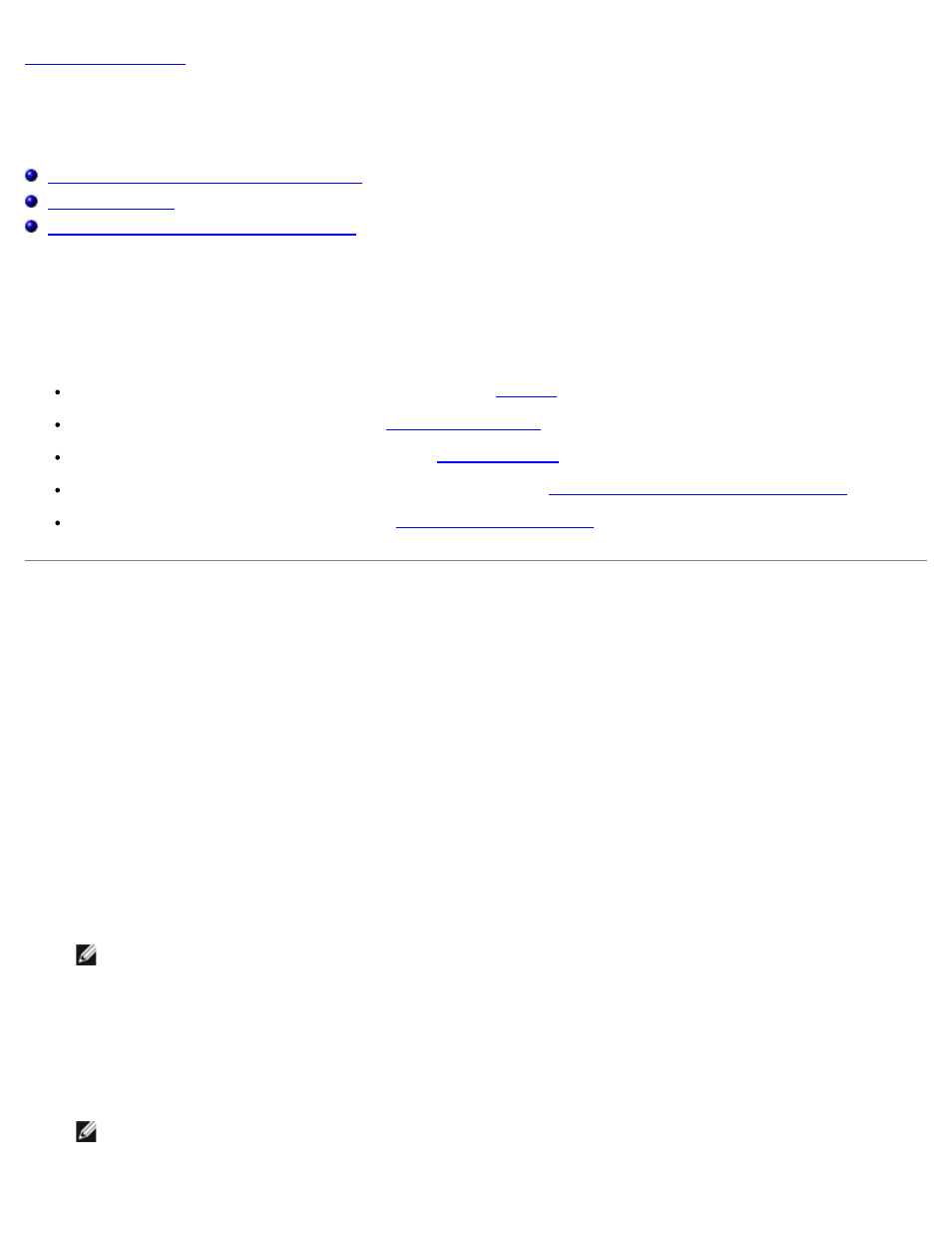
Advanced Disk and Volume Management
Dell™ PowerVault™ 77xN NAS Systems Administrator's Guide
Using Array Manager to Manage Disk Arrays
Managing Volumes Using Disk Management
This section provides information about how to manage your physical hard drives, arrays, and volumes. You use
Dell OpenManage™ Array Manager to create an array of disks, and the Microsoft® Windows® Disk Management tool to create
and manage volumes.
To create a volume, perform the following tasks in the order listed:
Initialize any disks that will be used (Array Manager). See "
."
Create a virtual disk (Array Manager). See "
Initialize the virtual disk (Disk Management). See "
Upgrade the disk from basic to dynamic (Disk Management). See "
Upgrading a Basic Disk to a Dynamic Disk
Create the volume (Disk Management). See "
Using Array Manager to Manage Disk Arrays
Although Array Manager provides a comprehensive solution to storage management, use it only for advanced features that
cannot be performed from the Disks tab in the NAS Manager.
Array Manager allows you to configure your storage devices, arrays, and disks contained in your system.
Launching Array Manager From the NAS Manager
1. Log in to the NAS Manager.
2. Click Maintenance.
3. Click Remote Desktop, and then log in to the NAS system as an administrator.
NOTE:
The default administrative user name is administrator and the default password is powervault.
4. On the NAS system desktop, double-click NAS Utilities to display the NAS Utilities window.
5. Double-click Storage, and then double-click Disk Management (Dell OpenManage Array Manager).
6. If an Array Manager window with buttons such as Create Volume or Create Virtual Disk displays, click the task you
want to perform, or close the window to view the Array Manager console.
NOTE:
To automatically launch Array Manager into the console window, ensure that Show this window at
start-up is not selected.
