Using logs, Viewing log entry details – Dell PowerVault 770N (Deskside NAS Appliance) User Manual
Page 17
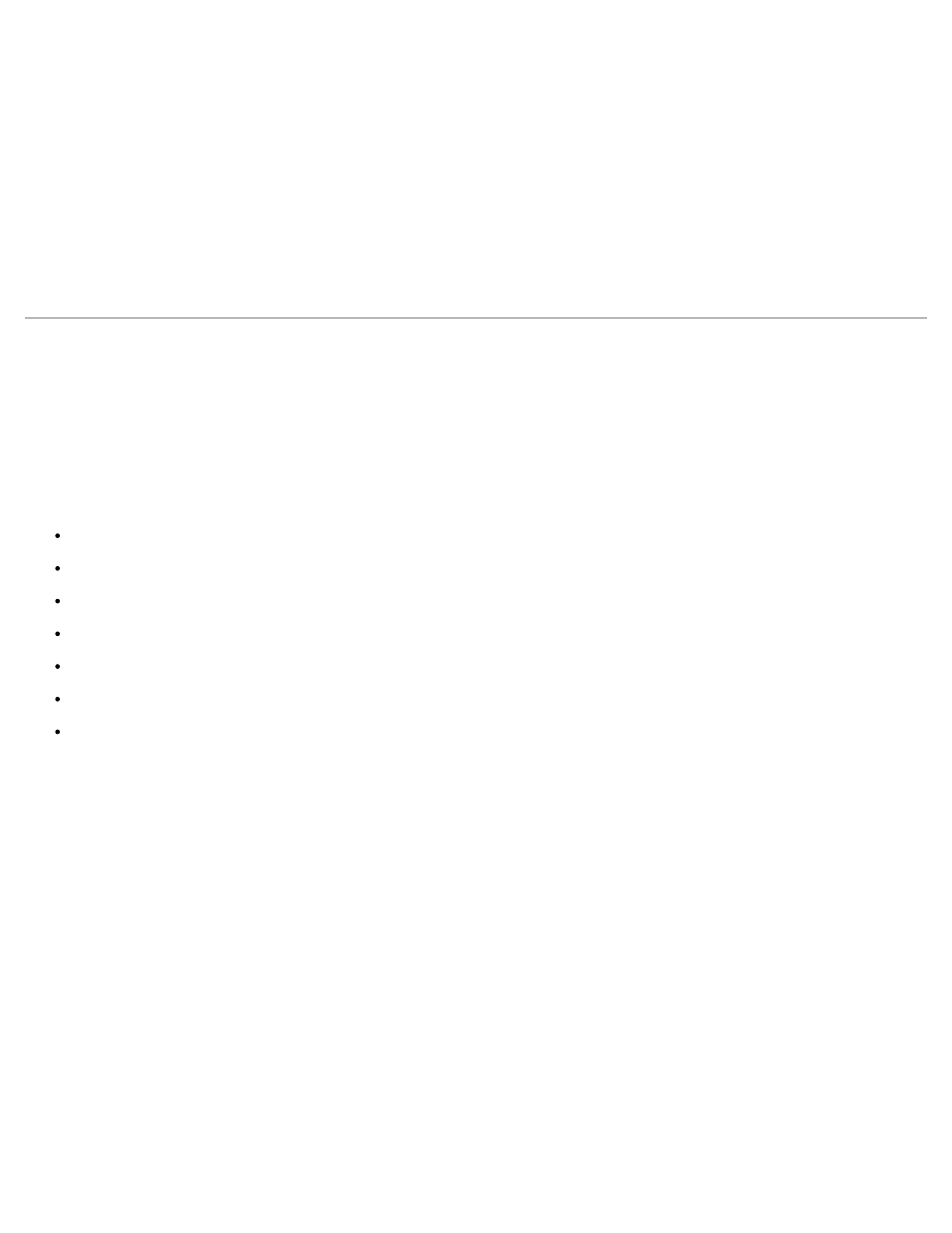
1. Log in to the NAS Manager.
2. Click Disks.
3. Click Volume Tools.
4. On the Volumes page, select the volume to manage.
5. Click Set Quota Entries.
6. On the Set User Quotas for volume page, click the user(s) for whom you want to remove a quota.
7. Click Delete.
8. Click OK.
Using Logs
A log file stores messages, which are sometimes called events or event log entries, generated by an application, service, or
operating system. The messages are used to track the operations performed by the system. Log files are usually plain text
(ASCII) files with the .log file extension.
The NAS system provides access to the following logs:
Application log
FTP log
NFS log
Security log
System log
Web (HTTP) shares log
Web administration log
Viewing Log Entry Details
You can view details from specific log files such as the date, time, source, event ID, description, and data.
To view log entry details, perform the following steps:
1. Log in to the NAS Manager.
2. Click Maintenance.
3. Click Logs.
4. On the Logs page, select the type of log you want to view.
5. Click the radio button next to the log entry you want to view.
6. In the Tasks list, click Event Details or View Log depending on the selected log type.
7. On the Log Details page, click Up and Down to scroll through the log files.
8. Click Back to close the Log Details page and return to the log entry list on the Logs page.
