Creating virtual disks, Array manager console, Managing disk arrays – Dell PowerVault 770N (Deskside NAS Appliance) User Manual
Page 26
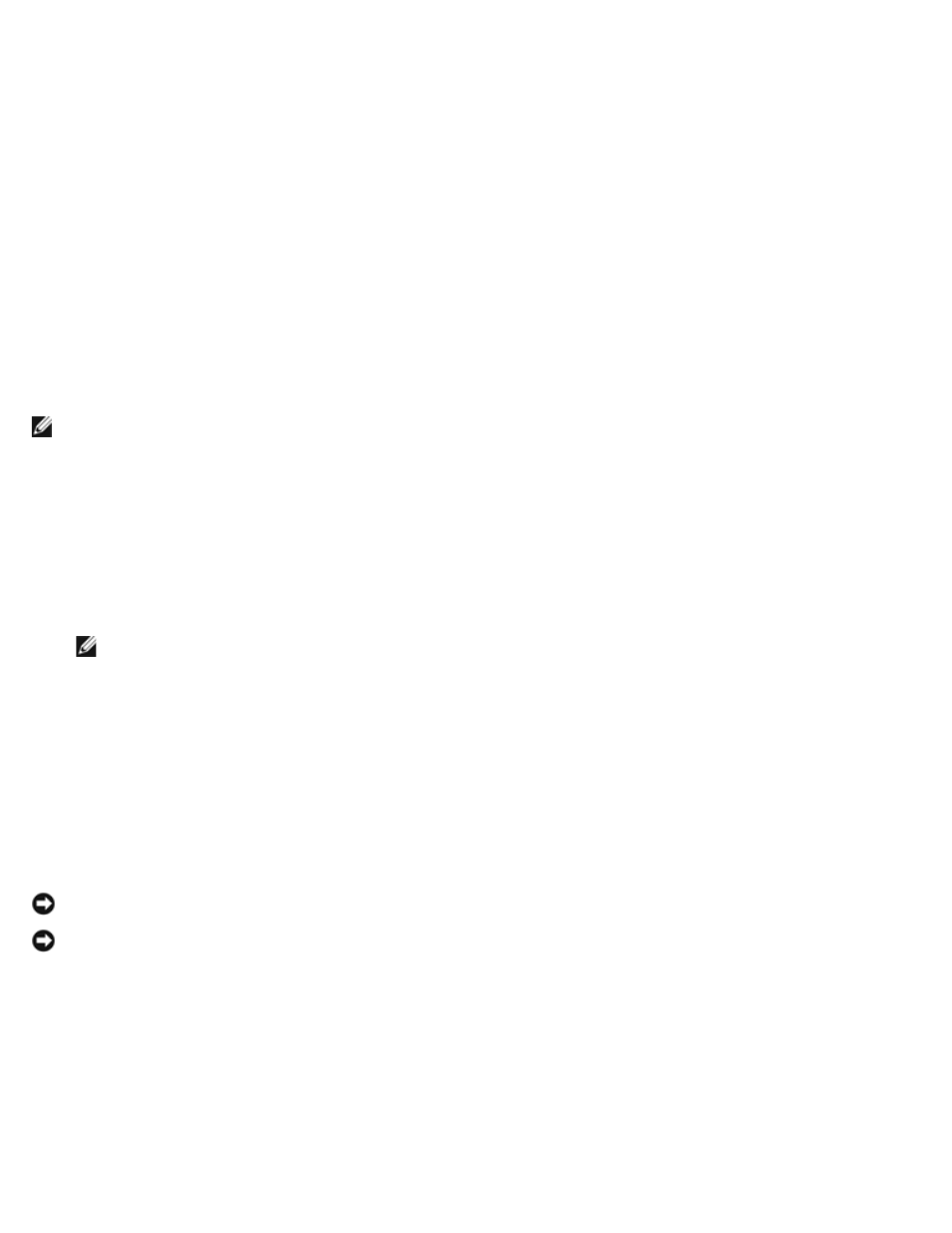
Array Manager Console
The Array Manager console display uses a tree view to display storage objects in the left pane of the window and tabbed
views in the right pane to display additional information about storage objects.
Managing Disk Arrays
This section describes how to use Array Manager to configure and manage arrays with the Dell™ PowerEdge™ Expandable
RAID Controller 3/Dual Channel (PERC 3/DC), PERC 3/QC, and PERC 4/DC controllers that are supported on your NAS system.
Creating Virtual Disks
The first step in configuring your system for improved system management is creating virtual disks.
NOTE:
Virtual disks created using a supported PERC controller card cannot be created from array disks with an
aggregate size greater than 2 terabytes (TB). For example, you cannot select more than 30 array disks that contain 73
gigabytes (GB) regardless of the size of the resulting virtual disk. When you attempt to select more than 30 disks of
this size, a message is displayed that indicates that the 2-TB limit has been reached and that you should select a
smaller number of array disks. This limitation is a standard SCSI limitation.
To create a virtual disk, perform the following steps:
1. Right-click an array group.
2. Click Create Virtual Disk to display the Create Virtual Disk Express Mode window.
NOTE:
Using Express Mode to create a virtual disk selects the maximum number of disks for the selected RAID
type. To manually select the number of disks, use Advanced Mode.
3. Select the RAID level that you want to use for the virtual disk.
4. Type the name of the disk in Name and click Finish.
The virtual disk is displayed in the Array Manager console.
Deleting Virtual Disks
NOTICE:
Deleting a virtual disk permanently deletes all information contained on that disk.
NOTICE:
You must delete all shares and shadow copies from your volume before deleting it. If a volume is removed
before all shares of that volume have been removed, the NAS Manager might not display the shares correctly.
1. Right-click the virtual disk.
2. Click Delete.
A confirmation dialog box appears.
3. Click OK to continue.
