Administration, Enabling ftp protocol – Dell PowerVault 770N (Deskside NAS Appliance) User Manual
Page 65
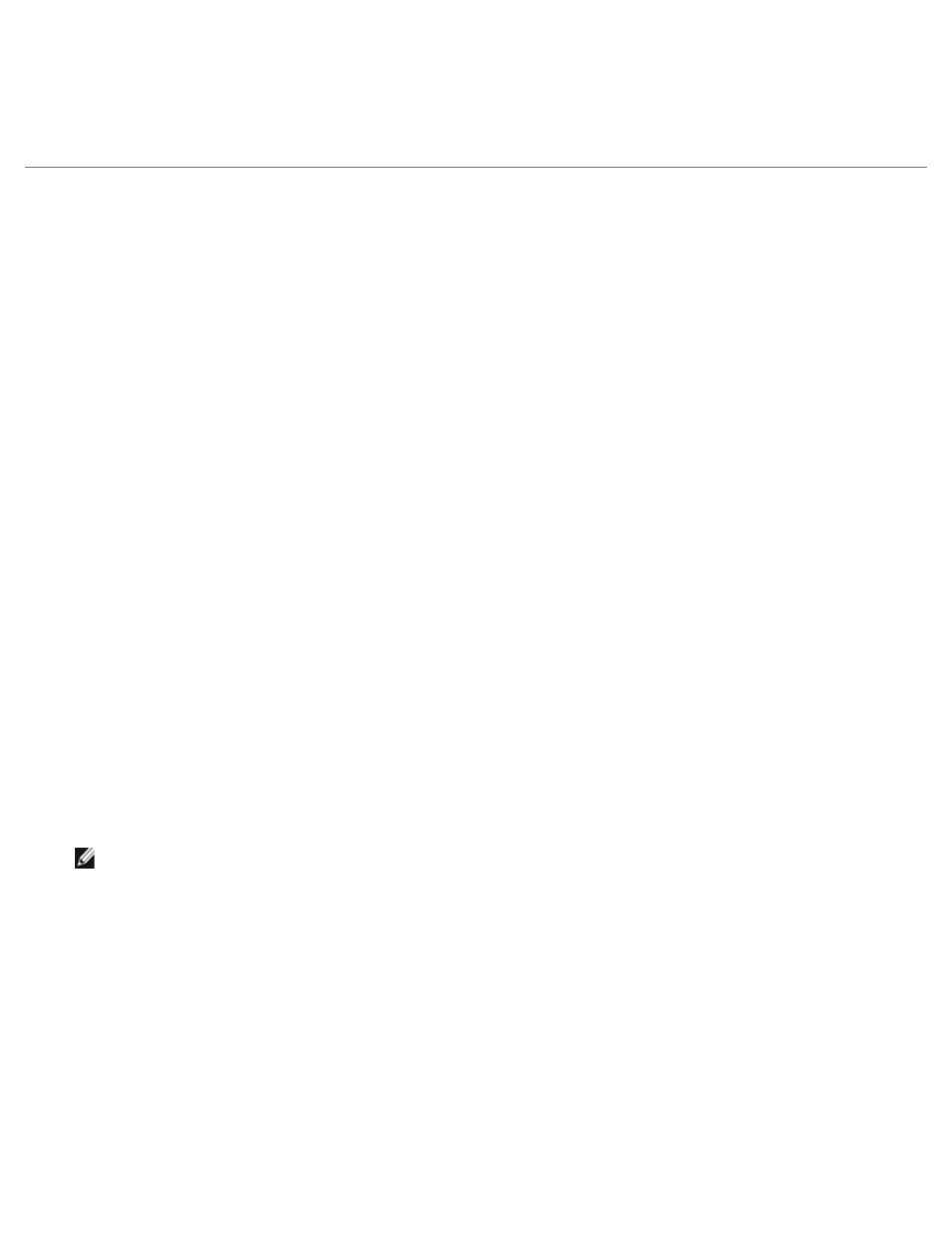
Administration
The Telnet server is administered using the NAS Manager.
FTP
Enabling FTP Protocol
The File Transfer Protocol (FTP) is disabled on the NAS system by default. You must enable the FTP protocol for FTP client
systems to access the NAS system.
To enable the FTP protocol, perform the following steps:
1. Log in to the NAS Manager.
2. Click Shares.
3. Click Sharing Protocols.
4. Click FTP and then click Enable.
Using Remote Desktop to Enable FTP Write Privileges
FTP write privileges to the NAS system's default FTP site are disabled by default. To enable write privileges to the default FTP
site using Remote Desktop, perform the following steps:
1. Log in to the NAS Manager.
2. From the NAS Manager, click Maintenance.
3. Click Remote Desktop.
4. Log on as an administrator.
NOTE:
The default administrator user name is administrator and the default password is powervault.
5. Double-click the NAS Utilities icon on the desktop of the NAS system.
6. Click Administrative Tools.
7. Click Internet Information Services (IIS) Manager.
8. Click Local Computer.
9. Click FTP Sites.
10. Right-click Default FTP Site and click Properties.
11. When the Default FTP Site Properties window is displayed, click Home Directory.
12. Click Write in the FTP Site Directory area.
13. Click Apply and then click OK.
