24x paper jam check tray x – Dell M5200 Medium Workgroup Mono Laser Printer User Manual
Page 171
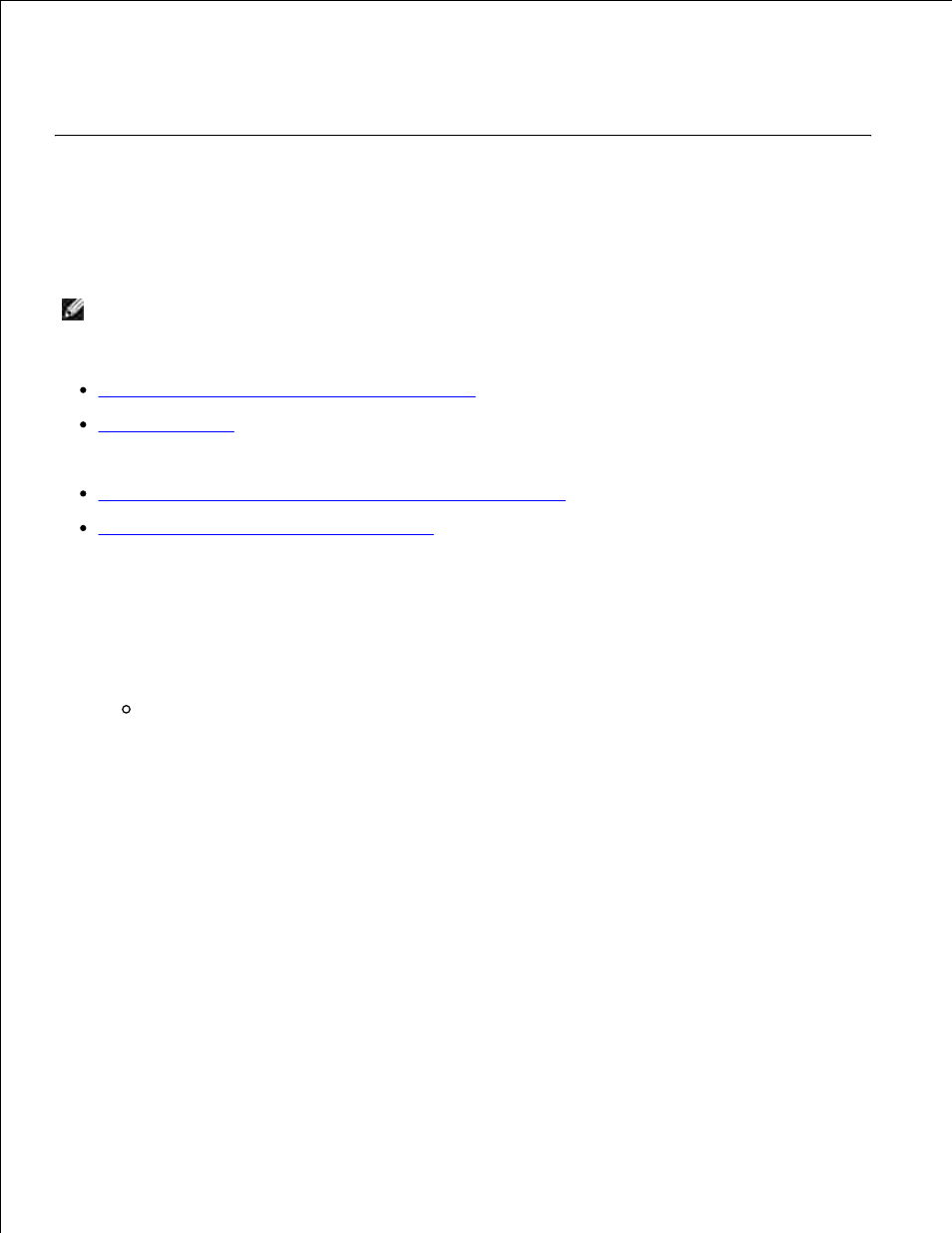
into place.
18.
Slide the standard tray back into the printer.
19.
24x Paper Jam Check Tray x
Jams in four areas result in a 24x Paper Jam message, where x represents the tray number where the jam
has occurred.
NOTE:
To resolve the message, you must clear all print media from the print media path.
For instructions on clearing the jam, click the area where the jam occurred:
On the incline surface of a tray or across two trays
Across three trays
(This may happen if you are using legal-size print media in the trays or if you have an optional 250-
sheet drawer installed with other optional drawers.)
Across an optional tray, the duplex unit, and the standard tray
Between the envelope feeder and the printer
On the incline surface of a tray or across two trays
Pull the tray halfway out of the support unit.
1.
Remove the print media based on how it is jammed:
If the print media is lying on the incline or wall surface at the front of the tray, pull the print
media straight out.
2.
- 3130cn (4 pages)
- 5330DN (8 pages)
- 1600n (2 pages)
- 2130cn (4 pages)
- 5110cn (2 pages)
- 1710 (2 pages)
- A920 (4 pages)
- Emphasis Lighting Control System (68 pages)
- 964 (2 pages)
- 1720dn (2 pages)
- 3100cn (90 pages)
- 7130cdn (2 pages)
- 1710n (108 pages)
- 5100cn (98 pages)
- 7330dn (4 pages)
- 3110cn (2 pages)
- Multifunction Color Laser Printer 3115cn (2 pages)
- 966w All In One Wireless Photo Printer (135 pages)
- V725w All In One Wireless Inkjet Printer (186 pages)
- 948 All In One Printer (144 pages)
- 5310n Mono Laser Printer (1 page)
- 5310n Mono Laser Printer (150 pages)
- V525w All In One Wireless Inkjet Printer (177 pages)
- 1130 Laser Mono Printer (103 pages)
- 5230dn Mono Laser Printer (2 pages)
- 5230dn Mono Laser Printer (193 pages)
- 5230dn Mono Laser Printer (1 page)
- 3330dn Mono Laser Printer (1 page)
- 3330dn Mono Laser Printer (160 pages)
- 946 All In One Printer (101 pages)
- 725 Personal Inkjet Printer (59 pages)
- 5210n Mono Laser Printer (1 page)
- 5210n Mono Laser Printer (150 pages)
- 964 All In One Photo Printer (136 pages)
- 964 All In One Photo Printer (128 pages)
- 944 All In One Inkjet Printer (118 pages)
- 944 All In One Inkjet Printer (62 pages)
- B5465dnf Mono Laser Printer MFP (16 pages)
- B5465dnf Mono Laser Printer MFP (3 pages)
- B5465dnf Mono Laser Printer MFP (12 pages)
- B5465dnf Mono Laser Printer MFP (52 pages)
- B5465dnf Mono Laser Printer MFP (342 pages)
- B5465dnf Mono Laser Printer MFP (14 pages)
- B5465dnf Mono Laser Printer MFP (35 pages)
- B5465dnf Mono Laser Printer MFP (24 pages)
