Reports menu – Dell B5460dn Mono Laser Printer User Manual
Page 88
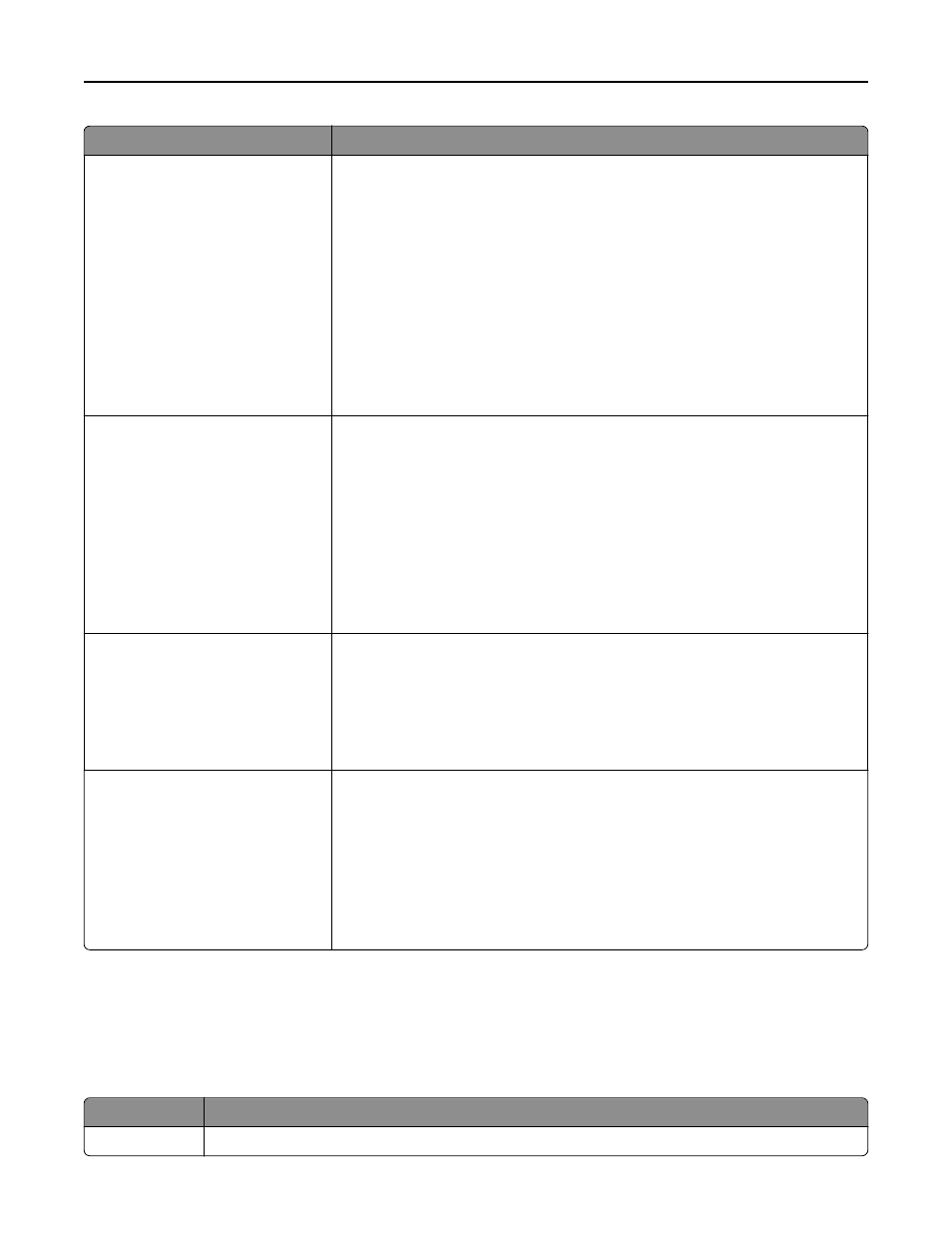
Use
To
Network Buffer
Auto
3KB to [maximum size allowed]
Set the size of the network input buffer.
Notes:
•
Auto is the factory default setting.
•
The value can be changed in 1KB increments.
•
The maximum size allowed depends on the amount of memory in the printer,
the size of the other link buffers, and whether Resource Save is set to On or
Off.
•
To increase the maximum size range for the Network Buffer, disable or
reduce the size of the parallel, serial, and USB buffers.
•
Changing this setting from the printer control panel and then exiting the
menus causes the printer to restart. The menu selection is then updated.
Job Buffering
Off
On
Auto
Temporarily store print jobs in the printer hard disk before printing. This menu only
appears when a formatted disk is installed.
Notes:
•
Off is the factory default setting.
•
On buffers print jobs on the printer hard disk.
•
Auto buffers print jobs only when the printer is busy processing data from
another input port.
•
Changing this setting from the printer control panel, and then exiting the
menus causes the printer to restart. The menu selection is then updated.
Mac Binary PS
On
Off
Auto
Set the printer to process Macintosh binary PostScript print jobs.
Notes:
•
Auto is the factory default setting.
•
Off filters print jobs using the standard protocol.
•
On processes raw binary PostScript print jobs.
Standard Network Setup OR
Network [x] Setup
Reports
Network Card
TCP/IP
IPv6
Wireless
AppleTalk
Show and set the printer network settings.
Note: The Wireless menu appears only when the printer is connected to a wireless
network.
Reports menu
To access the menu, navigate to either of the following:
•
Network/Ports > Standard Network > Standard Network Setup > Reports
•
Network/Ports > Network [x] > Network [x] Setup > Reports
Use
To
Print Setup Page Print a report containing information about the network printer settings, such as the TCP/IP address.
Understanding the printer menus
88
