Dell B5460dn Mono Laser Printer User Manual
Page 113
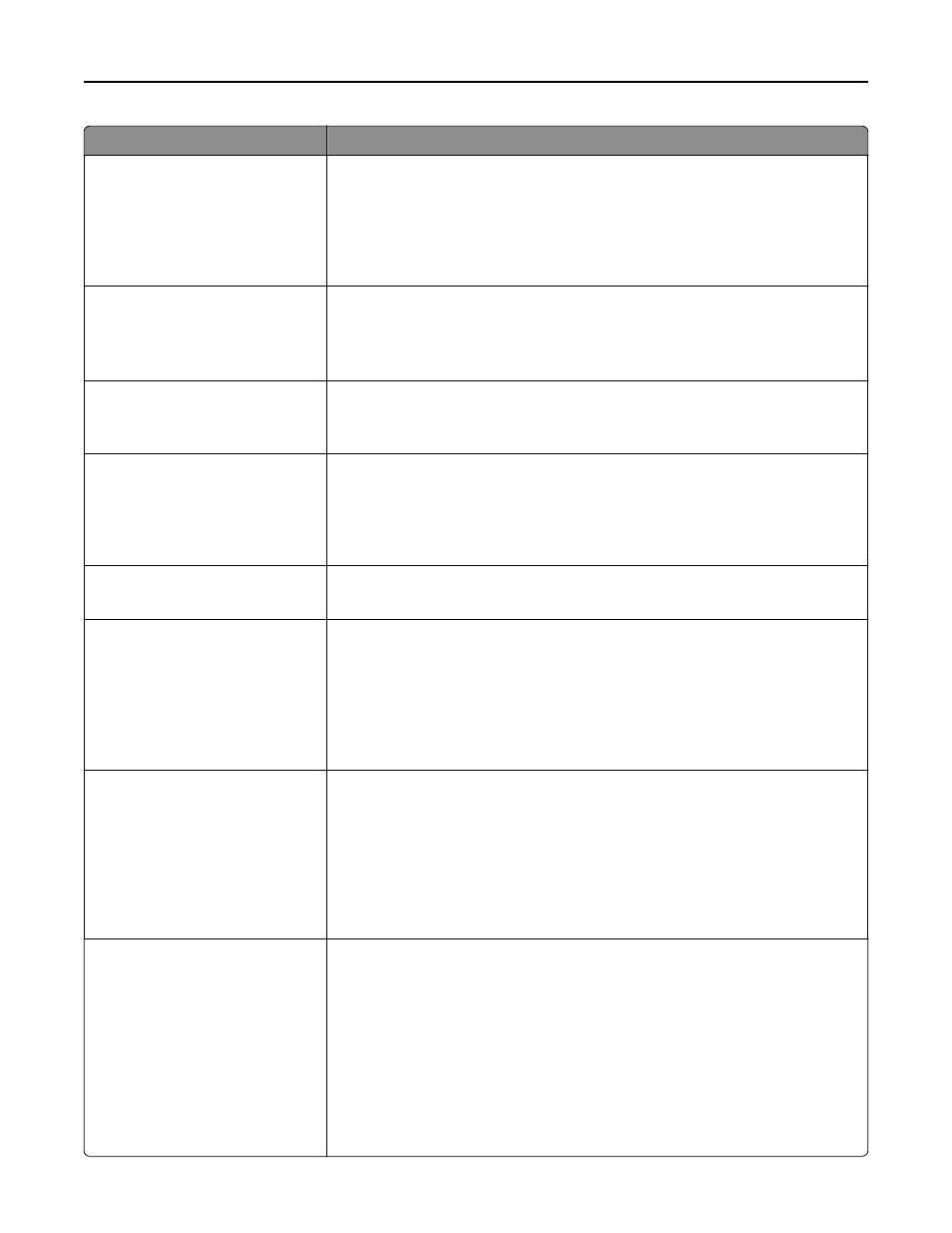
Use
To
Paper Saver Ordering
Horizontal
Reverse Horizontal
Reverse Vertical
Vertical
Specify the positioning of multiple
‑page images when using Paper Saver.
Notes:
•
Horizontal is the factory default setting.
•
Positioning depends on the number of page images and whether they are in
portrait or landscape orientation.
Paper Saver Orientation
Auto
Landscape
Portrait
Specify the orientation of a multiple
‑page document.
Note: Auto is the factory default setting. The printer chooses between portrait and
landscape.
Paper Saver Border
None
Solid
Print a border when using Paper Saver.
Note: None is the factory default setting.
Staple Job
Off
On
Specify whether printed output is stapled.
Notes:
•
Off is the factory default setting.
•
This menu appears only when a supported staple finisher is installed.
Run Stapler Test
Print a report that confirms that the staple finisher is functioning properly.
Note: This menu appears only when a supported staple finisher is installed.
Hole Punch
On
Off
Specify whether holes will be created on printed outputs for the purpose of collecting
the sheets in a binder or folder.
Notes:
•
Off is the factory default setting.
•
This menu appears only when a supported staple, hole punch finisher is
installed.
Hole Punch Mode
2 holes
3 holes
4 holes
Specify the number of holes to be created on printed outputs for the purpose of
collecting the sheets in a binder or folder.
Notes:
•
“3 holes” is the US factory default setting. “4 holes” is the international factory
default setting.
•
This menu appears only when a supported staple, hole punch finisher is
installed.
Offset Pages
None
Between Copies
Between Jobs
Offset pages at certain instances.
Notes:
•
None is the factory default setting.
•
Between Copies offsets each copy of a print job if Collate is set to On. If Collate
is set to Off, then each set of printed pages are offset, such as all page 1's and
all page 2's.
•
Between Jobs sets the same offset position for the entire print job regardless
of the number of copies printed.
•
This menu appears only when a supported staple finisher is installed.
Understanding the printer menus
113
