Dell B5460dn Mono Laser Printer User Manual
Page 35
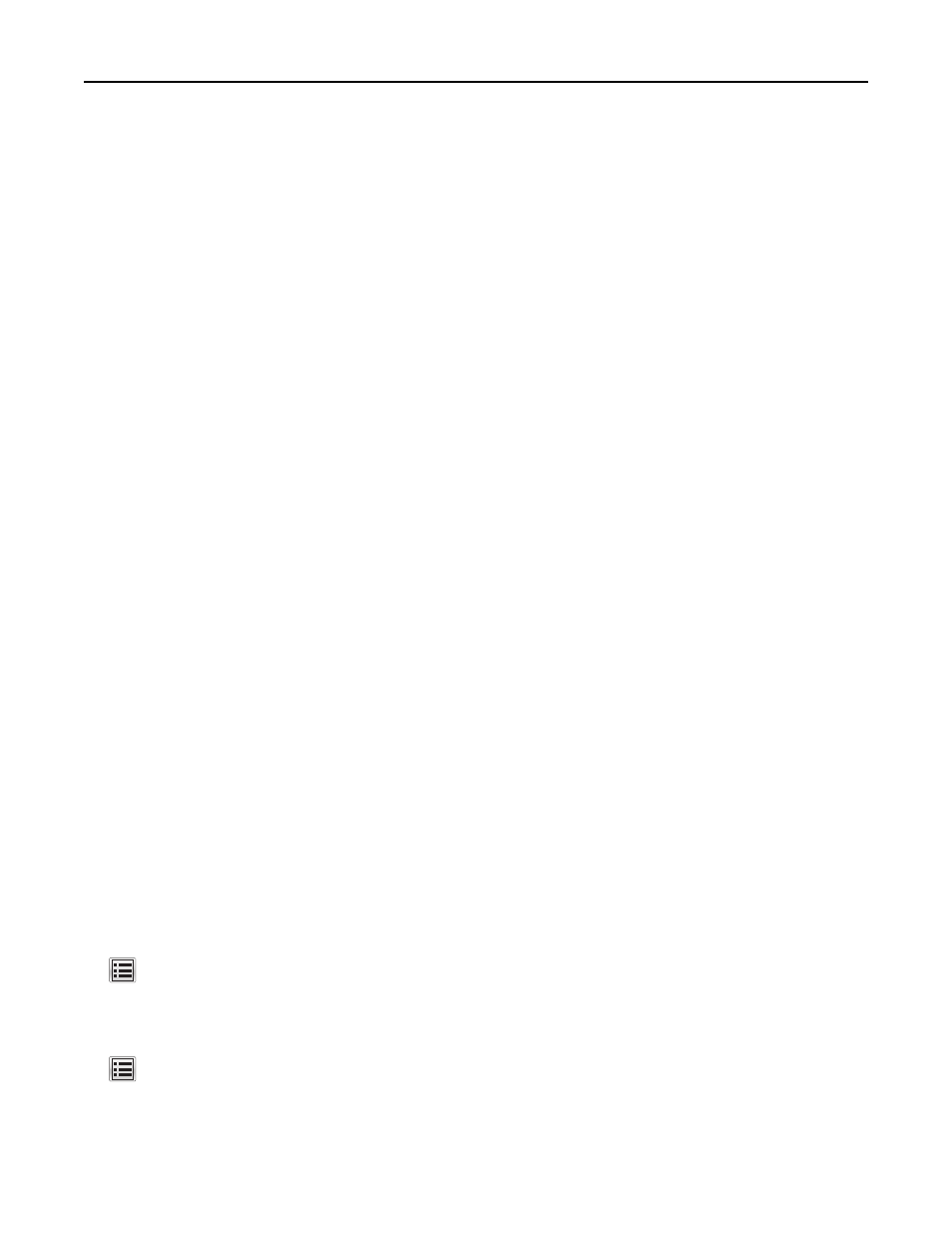
•
Security Method—There are three basic options for Security Method:
–
WEP key
If your network uses more than one WEP key, then enter up to four in the provided spaces. Select the key
currently in use on the network by selecting the default WEP transmit key.
or
–
WPA or WPA2 preshared key or passphrase
WPA includes encryption as an additional layer of security. The choices are AES or TKIP. Encryption must be set
for the same type on the router and on the printer, or the printer will not be able to communicate on the
network.
–
802.1X–RADIUS
If you are installing the printer on an 802.1X network, then you may need the following:
•
Authentication type
•
Inner authentication type
•
802.1X user name and password
•
Certificates
–
No security
If your wireless network does not use any type of security, then you will not have any security information.
Note: Using an unsecured wireless network is not recommended.
Notes:
–
If you do not know the SSID of the network that your computer is connected to, then launch the wireless utility
of the computer network adapter, and then look for the network name. If you cannot find the SSID or the
security information for your network, then see the documentation that came with the access point, or contact
your system support person.
–
To find the WPA/WPA2 preshared key/passphrase for the wireless network, see the documentation that came
with the access point, see the Web page associated with the access point, or consult your system support
person.
Connecting the printer using the Wireless Setup Wizard
Before you begin, make sure that:
•
A wireless network adapter is installed in the printer and is working properly. For more information, see the
instruction sheet that came with the wireless network adapter.
•
An Ethernet cable is disconnected from the printer.
•
Active NIC is set to Auto. To set this to Auto, navigate to:
> Network/Ports > Active NIC > Auto > Submit
Note: Make sure to turn off the printer, then wait for at least five seconds, and then turn the printer back on.
1
From the printer control panel, navigate to:
> Network/Ports > Network [x] > Network [x] Setup > Wireless > Wireless Connection Setup
2
Select a wireless connection setup.
Additional printer setup
35
