Setting up serial printing, Verifying printer setup, Printing a menu settings page – Dell B5460dn Mono Laser Printer User Manual
Page 38: Printing a network setup page
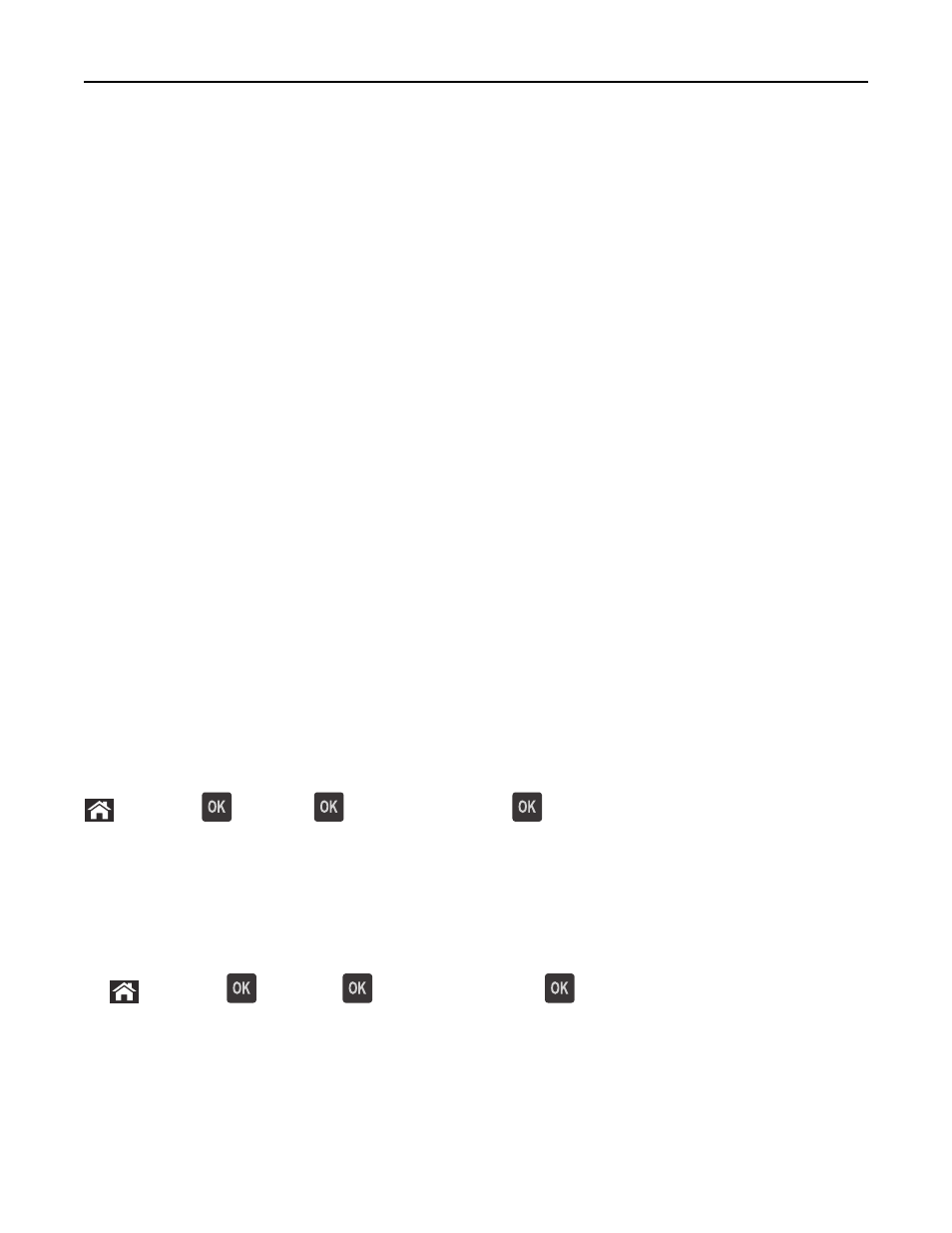
3
Apply the changes.
Setting up serial printing
Use serial printing when the computer is far from the printer. After installing the serial or communication (COM) port,
configure the printer and the computer.
Note: Serial printing reduces print speed.
1
Set the parameters in the printer.
a
From the control panel, navigate to the menu for the port settings.
b
Locate the menu for the serial port settings, and then adjust the settings, if necessary.
c
Save the settings.
2
From your computer, open the printers folder, and then select your printer.
3
Open the printer properties, and then select the COM port from the list.
4
Set the COM port parameters in Device Manager.
Use the Run dialog box to open the command prompt, and then type devmgmt.msc.
Verifying printer setup
Printing a menu settings page
Print a menu settings page to review the current menu settings and to verify if the printer options are installed correctly.
Note: If you have not changed any menu settings, then the menu settings page lists all the factory default settings.
When you select and save other settings from the menus, they replace the factory default settings as user default
settings. A user default setting remains in effect until you access the menu again, choose another value, and save it.
From the printer control panel, navigate to:
> Settings >
>Reports >
> Menu Settings Page >
Printing a network setup page
If the printer is attached to a network, then print a network setup page to verify the network connection. This page
also provides important information that aids network printing configuration.
1
From the printer control panel, navigate to:
> Settings >
> Reports >
> Network Setup Page >
2
Check the first section of the network setup page, and then confirm that the status is Connected.
If the status is Not Connected, then the LAN drop may not be active, or the network cable may be malfunctioning.
Consult your system support person for a solution, and then print another network setup page.
Additional printer setup
38
