Contacting technical support, Technical, Support – Dell B5460dn Mono Laser Printer User Manual
Page 216
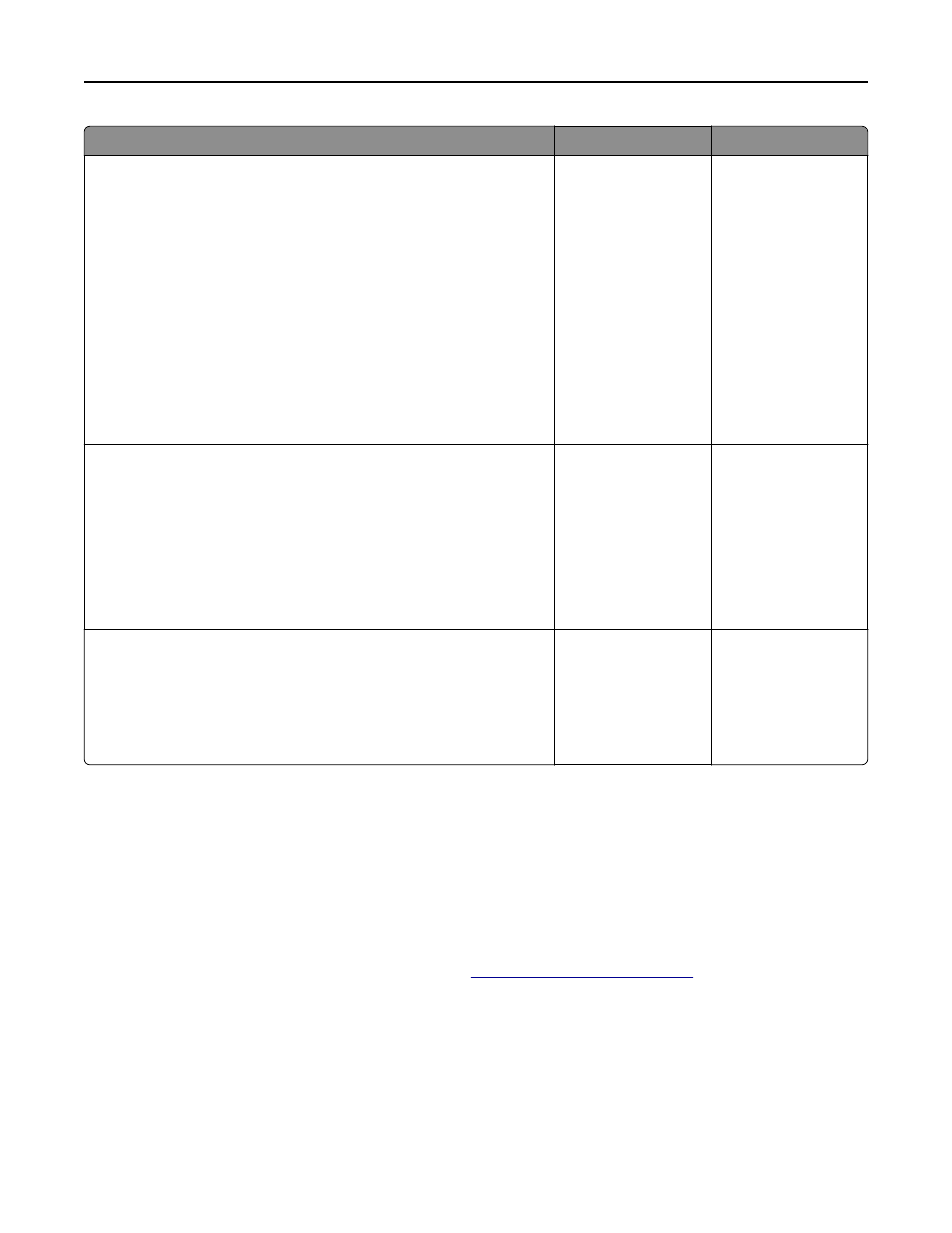
Action
Yes
No
Step 3
Check if the network is working.
a
Print a network setup page.
b
Check the first section of the network setup page and confirm that the
status is Connected.
Note: If the status is Not Connected, then the connection may be
intermittent, or the network cable may be defective. Contact your
system support person for a solution, and then print another
network setup page.
c
Open a Web browser, and then type the printer IP address.
d
Press Enter.
Does the Embedded Web Server open?
The problem is solved. Go to step 4.
Step 4
Check if the cable connections to the printer and print server are secure.
a
Connect the cables properly. For more information, see the setup
documentation that came with the printer.
b
Open a Web browser, and then type the printer IP address.
c
Press Enter.
Does the Embedded Web Server open?
The problem is solved. Go to step 5.
Step 5
Temporarily disable the Web proxy servers.
Proxy servers may block or restrict you from accessing certain Web
sites including the Embedded Web Server.
Does the Embedded Web Server open?
The problem is solved. Contact your system
support person.
Contacting technical support
When you call technical support, describe the problem you are experiencing, the message on the printer display, and
the troubleshooting steps you have already taken to find a solution.
You need to know your printer model type and the service tag number or express service code. For more information,
see the label on the inside top front cover or at the back of the printer. The service tag number is also listed on the
menu settings page.
For more information, check the Dell support Web site at
.
Troubleshooting
216
