Understanding jam messages and locations – Dell B5460dn Mono Laser Printer User Manual
Page 147
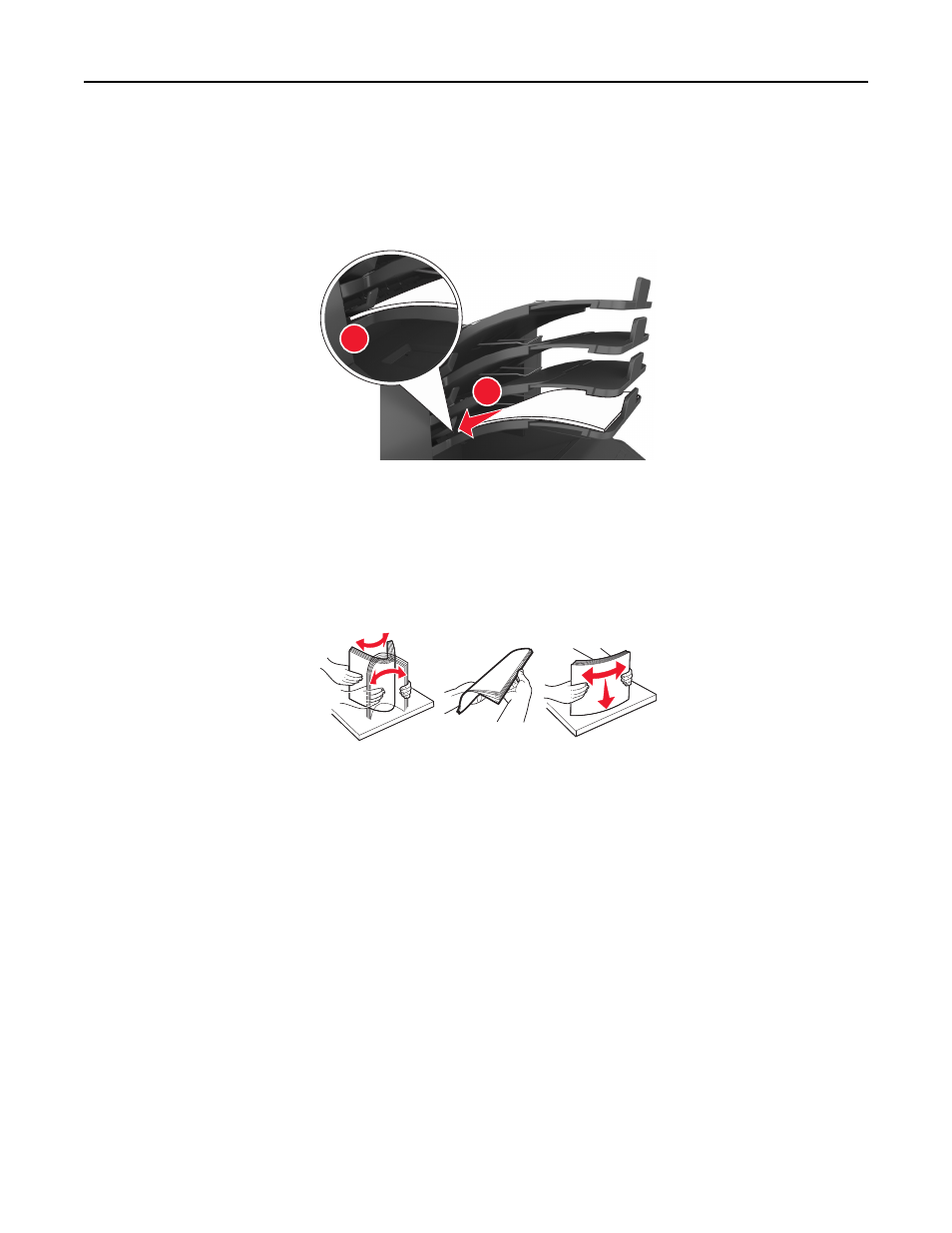
–
If the bin extender is longer than the size of the paper you are printing on, then the edges become uneven
and the paper is not stacked properly. For example, if you are printing on a letter-size paper and the bin
extender is set to legal-size, then the paper does not stack properly.
•
If paper needs to be returned to the mailbox bin, then insert the paper under the bin arm, and then push the paper
all the way back.
1
2
Note: If the paper is not under the bin arm, then a jam occurs due to an overfilled bin.
Use recommended paper
•
Use only recommended paper or specialty media.
•
Do not load wrinkled, creased, damp, bent, or curled paper.
•
Flex, fan, and straighten paper or specialty media before loading it.
•
Do not use paper that has been cut or trimmed by hand.
•
Do not mix paper sizes, weights, or types in the same tray.
•
Make sure the paper size and type are set correctly on the computer or printer control panel.
•
Store paper per manufacturer recommendations.
Understanding jam messages and locations
When a jam occurs, a message indicating the jam location and information to clear the jam appears on the printer
display. Open the doors, covers, and trays indicated on the display to remove the jam.
Notes:
•
When Jam Assist is set to On, Discarding pages appears on the display and the printer flushes blank or
pages with partial prints to the standard bin after a jammed page is cleared. Check your printed output for blank
pages.
•
When Jam Recovery is set to On or Auto, the printer reprints jammed pages. However, the Auto setting reprints
jammed pages if adequate printer memory is available.
Clearing jams
147
