Adjusting mouse settings on target devices – Dell KVM 1082DS User Manual
Page 52
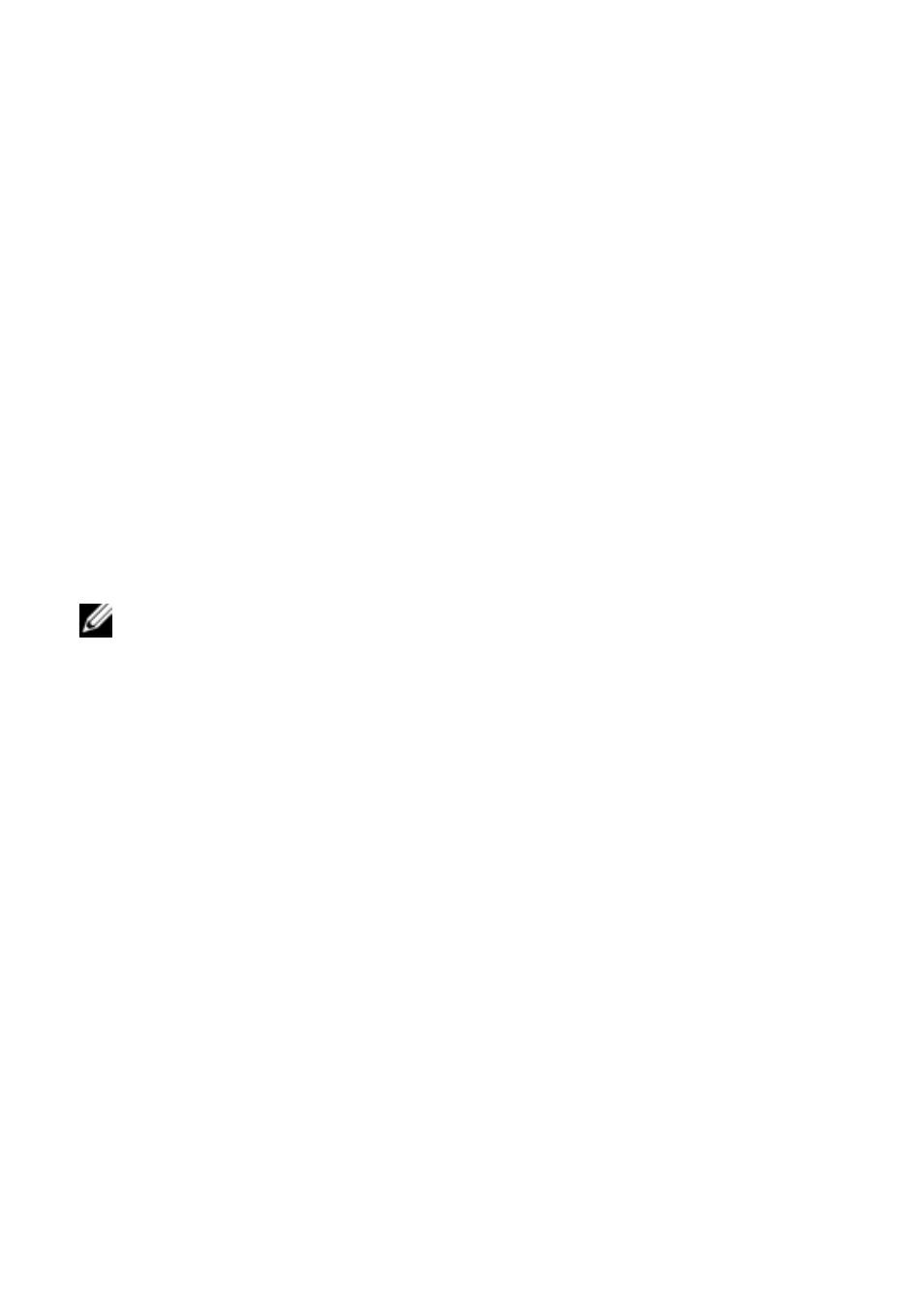
42
xxx
|
Installation
xxx
Adjusting Mouse Settings on Target
Devices
Before a computer connected to the switch can be used for remote user control,
you must set the target mouse speed and turn off acceleration. For machines
running Microsoft
®
Windows
®
(Windows NT
®
, 2000, XP, Server 2003), use
the default PS/2 mouse driver.
To ensure that the local mouse movement and remote cursor display remain in
sync, mouse acceleration must be set to “none” for all user accounts accessing a
remote system through a KVM switch. Mouse acceleration must also be set to
“none” on every remote system. Special cursors should not be used and cursor
visibility options, such as pointer trails, Ctrl key cursor location animations,
cursor shadowing, and cursor hiding, should also be turned off.
NOTE: If you are not able to disable mouse acceleration from within a
Windows operating system, or if you do not wish to adjust the settings of all
your target devices, you may use the Tools - Single Cursor Mode command
available in the Video Viewer window. This command places the Video
Viewer window into an “invisible mouse” mode, which allows you to manually
toggle control between the mouse pointer on the target system being viewed
and the mouse pointer on the client computer.
