Video test pattern, Vendor-specific video settings, Color settings – Dell KVM 1082DS User Manual
Page 100: Adjusting color depth
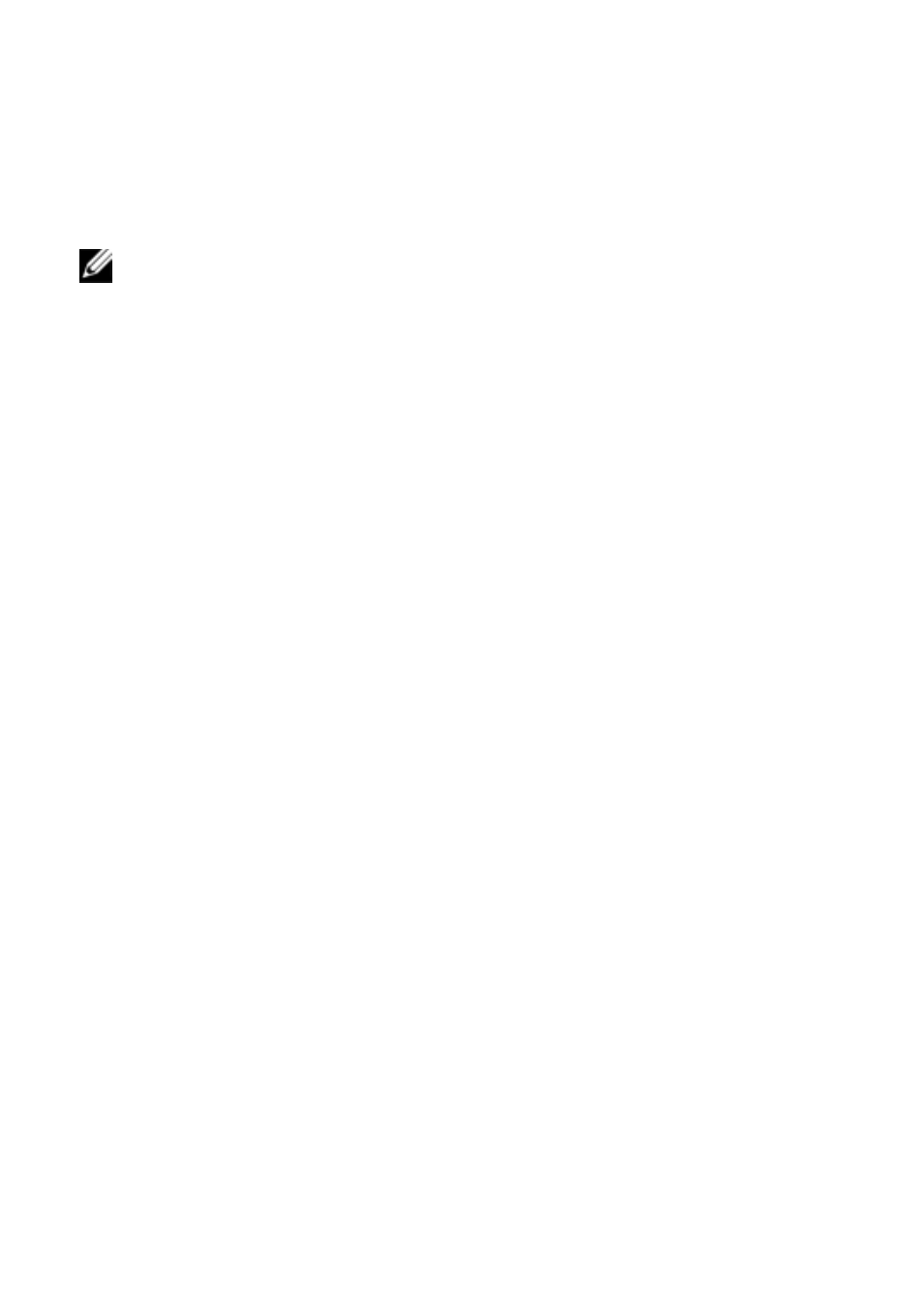
90
xxx
|
The Video Viewer Window
xxx
You can easily adjust your video parameters to ideal settings by clicking on the
Auto Adjust Video button in the Manual Video Adjust dialog box.
NOTE: You can also select Tools - Automatic Video Adjust from the Video
Viewer window menu or click the Automatic Video Adjust toolbar icon to
automatically adjust the video.
Video Test Pattern
Clicking the Video Test Pattern button in the Manual Video Adjust dialog box
toggles a display of a video test pattern. Click the Video Test Pattern button
again to toggle back to a normal video image.
Vendor-specific Video Settings
Video settings vary significantly among manufacturers. Dell maintains an online
database of optimized video settings for various video cards, particularly Sun-
specific ones. This information can be obtained from the Dell online knowledge
base or by calling Dell technical support.
Color Settings
Adjusting Color Depth
The Dambrackas Video Compression® (DVC) algorithm enables users to adjust
the number of viewable colors in a remote session window. You can choose to
display more colors for the best fidelity or fewer colors to reduce the volume of
data transferred on the network.
Video Viewer windows can be viewed using the Best Color Available (slower
updates), Best Compression (fastest updates), a combination of Best Color and
Best Compression or in Grayscale.
You can specify the color depths of individual ports and channels by selecting
the View Color command in a remote session window. These settings are saved
individually per channel.
