Contrast and brightness, Noise settings, Detection thresholds – Dell KVM 1082DS User Manual
Page 101
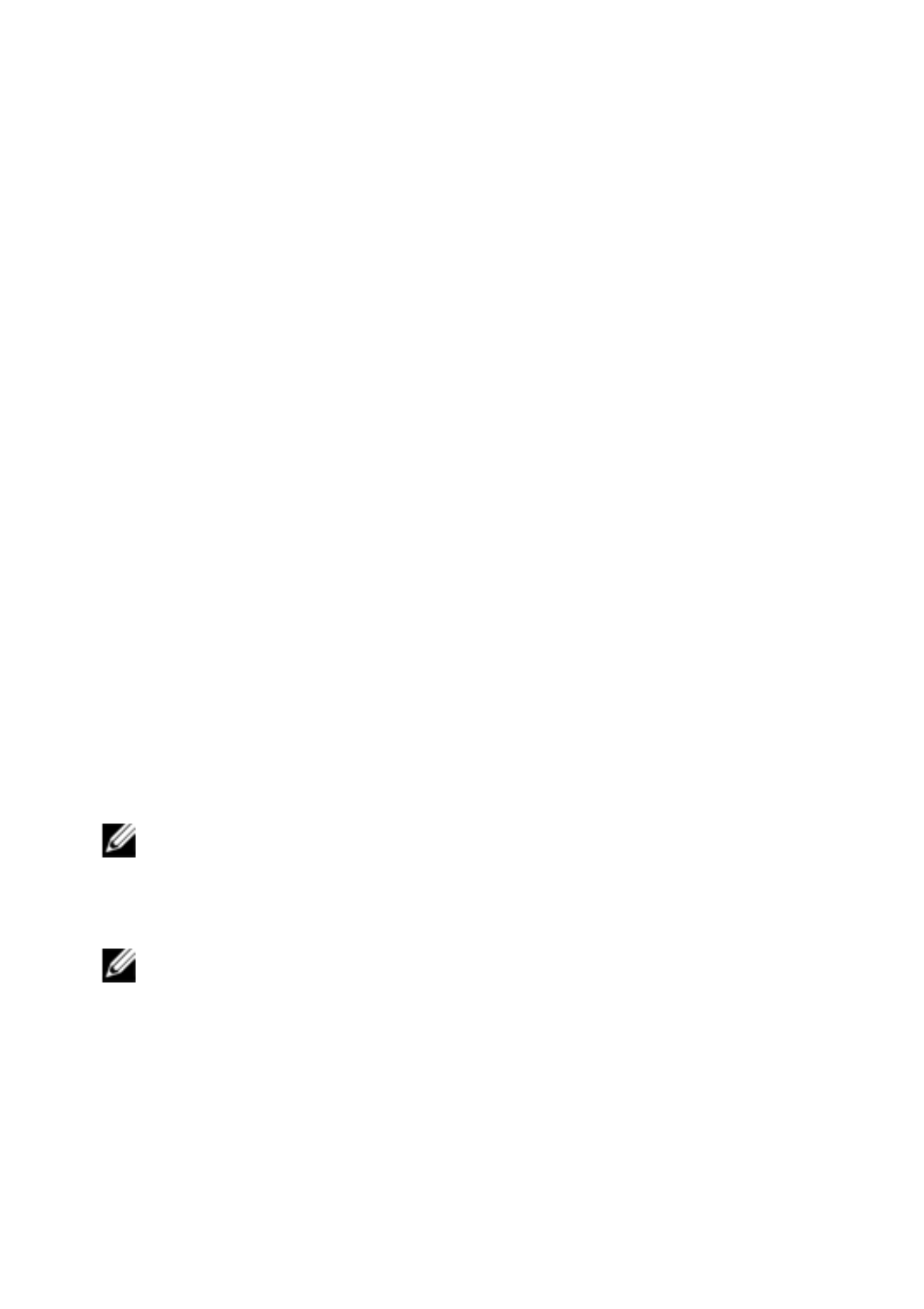
The Video Viewer Window
xxx
|
xxx
91
Contrast and Brightness
If the image in the Video Viewer window is too dark or too light, select Tools -
Automatic Video Adjust or click the Automatic Video Adjust button. This
command is also available in the Video Adjustments dialog box. In most cases,
this corrects video issues.
When clicking Auto Adjust several times does not set the contrast and
brightness as desired, adjusting the contrast and brightness manually can help.
Increase the brightness. Do not go more than 10 increments before moving the
contrast. Generally, the contrast should be moved very little.
Noise Settings
Detection Thresholds
In some cases, noise in the video transmission keeps the packets/sec count up,
which is indicated by small dots changing in the area of the cursor when it is
moved. Varying the threshold values may result in “quieter” screens and can
improve cursor tracking.
You can modify Noise Threshold and Priority Threshold values if you are using
standard video compression. You can restore default threshold values by clicking
Auto Adjust Video.
NOTE: Leaving the noise threshold at zero triggers constant video refresh,
resulting in high network usage and a flickering video. It is recommended that
the noise threshold be set at the highest level that allows efficient system
performance, while still being able to recover pixel colors that the mouse
cursor travels over.
NOTE: When adjusting the noise threshold, the slider bar is used for large
adjustments and the Plus (+) and Minus (-) buttons at either end of the slider
bar are used for fine-tuning.
See "Adjusting the View" on page 85 for information about changing the color
depth.
