Dell KVM 1082DS User Manual
Page 24
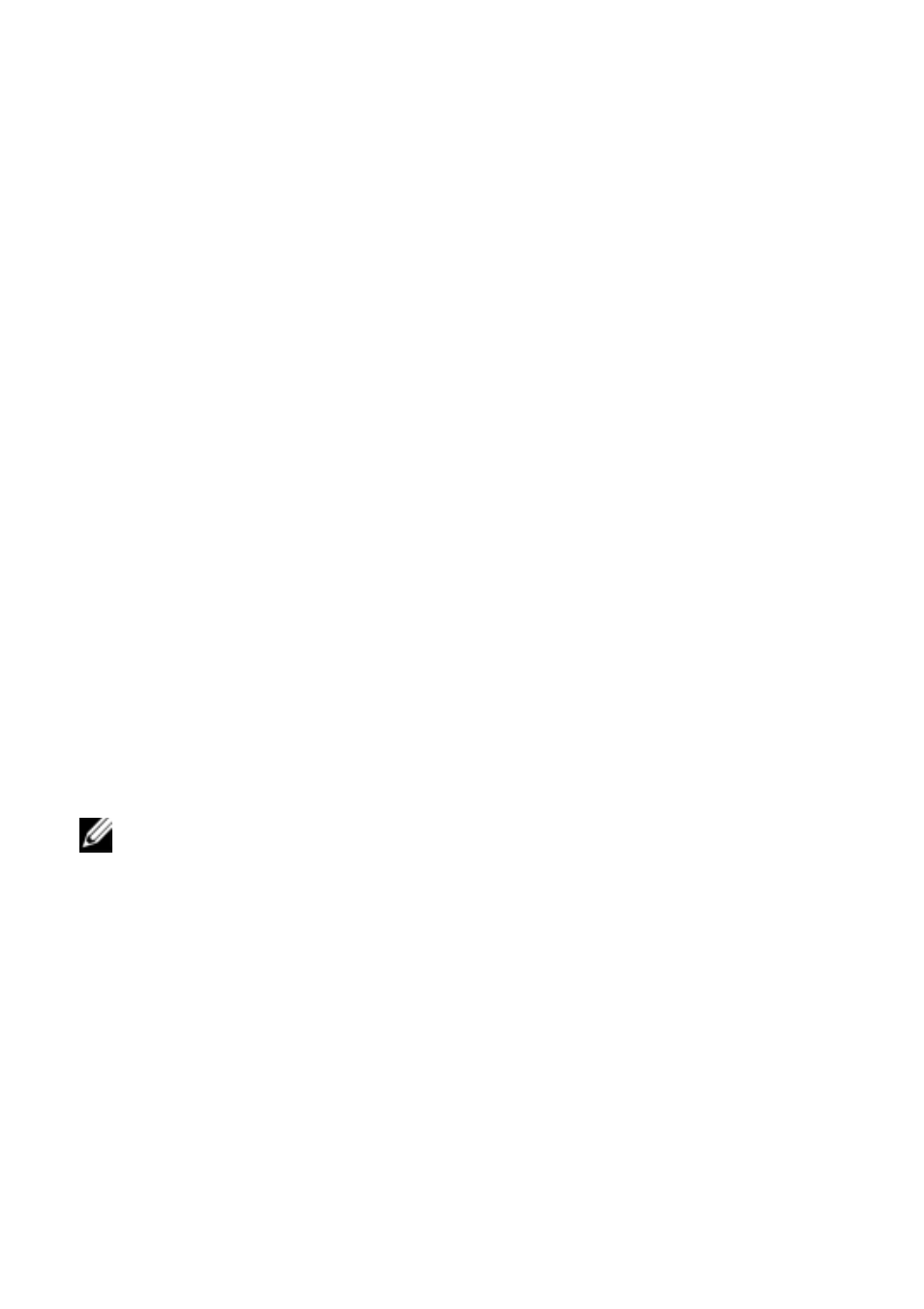
14
xxx
|
Installation
xxx
1
Adjust mouse acceleration on each server to Slow or None.
2
Install the RCS hardware, and connect a Server Interface Pod (SIP) or
Avocent® IQ module to each server or tiered switch. Connect each SIP or
Avocent IQ module to the RCS with CAT 5 cabling and connect the
keyboard, monitor, and mouse connectors to the analog port of the RCS.
3
Connect the local port peripherals to the appropriate ports on the back
panel of the RCS and set up the network configuration. The IP address can
be set here or from the RCS software. Dell recommends using a static IP
address for ease of configuration.
4
Using the local port, input all server names using the OBWI interface.
To set up the RCS software (see the RCS Software User's Guide):
1
Install the RCS software on each client workstation.
2
From one client workstation, launch the RCS software.
3
Click the New RCS task button to add the new switch to the RCS software
database. If you configured the IP address as described above, select Yes,
the product already has an IP address, otherwise select No, the product does
not have an IP address.
RCS software will find the RCS and all SIPs connected to it and display the
names in the Explorer.
NOTE: In addition to adding and managing Dell RCSs using the RCS
software, you can add and manage some Avocent switches.
4
Set properties and group servers as desired into locations, sites, or folders
through the Explorer.
5
Create user accounts through the OBWI. See "Setting Up User Accounts"
on page 77 for more information.
6
Once one client workstation is set up, select File - Database - Save to save a
copy of the database with all the settings.
7
From the second client workstation, click File - Database - Load and browse
to find the file you have saved. Select the file and click Load.
