Power device settings – Dell KVM 1082DS User Manual
Page 70
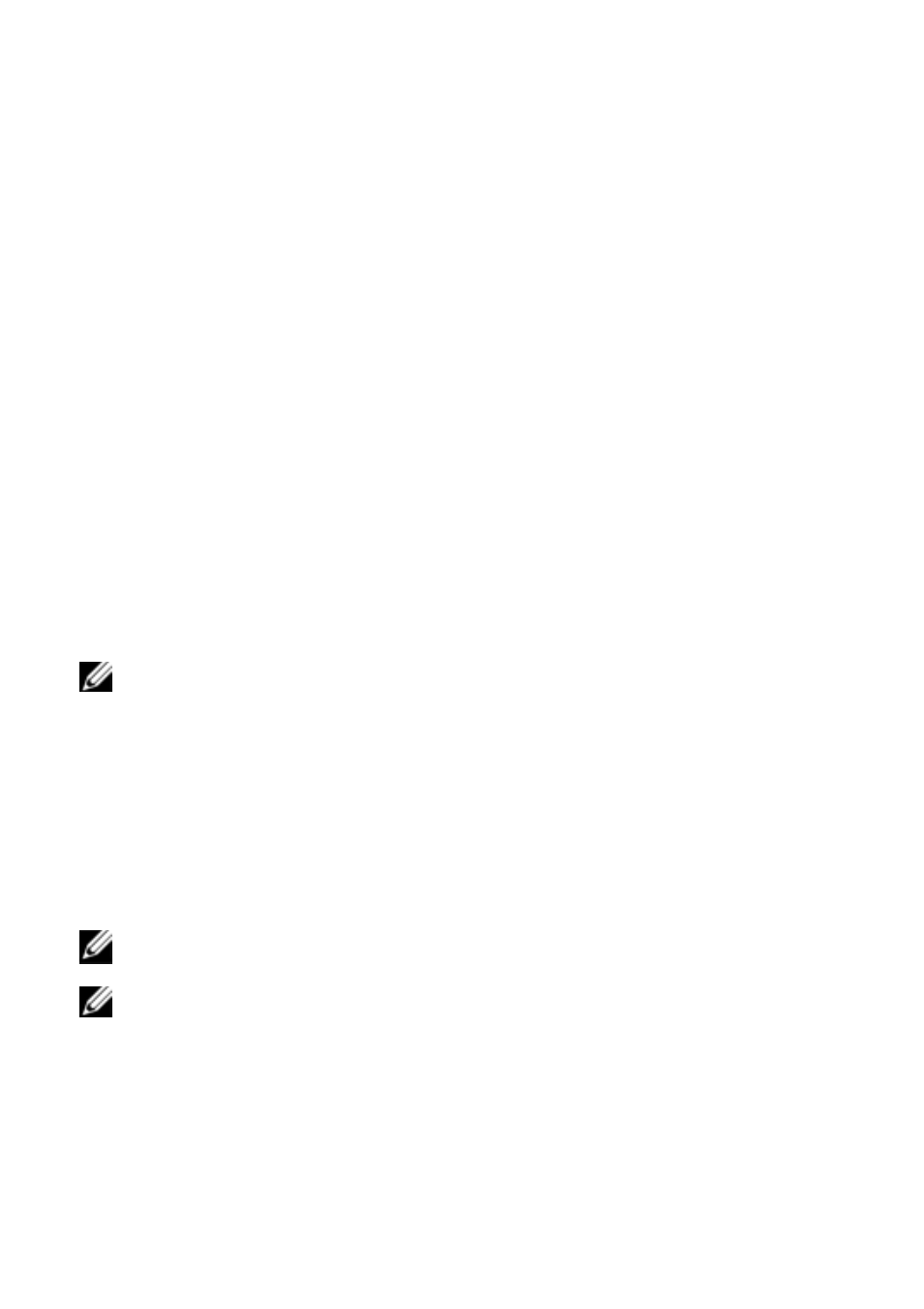
60
xxx
|
Local and Remote Configuration
xxx
To change the SIP Auto-Upgrade feature:
1
From the side navigation bar, click Ports - SIPs to open the SIPs screen.
2
Select the checkbox(es) next to the SIP(s) that you wish to upgrade and
click Enable Auto-Upgrade.
Attention: Disconnecting a SIP during a firmware update or cycling power to
the target device will render the module inoperable and require the SIP to be
returned to the factory for repair.
To upgrade the SIP firmware:
1
From the side navigation bar, click Ports - SIPs to open the SIPs screen.
2
Select the checkbox(es) next to the SIP(s) that you wish to modify.
3
Select Choose an operation and select Upgrade.
4
If the settings are correct, click Upgrade.
To set the USB Speed:
NOTE: This section only applies to the USB2 SIP.
1
From the side navigation bar, click Ports - SIPs to open the SIPs screen.
2
Select the checkbox(es) next to the SIP(s) that you wish to modify.
3
Select Choose an operation and select either Set USB 1.1 Speed or Set
USB 2.0 Speed.
Power Device Settings
NOTE: You must have Administrator privileges to change power control
device settings.
NOTE: Refer to www.dellkvm.com for a list of supported PDUs.
From the RCS Power Devices screen, you can view a list of connected power
devices, as well as the following information about each power device: Name,
Port, Status, Version, Model, Buzzer, Alarm, and Temperature. You can also
select a power device, then select Settings to view the following details about
